Setting up sources as MS Dynamics for Offline Conversion API
Prerequisites:
- An MS dynamics account.
- Dynamics Domain Name
- Web API Endpoint
- Application Client ID
- Tenant ID
- Client Secret
Set-up process:
- Log in to your Datahash account on https://studio.datahash.com/login
- Navigate to CRM category under Sources list in the left section.
- Click on the “MS Dynamics” connector tile
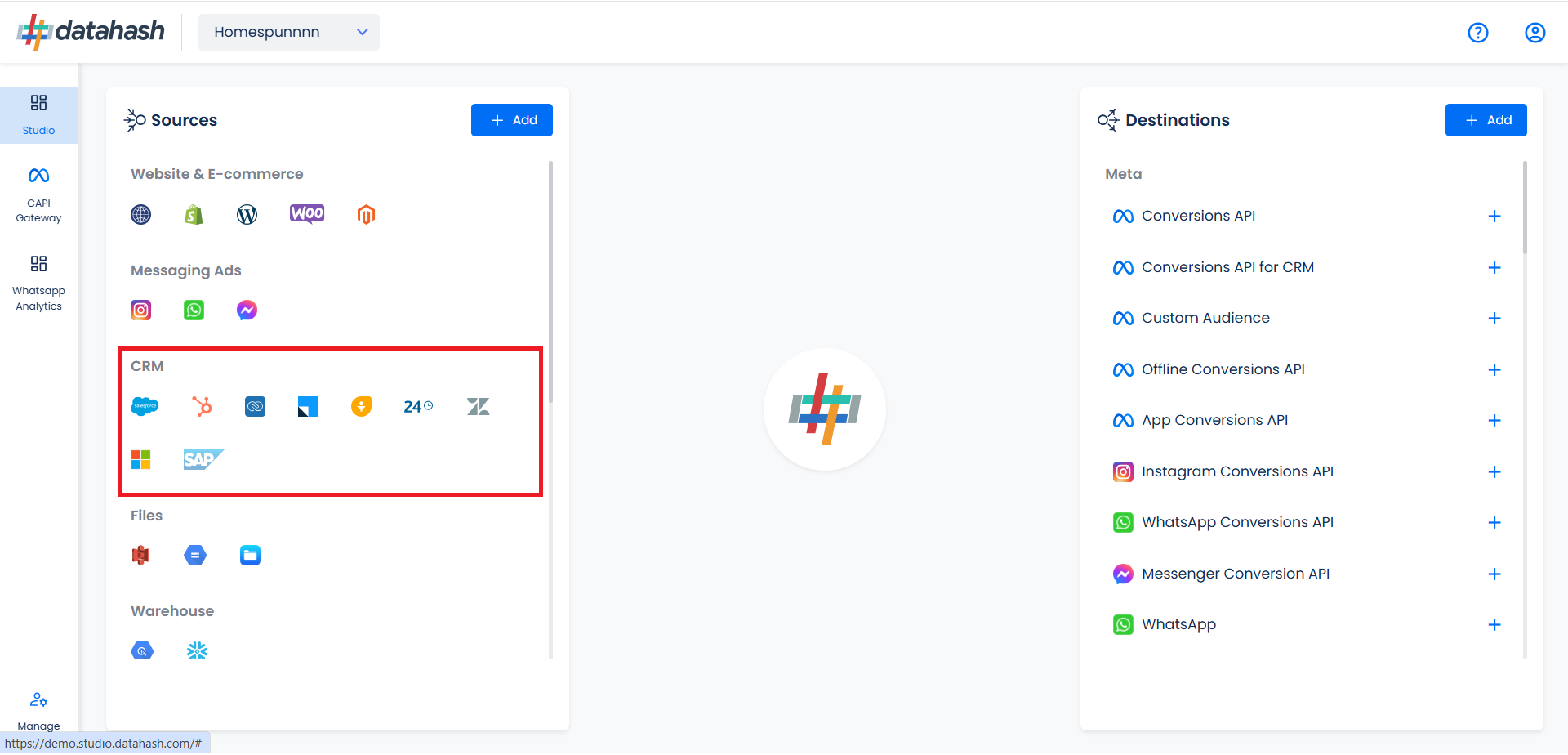
Choose the type of authentication.
Provide the following details:
Dynamics Domain Name: Domain Name for the MS Dynamics 365 account. You can find it in the address bar after you log in.
- Web API Endpoint: It is a service URL required for authentication. You can find it in Microsoft Power Apps > Settings > Developer Resources.
- Application Client ID: The client ID is a distinctive identifier assigned to an application during its Azure Active Directory (AAD) registration.
- Client Secret: A client secret is confidential info an app uses to verify its identity when authenticating with Azure Active Directory (AAD).
- Tenant ID: A Tenant ID (or Directory ID) is a unique identifier linked to an Azure Active Directory (AAD) instance, serving as a global identifier for each Azure AD tenant.
 Once done, click on Validate Credentials.
Once done, click on Validate Credentials.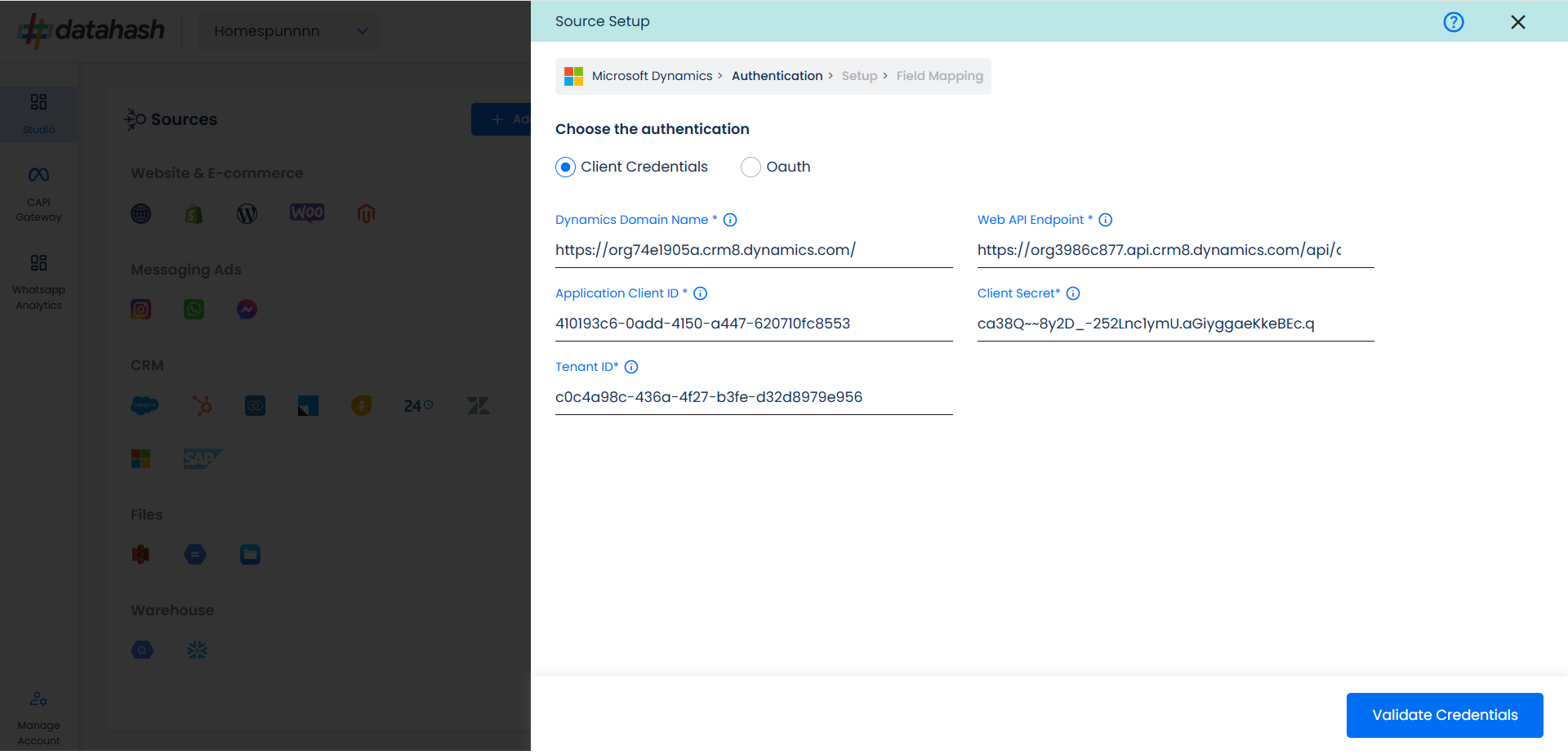
- Choose the data entity as Offline Events.
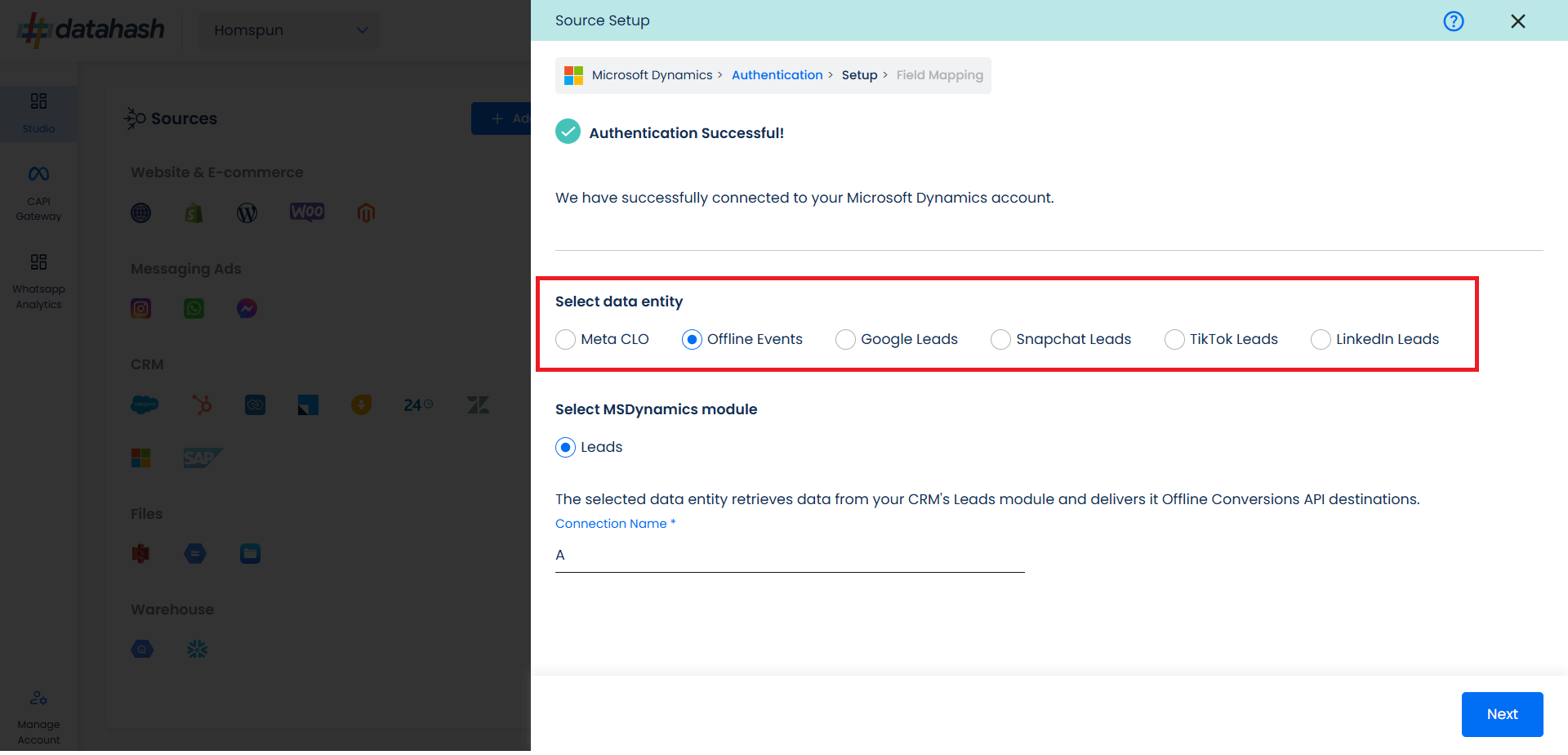
- Select the MS Dynamics module from which you want to track the lead status updates into Offline Conversion API and Provide a name to the connection.
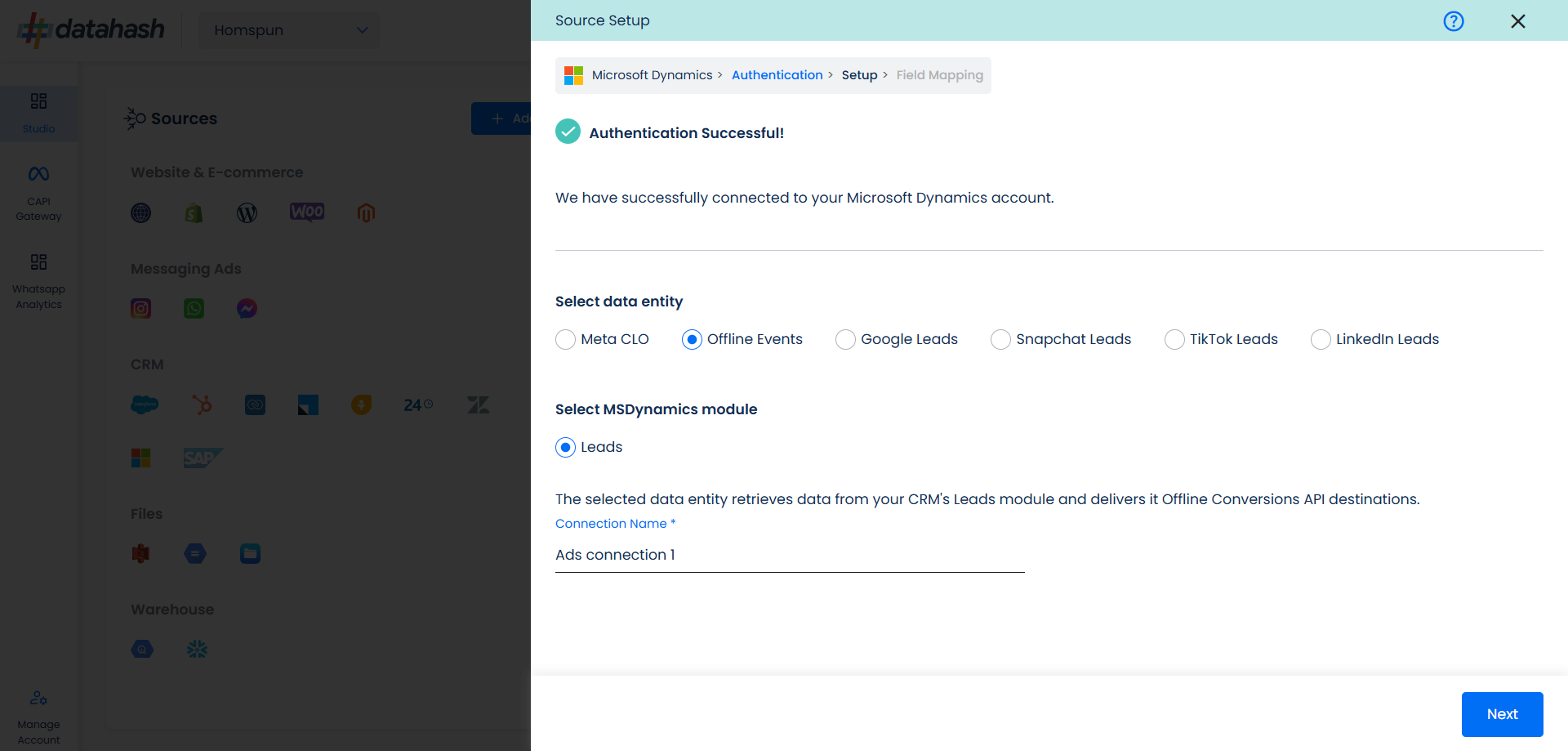
Next step is to map the CRM fields with the data points required for Offline Events integration.
Configuration: Select the following column name:
Offline Event: This field indicates the identifier for the offline event in the CRM.
Event time: This is the field that indicates the time at which the lead is captured
Last Modified Date: This is the field that indicates the lead’s most recent update time to synchronize the latest updates. The default sync frequency is daily.
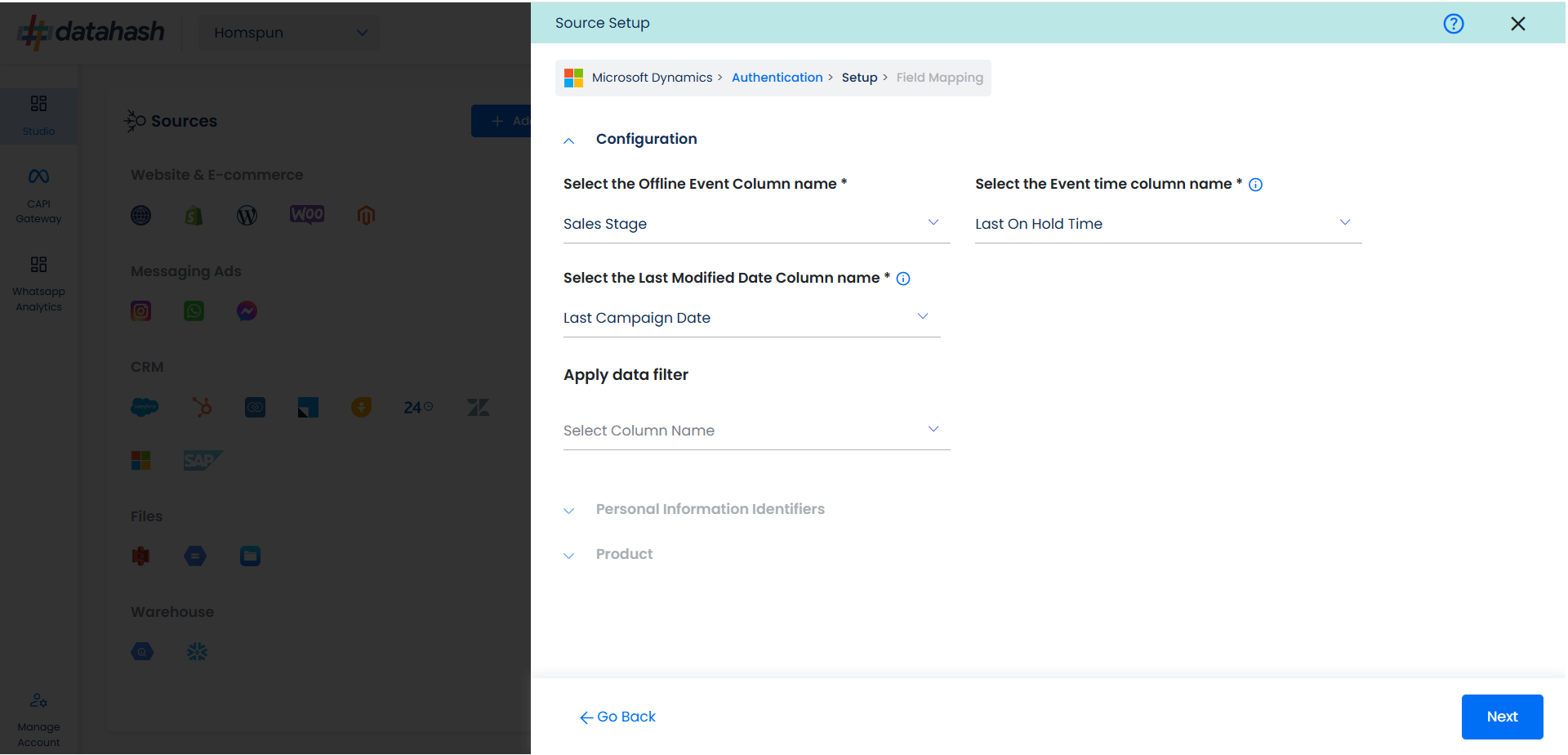
Personal Information: Now you need to map the offline schema to MS Dynamics column name. Here the details of the User is asked.
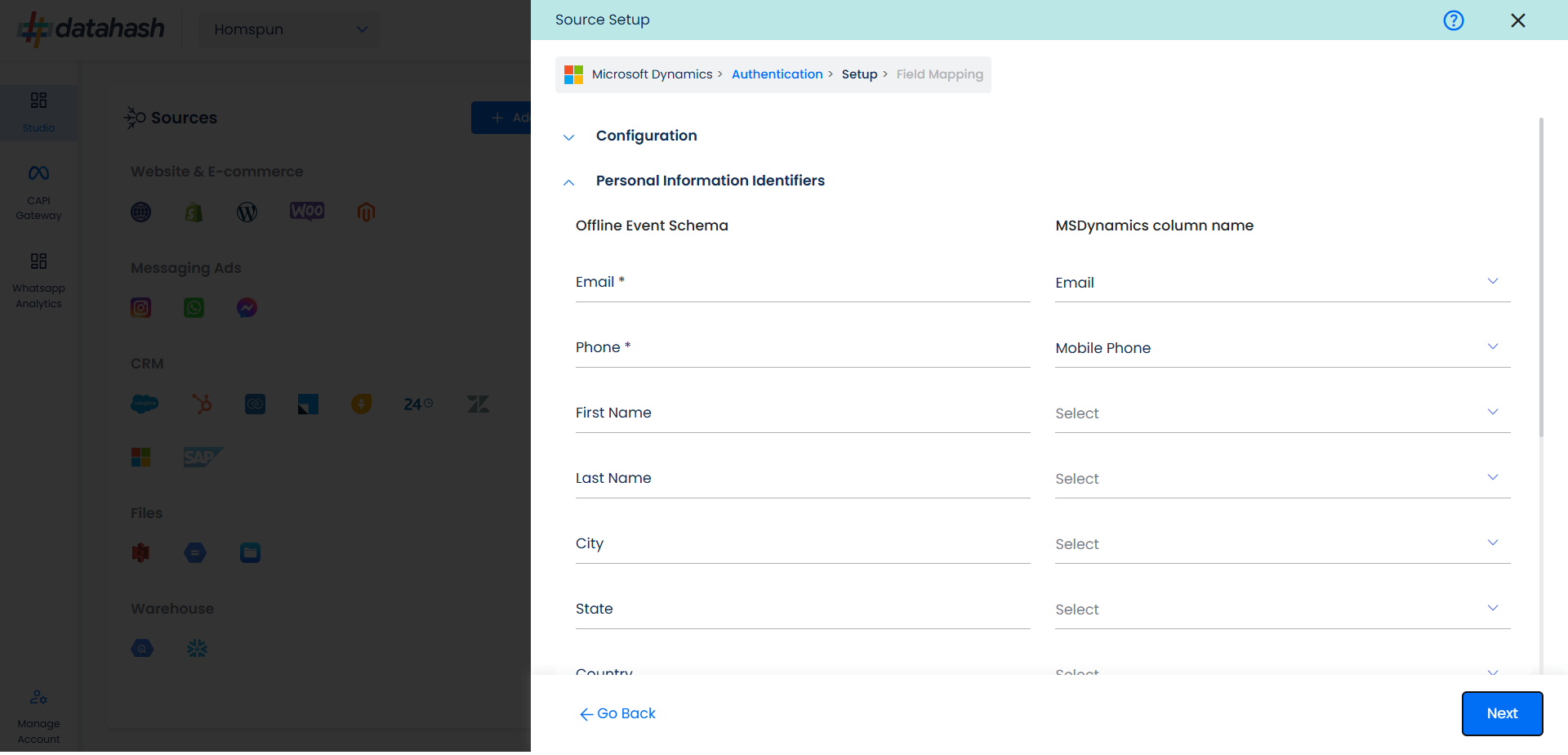
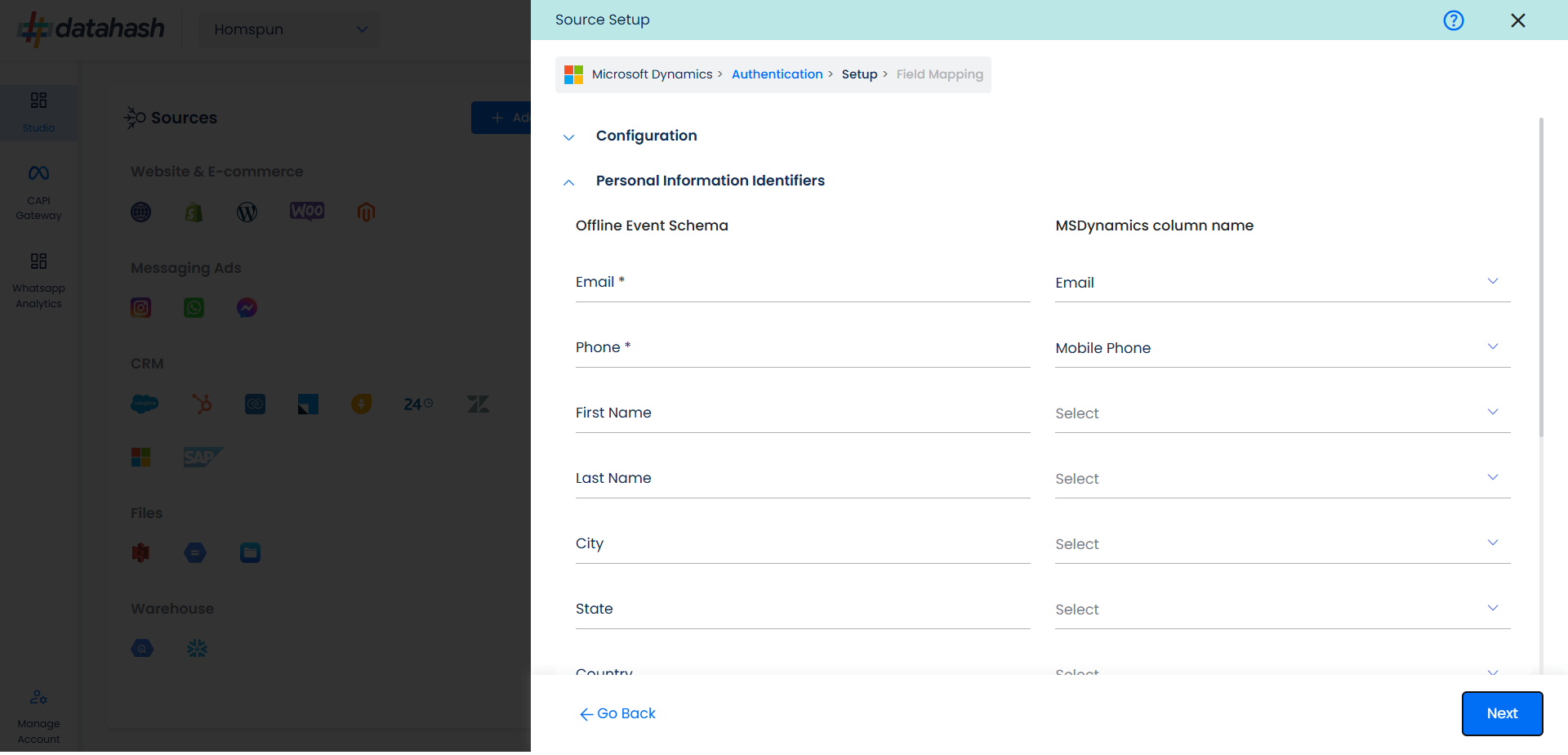
- Product: In similar way as done above we need to map the offline events schema of the product to the MS Dynamics.
Once done, click on “Test Connection” to proceed.
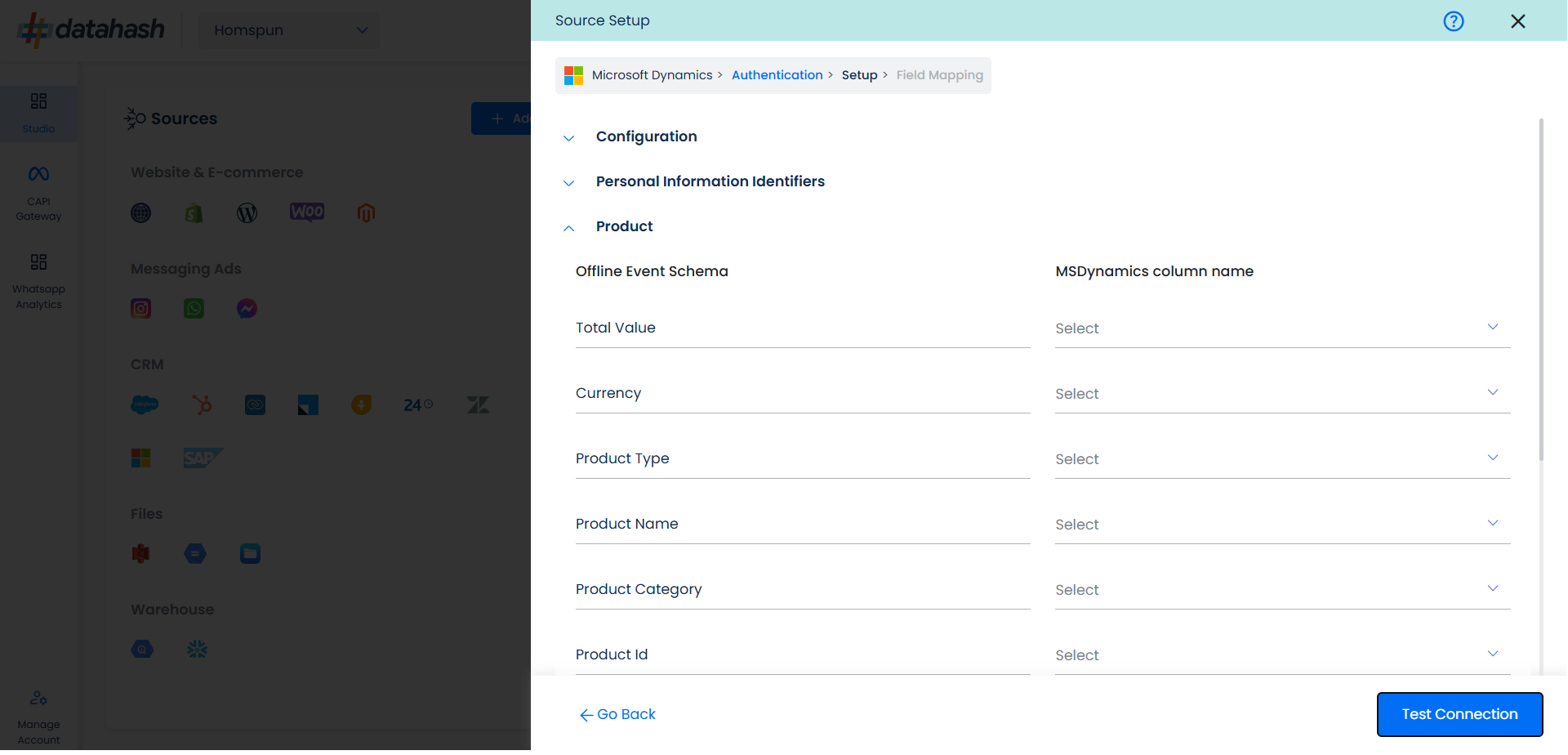
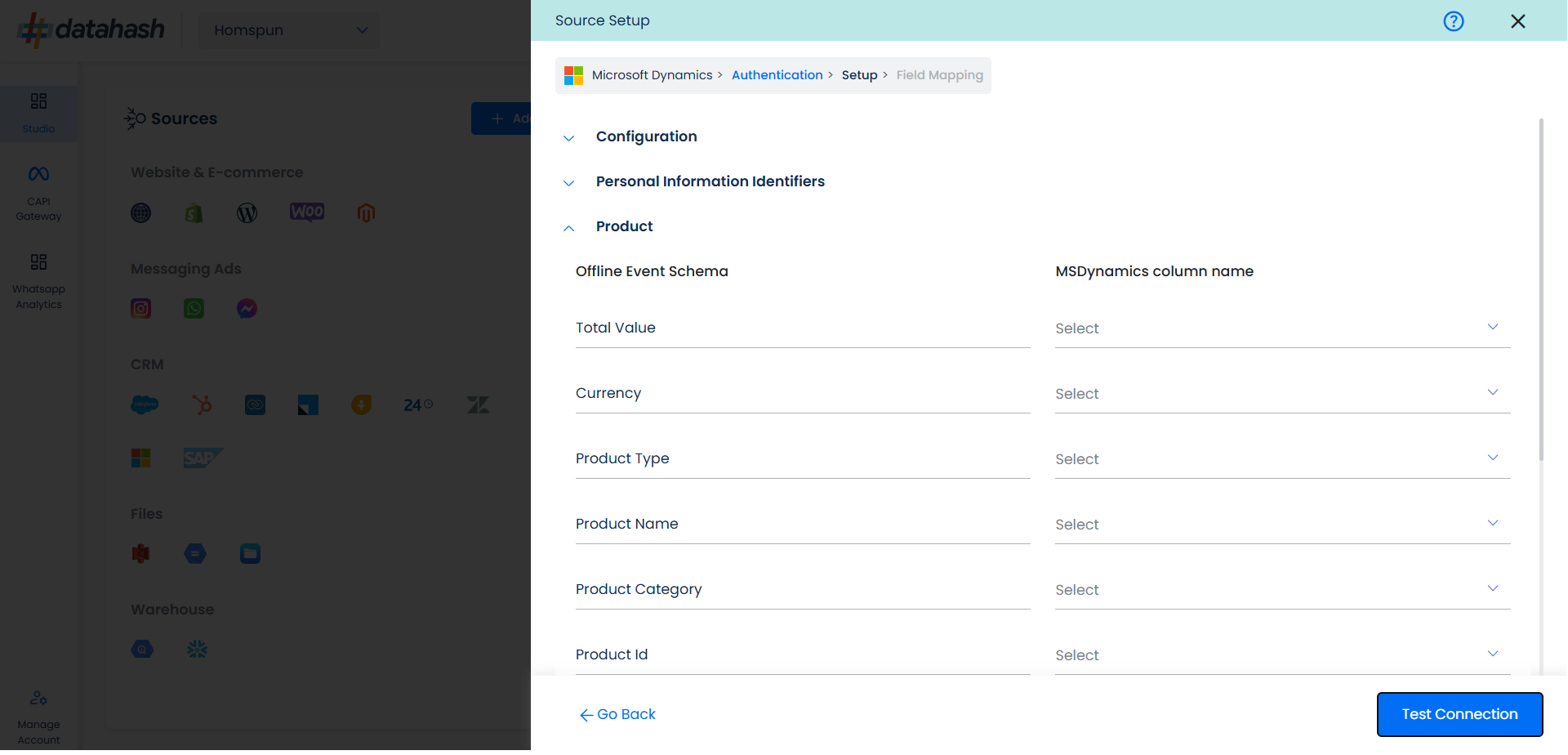
- Once done, you can view the latest leads data available in your CRM as per the mapping provided above.
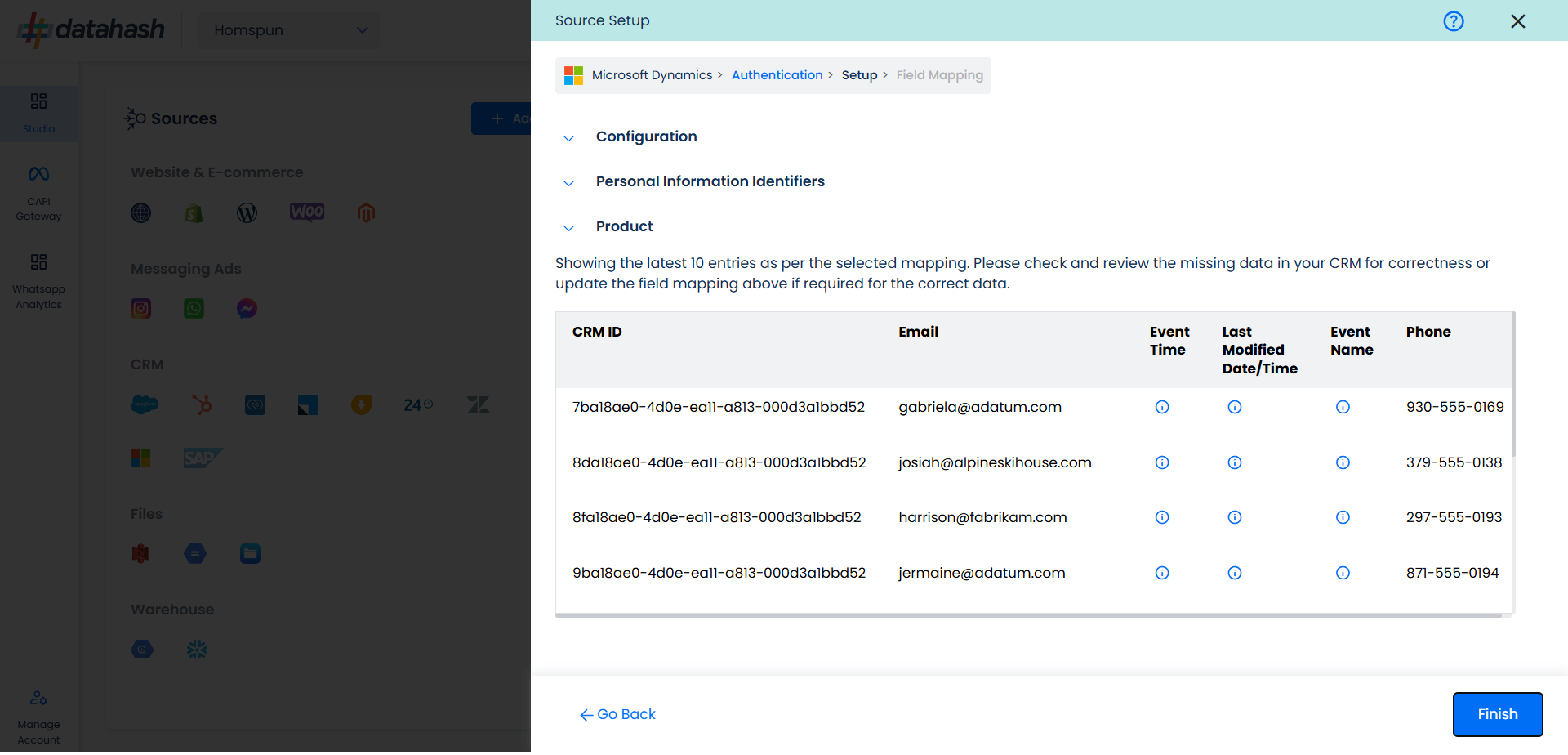
- You can check for errors if any are shown in the table data itself.
- Click Finish to complete the setup.
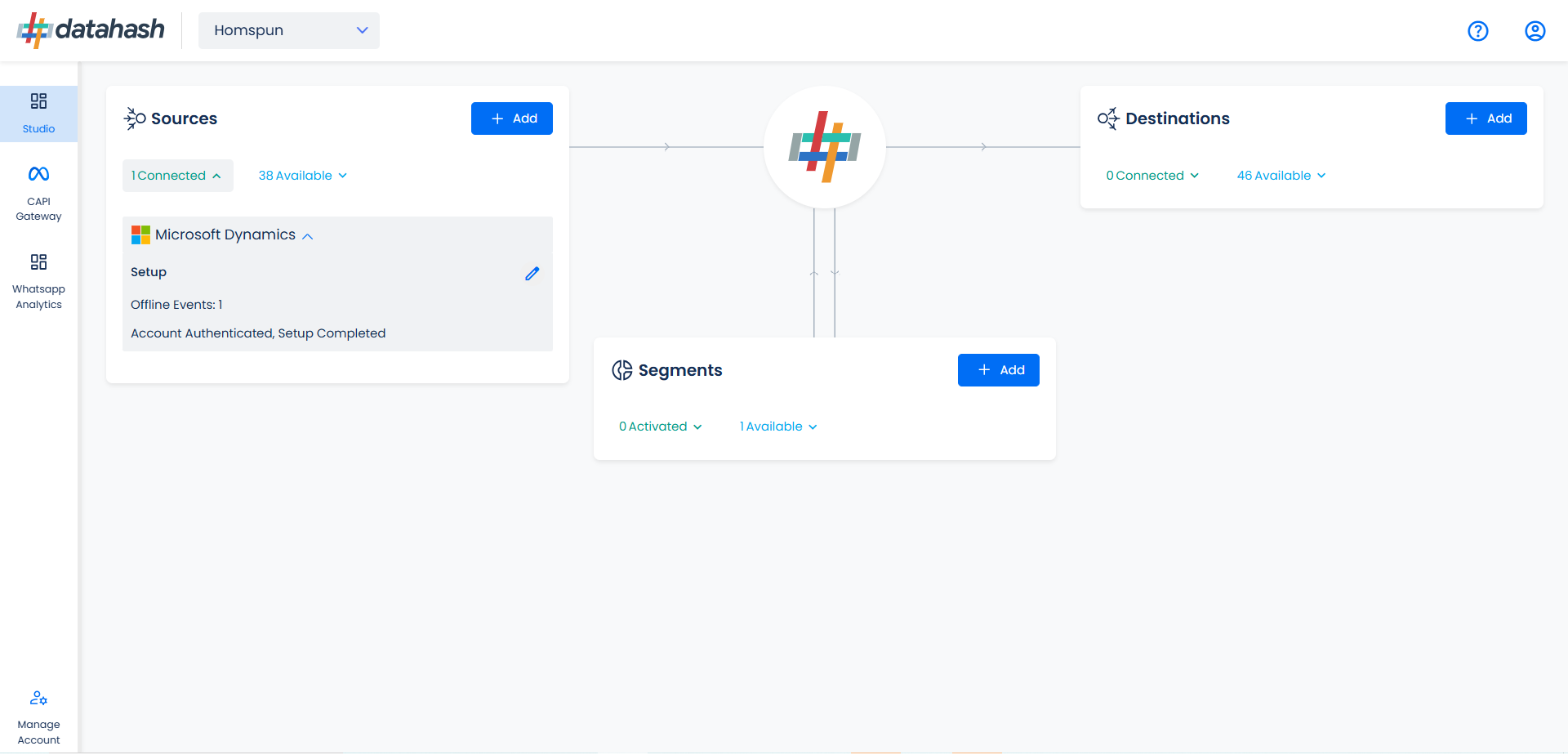
- You can access the set-up again by clicking on the edit button in the MS Dynamics connector widget.
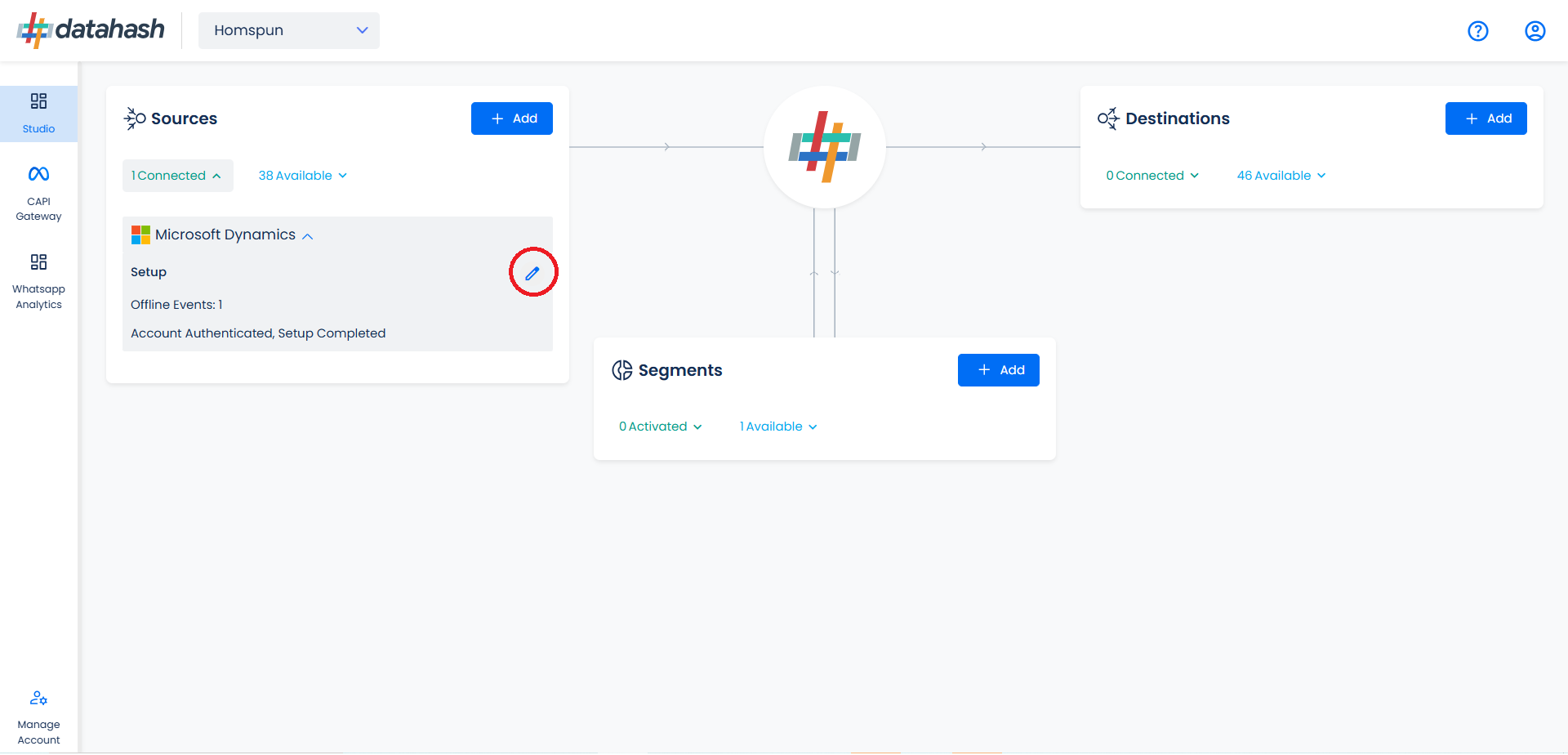
Related Articles
Setting up sources as MS Dynamics for Offline Conversion API
Prerequisites: An MS dynamics account. Dynamics Domain Name Web API Endpoint Application Client ID Tenant ID Client Secret Set-up process: Log in to your Datahash account on https://studio.datahash.com/login Navigate to CRM category under Sources ...Setting up Data Source for Snapchat Offline Conversions API
Offline Conversions API can be set-up using any one of the below available data sources that can provide offline events or conversion data. The type of data sources enable reading of CSV files at regular frequency e.g. daily. Data automation can be ...Setting up source as MS Dynamics CRM for Snap Leads Conversions API
Prerequisites: An MS dynamics account. Dynamics Domain Name Web API Endpoint Application Client ID Tenant ID Client Secret A defined field in MS Dynamics CRM for Snapchat Lead ID. Set-up process: Log in to your Datahash account on ...Overview of Snapchat Offline Conversions API
Overview: Snapchat’s Offline Conversions API is a privacy-focused solution that enables businesses to track offline conversions by directly syncing customer data from in-store purchases, phone orders, and other offline interactions with Snapchat’s ...Setting up destination as Snapchat Offline Conversions API
The process to setup the Snapchat Offline Conversions API is detailed below :- Login to Datahash Dashboard by using your login details: https://new.taghash.datahash.com/login 1. Go to the Studio tab in Datahash dashboard and locate the Destinations ...