Setting up source as MS Dynamics CRM for Snap Leads Conversions API
Prerequisites:
- An MS dynamics account.
- Dynamics Domain Name
- Web API Endpoint
- Application Client ID
- Tenant ID
- Client Secret
- A defined field in MS Dynamics CRM for Snapchat Lead ID.
Set-up process:
- Log in to your Datahash account on https://studio.datahash.com/login
- Navigate to CRM category under Sources list in the left section.
- Click on the “MS Dynamics” connector tile
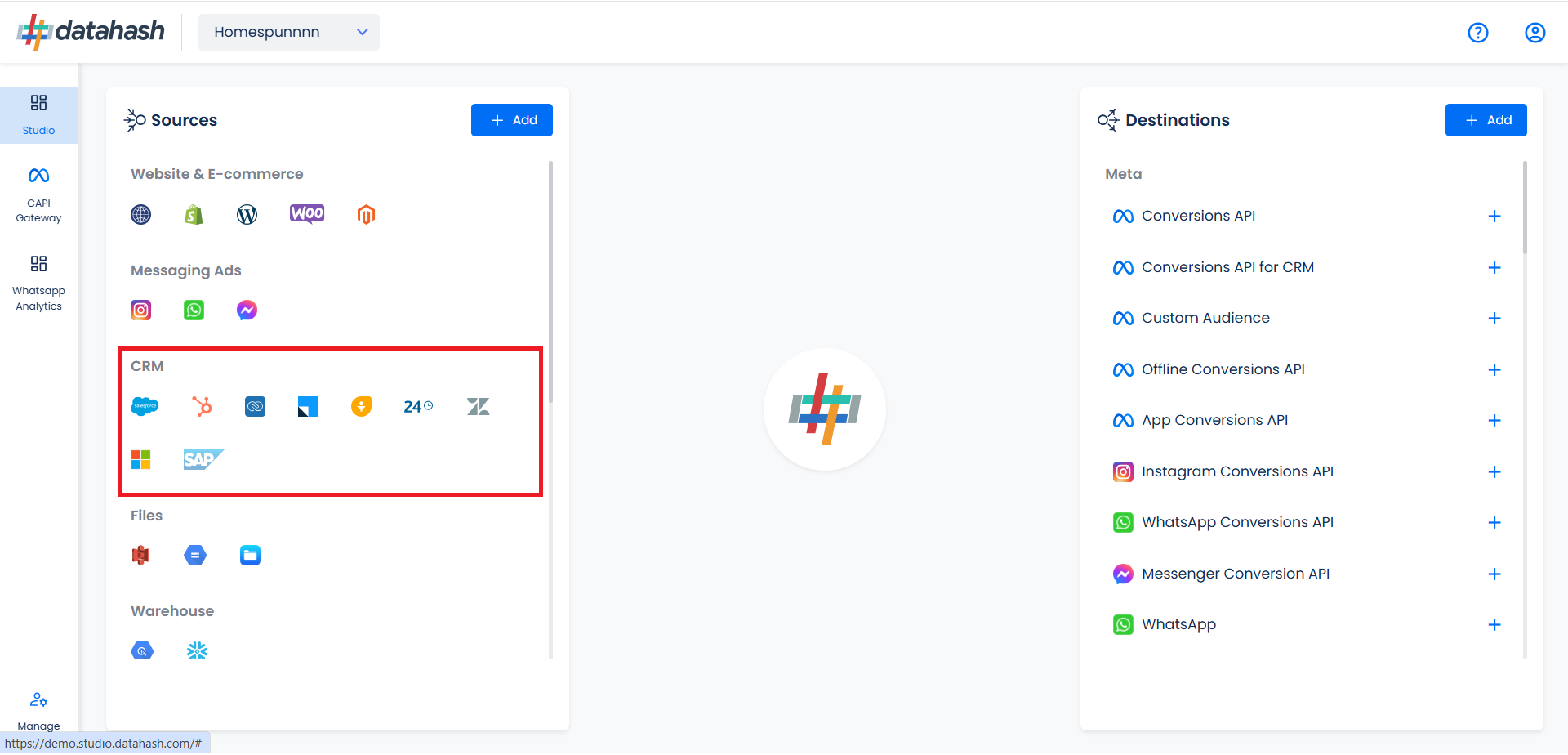
- Choose the type of authentication.
- Provide the following details:
- Dynamics Domain Name: Domain Name for the MS Dynamics 365 account. You can find it in the address bar after you log in.
- Web API Endpoint: It is a service URL required for authentication. You can find it in Microsoft Power Apps > Settings > Developer Resources.
- Application Client ID: The client ID is a distinctive identifier assigned to an application during its Azure Active Directory (AAD) registration.
- Client Secret: A client secret is confidential info an app uses to verify its identity when authenticating with Azure Active Directory (AAD).
- Tenant ID: A Tenant ID (or Directory ID) is a unique identifier linked to an Azure Active Directory (AAD) instance, serving as a global identifier for each Azure AD tenant.
 Once done, click on Validate Credentials.
Once done, click on Validate Credentials.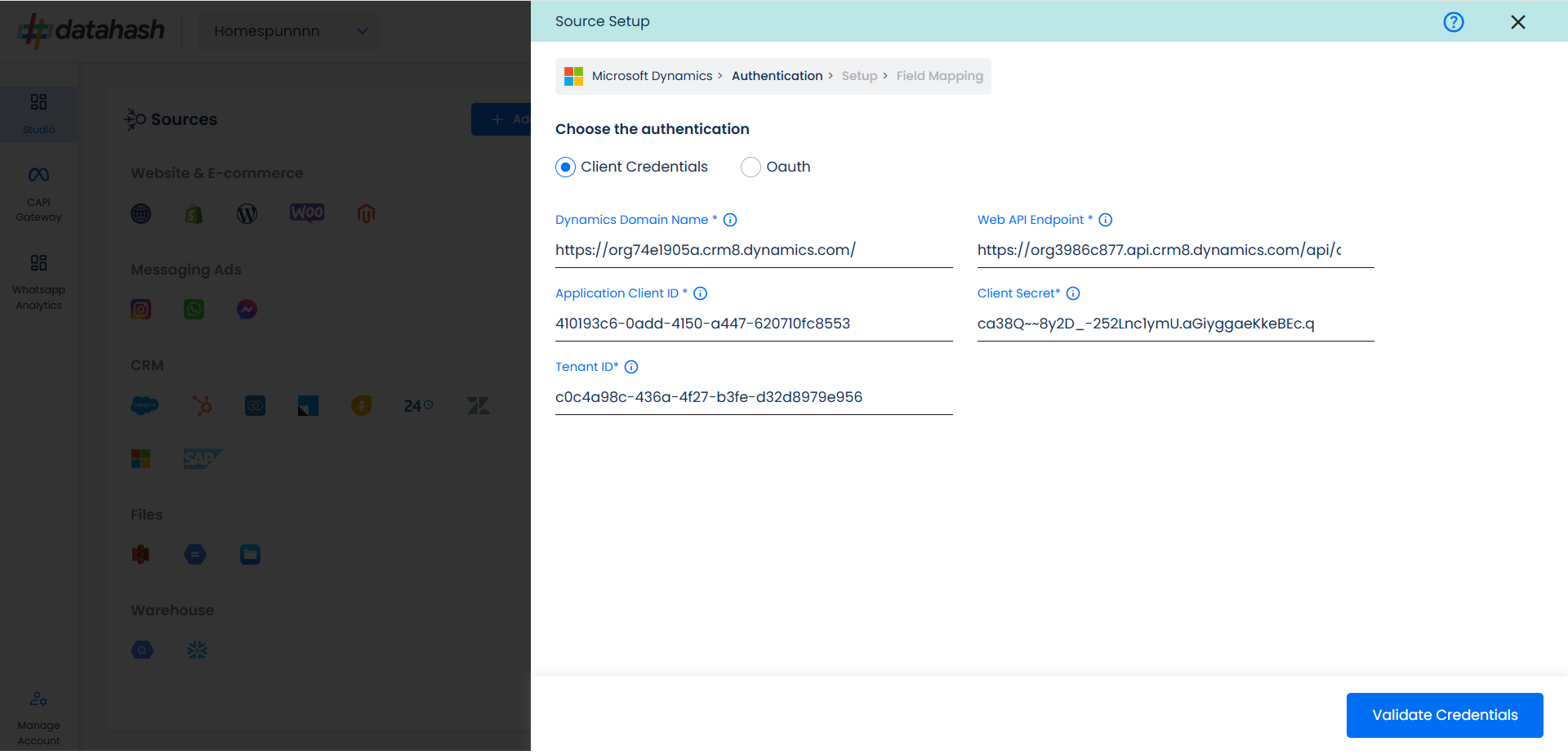
- Choose the data entity as Snapchat Leads.
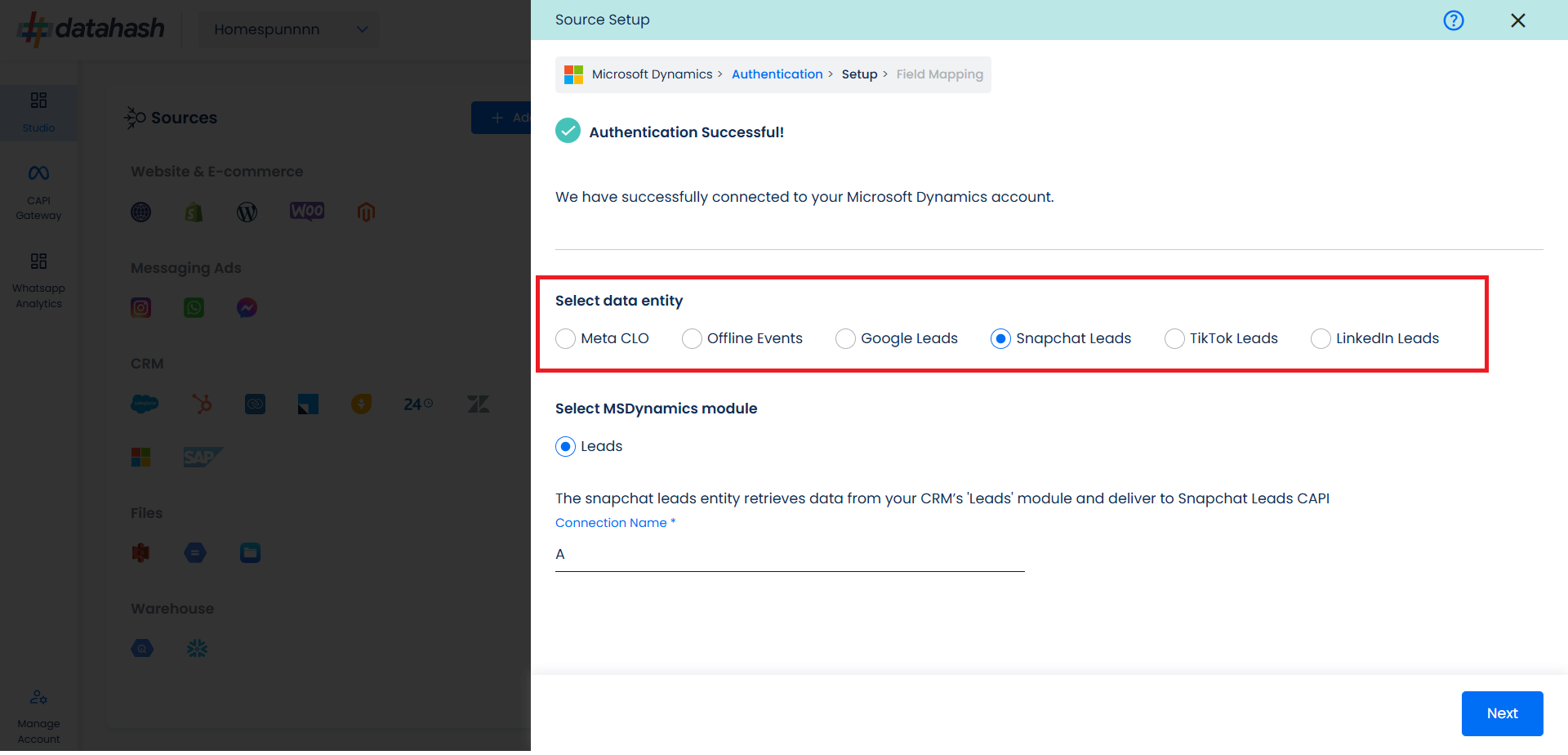
- Select the MS Dynamics module from which you want to track the lead status updates into Snapchat Leads Conversions API and Provide a name to the connection.
- Click Next.
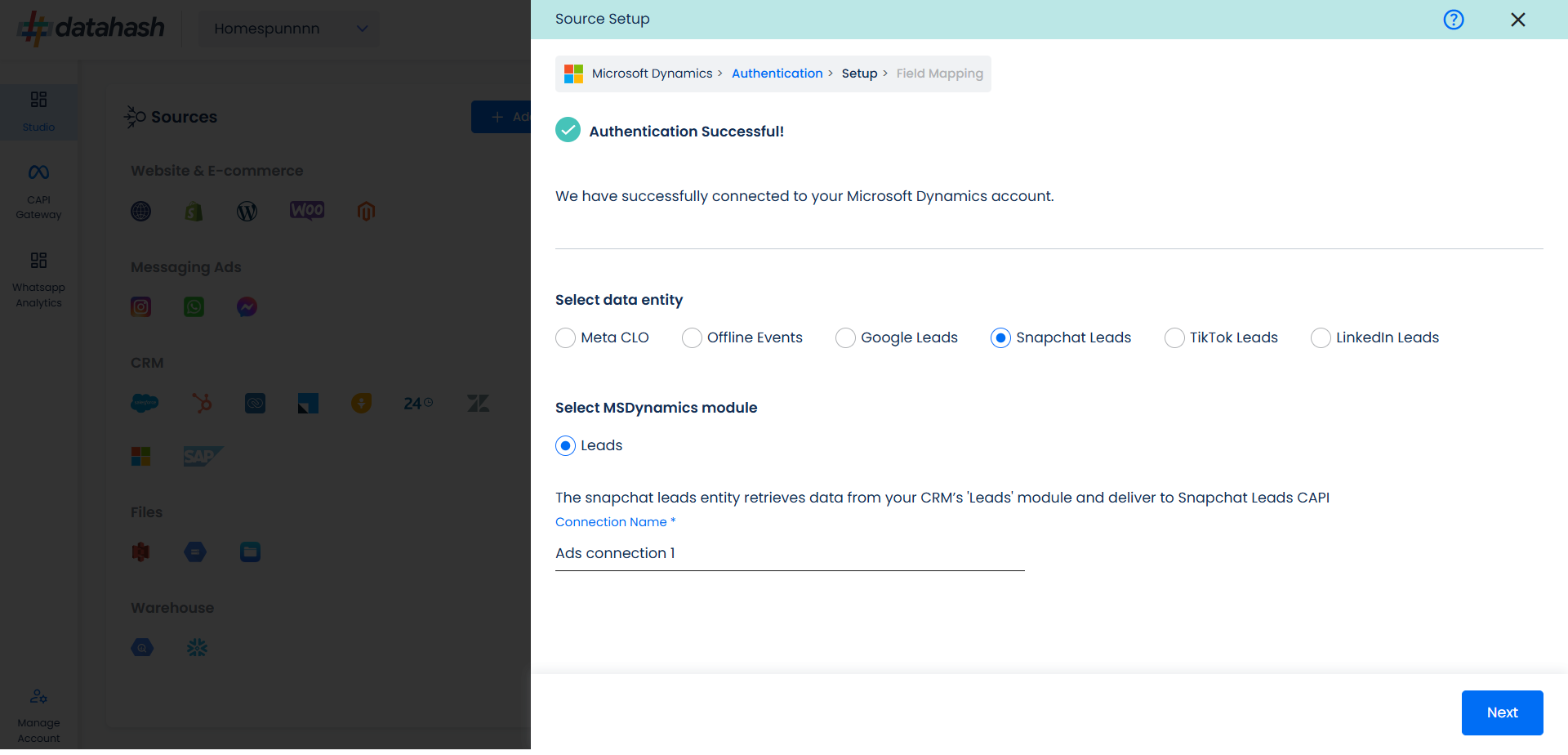
Next step is to map the CRM fields with the data points required for Snapchat Leads Conversions API integration.
Snapchat Lead ID: This is the unique identifier generated in Snapchat Lead Form (Instant Form) where the lead was captured. Please select the CRM field name which stores the Snapchat Lead ID in MS Dynamics module.
Last modified date column: This is the field that indicates the lead’s most recent update time to synchronize the latest updates. The default sync frequency is 15 minutes. Please specify the CRM column name for capturing this update.
Lead Lifecycle Status column: Lead lifecycle status refers to the field in the CRM that is used to track the stages that a lead moves through during the lead lifecycle. Updates in these stages are tracked as events and pushed to a destination e.g. as conversion signals in Snapchat Leads Conversion API for Lead Ads campaign optimisation.
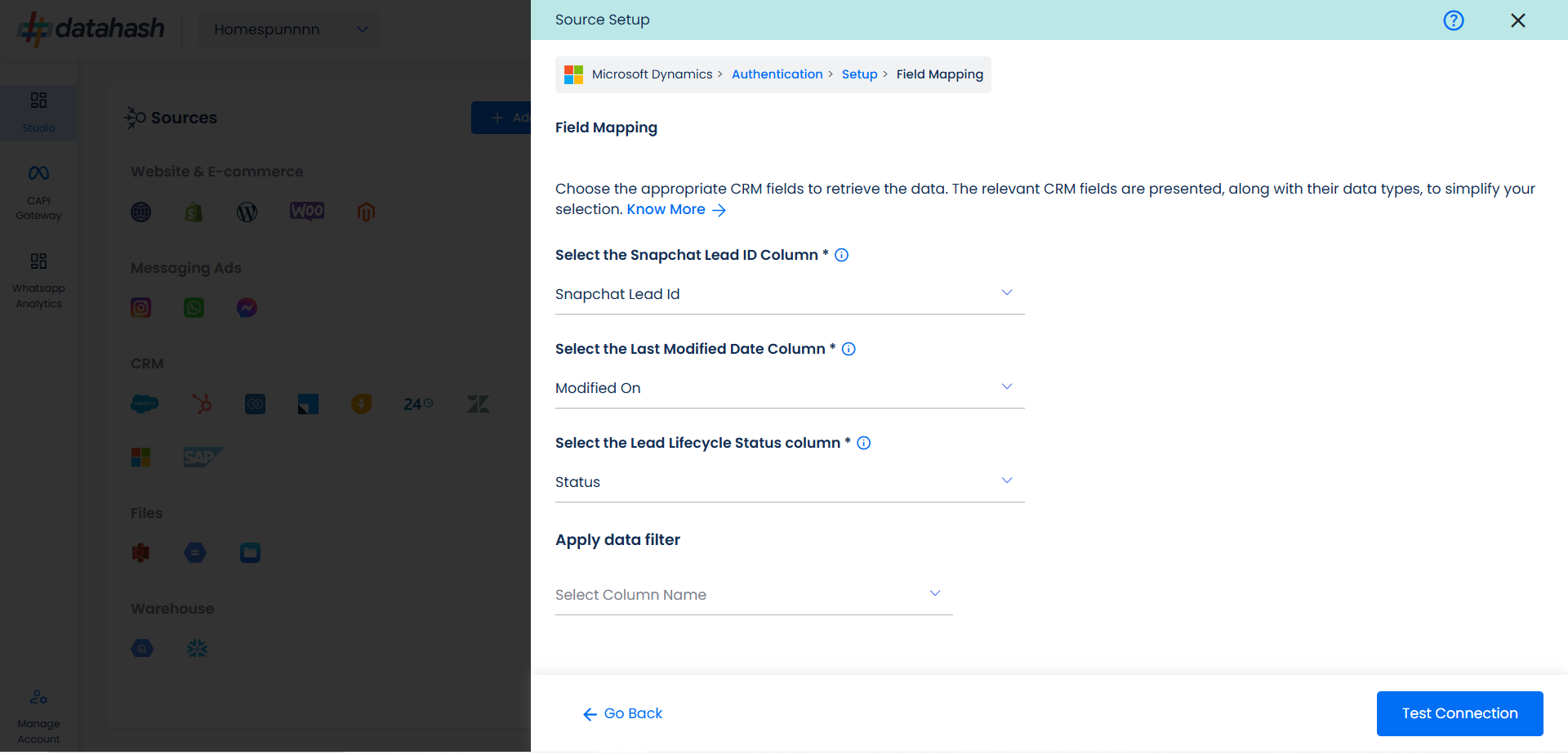 Click on “Test Connection” to proceed.
Click on “Test Connection” to proceed.- Once done, you can view the latest leads data available in your CRM as per the mapping provided above.
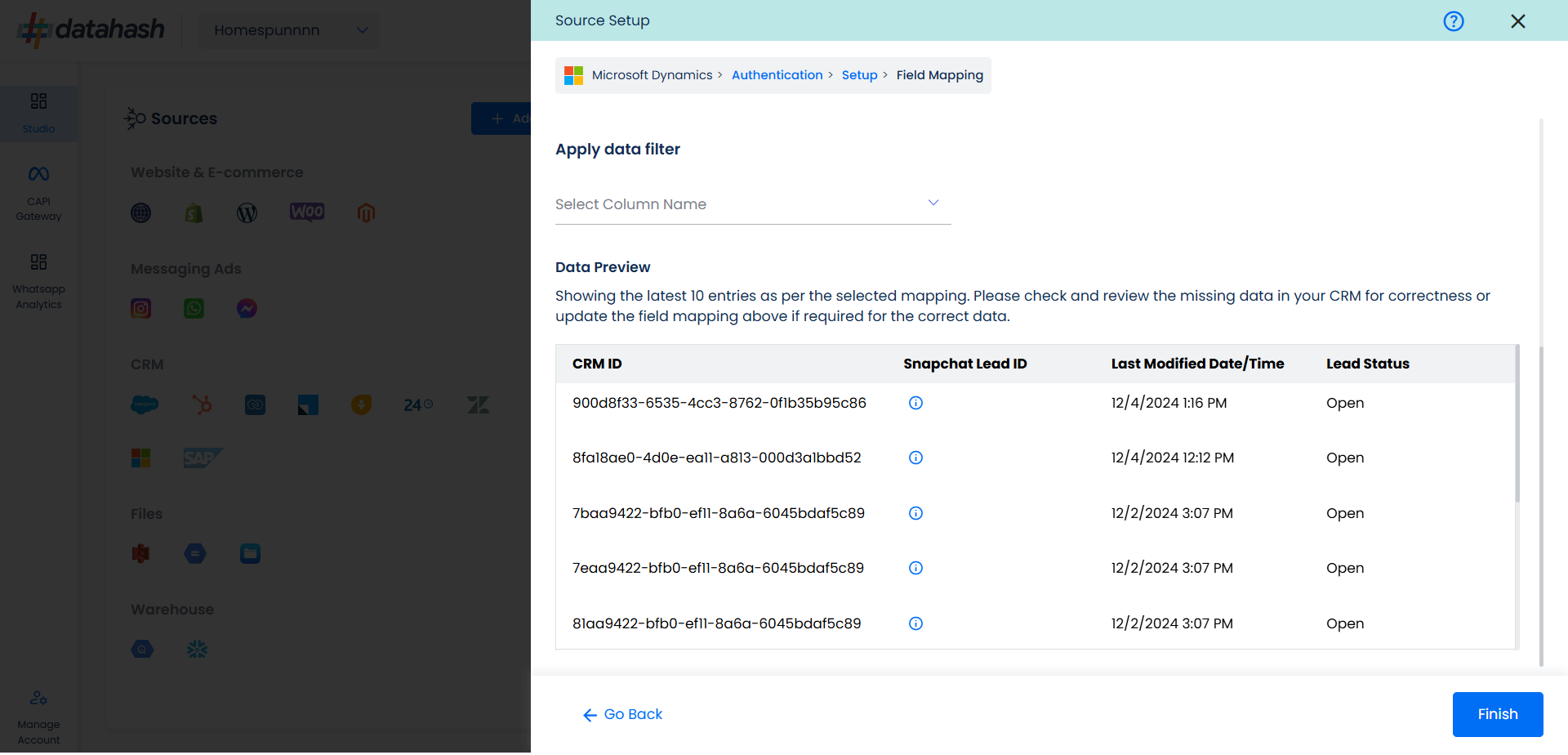
- You can check for errors if any are shown in the table data itself.
- Click Finish to complete the setup.
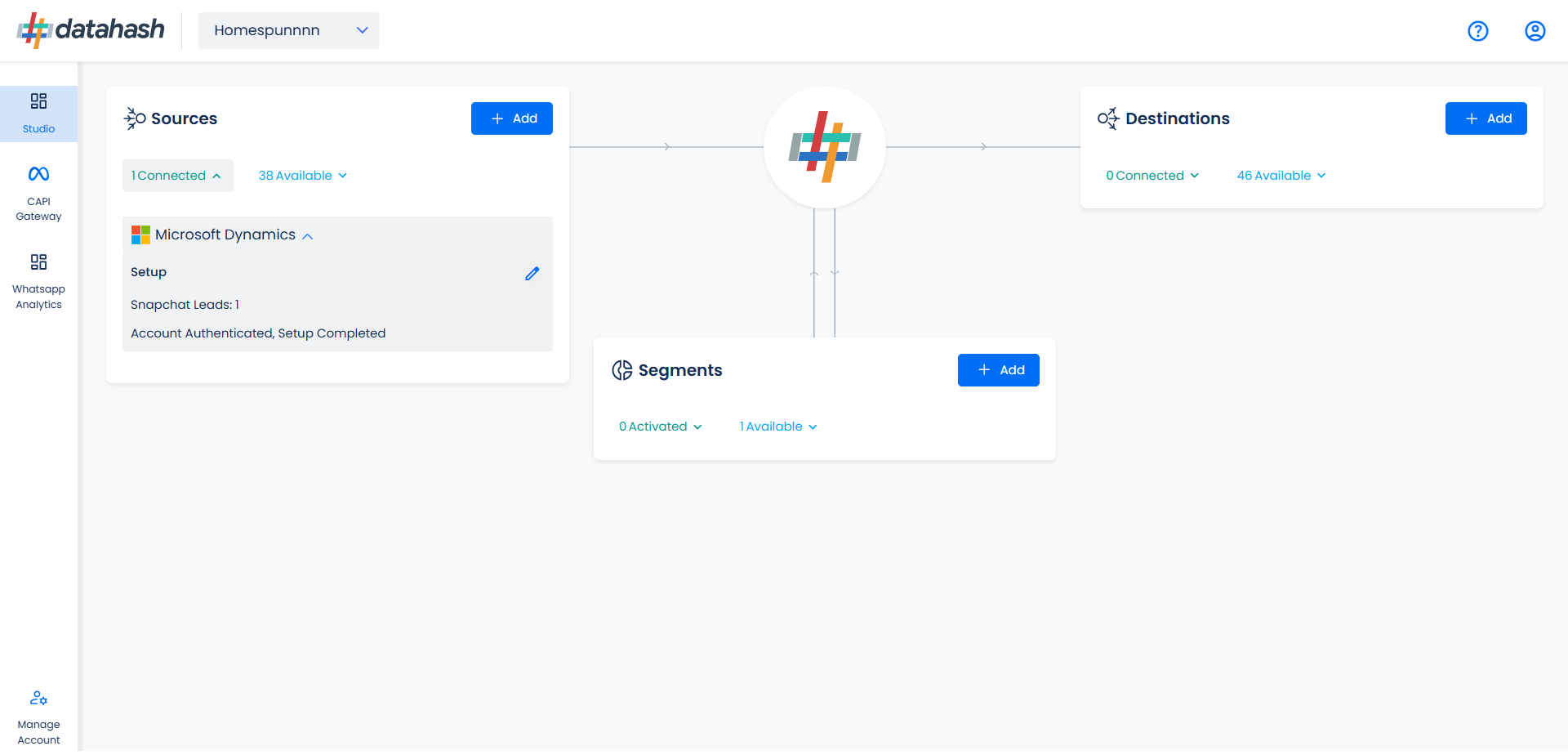
- You can access the set-up again by clicking on the edit button in the MS Dynamics connector widget.
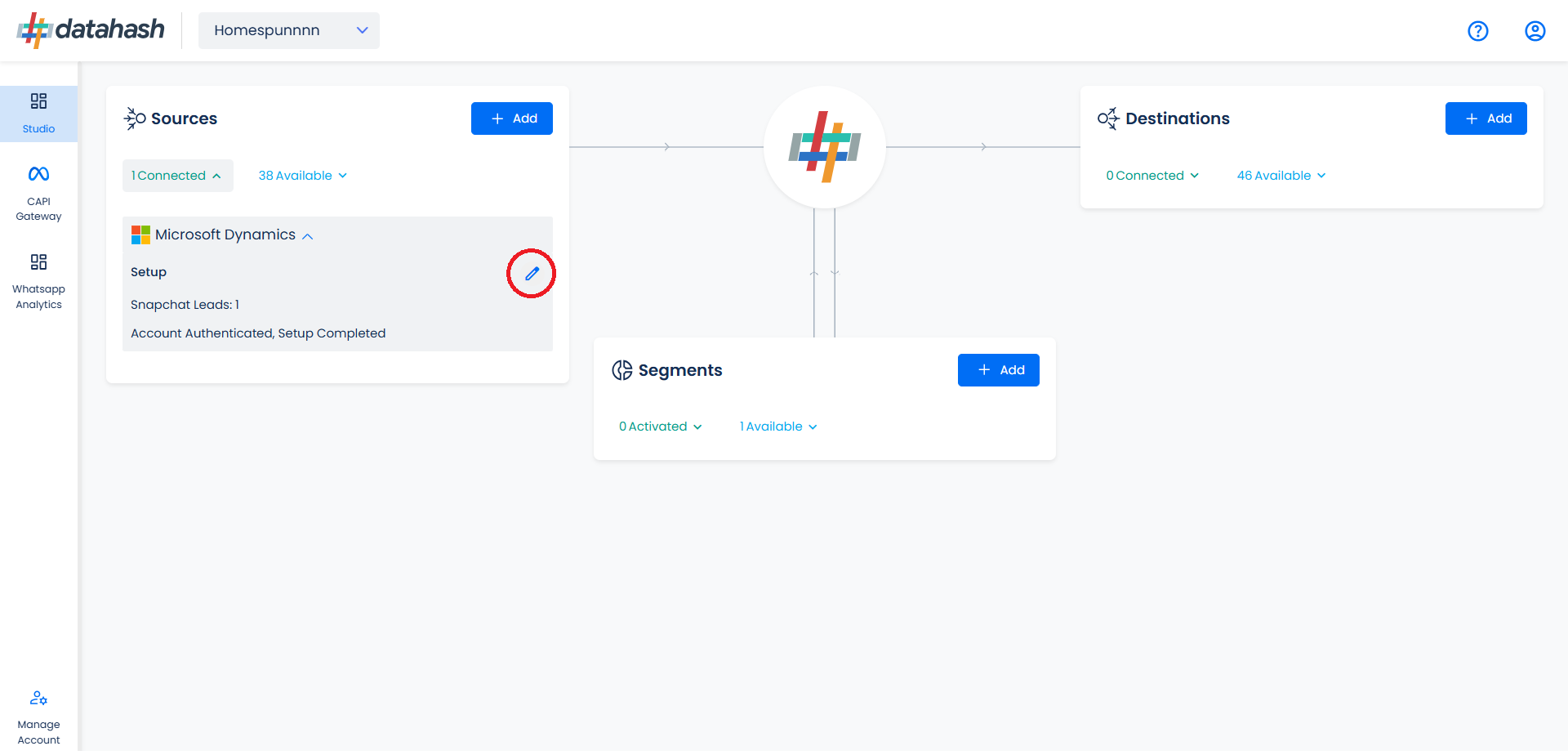
- The set-up configurations can be edited if required, from the Manage connections section.
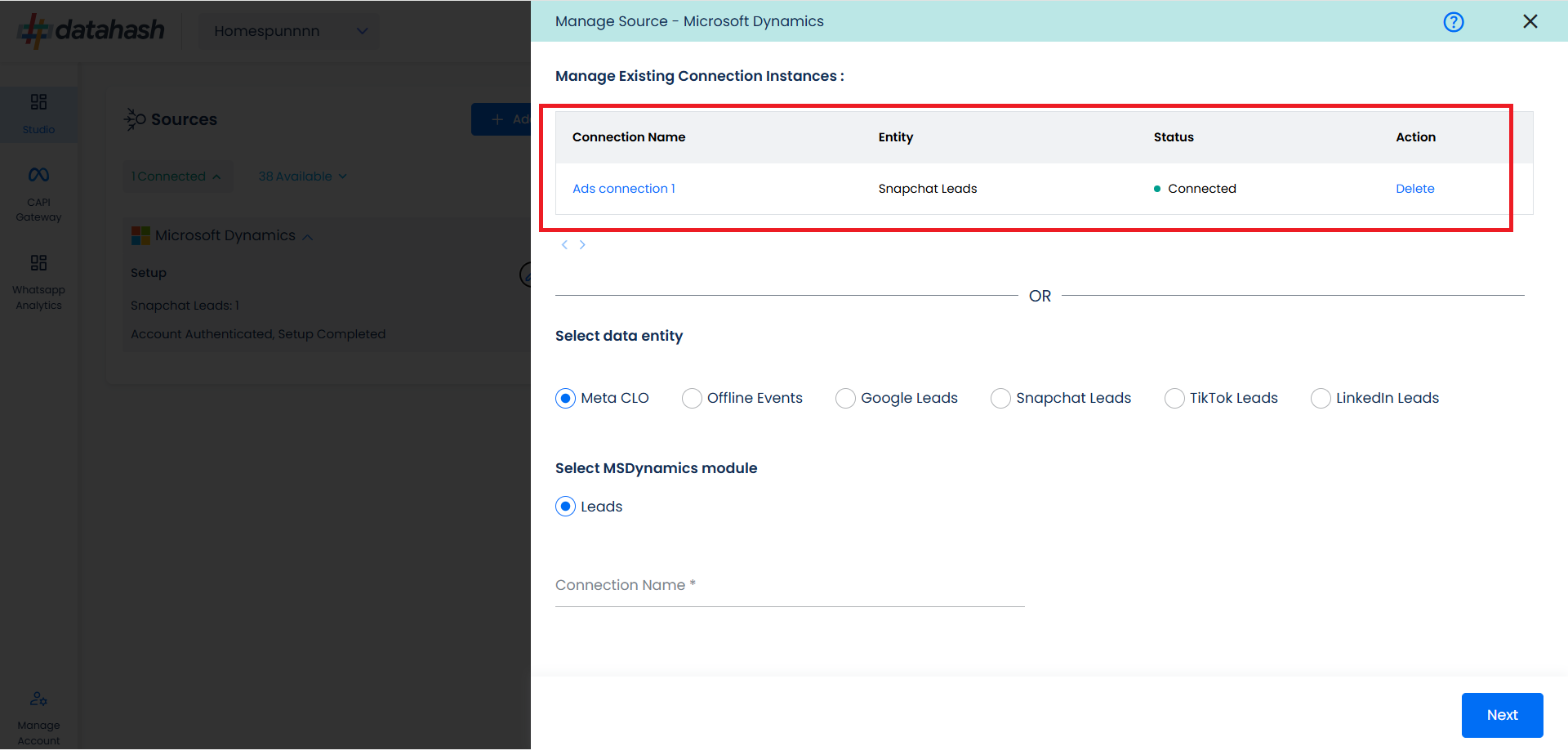
Related Articles
Setting Up Source as CRM for Snap Leads Conversions API
Set up data source for Snap Leads Conversions API : First step to implement Snap Leads Conversions API is to integrate a data source which your organization uses to manage and store leads information. Datahash provides integrations with various type ...Setting up source as Salesforce CRM for Snap Leads Conversions API
Prerequisites: A Salesforce account. A defined field in Salesforce CRM for Snapchat Lead ID. Set-up process: Log in to your Datahash account on https://studio.datahash.com/login Navigate to CRM category under Sources list in the left section. Click ...Setting up source as LeadSquared CRM for Snap Leads Conversions API
Prerequisites: Access to a LeadSquared CRM account with permissions for the CRM module that you intend to integrate User ‘Access Key’ and ‘Secret Key’ to the LeadSquared account which has permissions to access Leads and API (for administrator profile ...Setting up source as Freshsales CRM for Snap Leads Conversions API
Prerequisites: Access to a Freshsales CRM account with permissions for the CRM module that you intend to integrate A defined field in Freshsales CRM to capture Snapchat Lead ID. Set-up process: Log in to your Datahash account on ...Setting up source as Bitrix24 CRM for Snap Leads Conversions API
Prerequisites: Access to a Bitrix24 CRM account with permissions for the CRM module that you intend to integrate A defined field in Bitrix24 CRM to capture Snapchat Lead ID. Set-up process: Log in to your Datahash account on ...