Source setup as Salesforce for TikTok CRM Events API
Prerequisites:
- A Salesforce account.
- A defined field in Salesforce CRM for TikTok Lead ID.
Set-up process:
- Log in to your Datahash account on https://studio.datahash.com/login
- Navigate to CRM category under Sources list in the left section.
- Click on the “Salesforce” connector tile
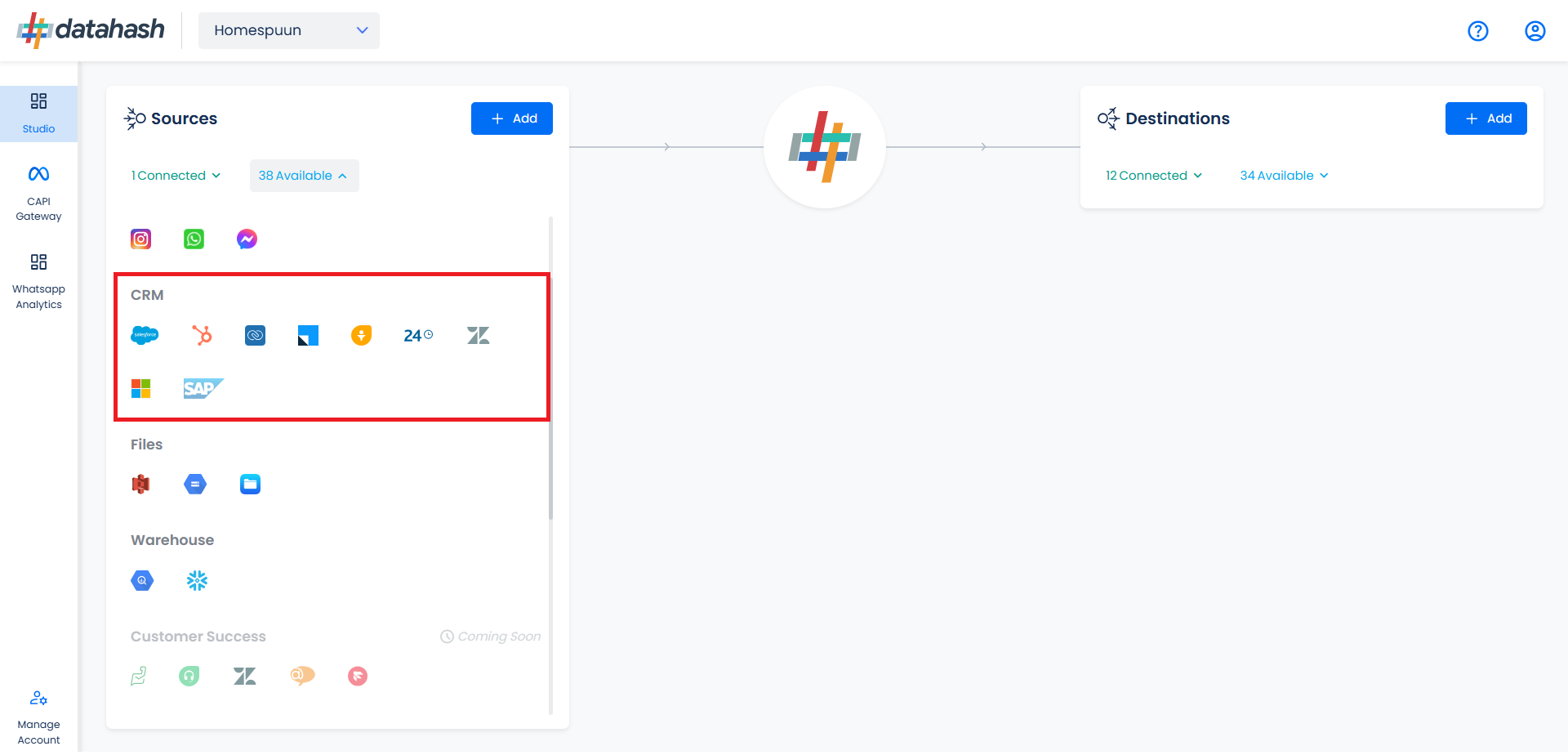
Click on “Sign in with Salesforce” to start the Authentication.


In the next Screen kindly provide the necessary conditions to Datahash in order to route your data from your account to your desired marketing channels.
These permissions are basic set of permissions which is required to be given to the platform. These permissions don’t include any data read, data modification or any other PII information permission.
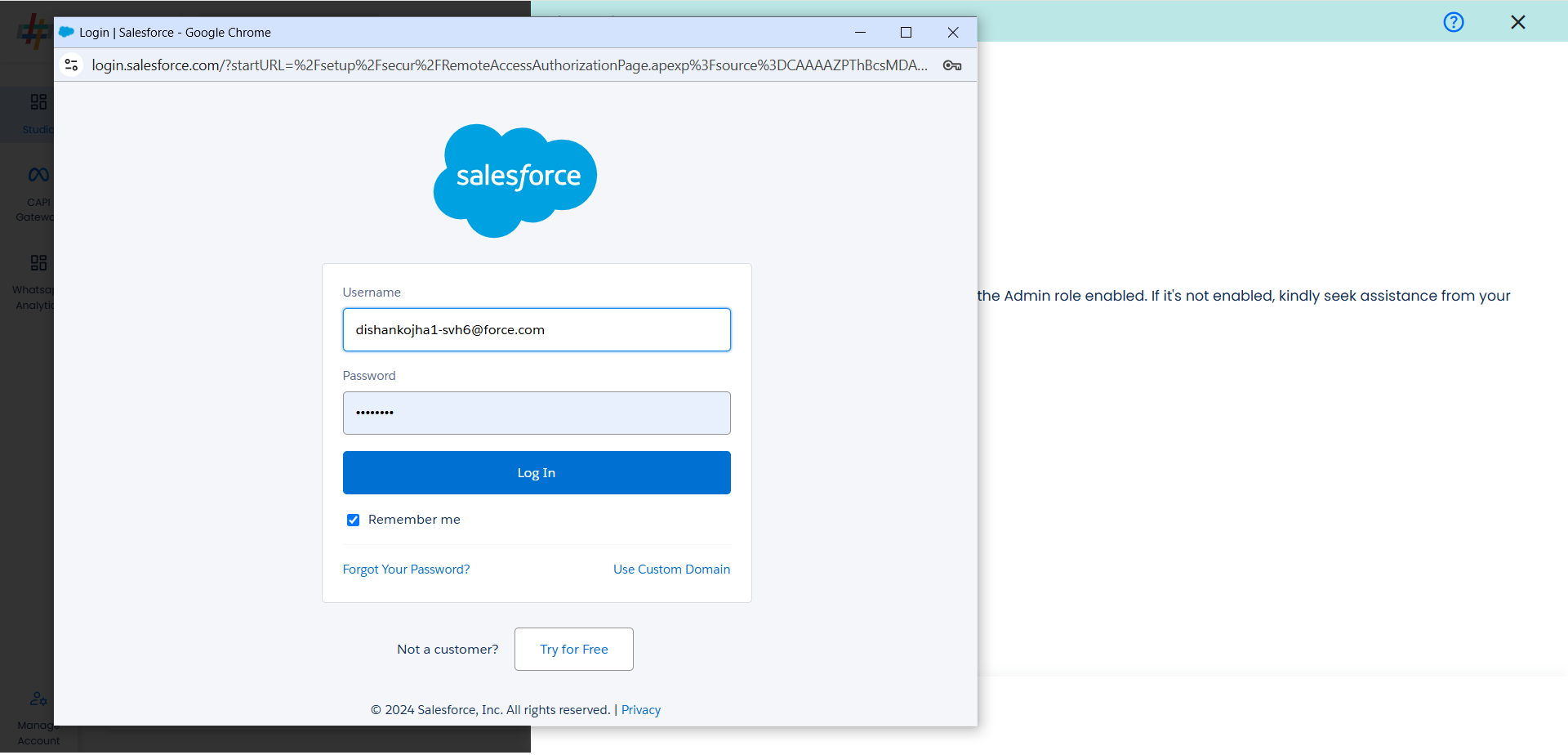
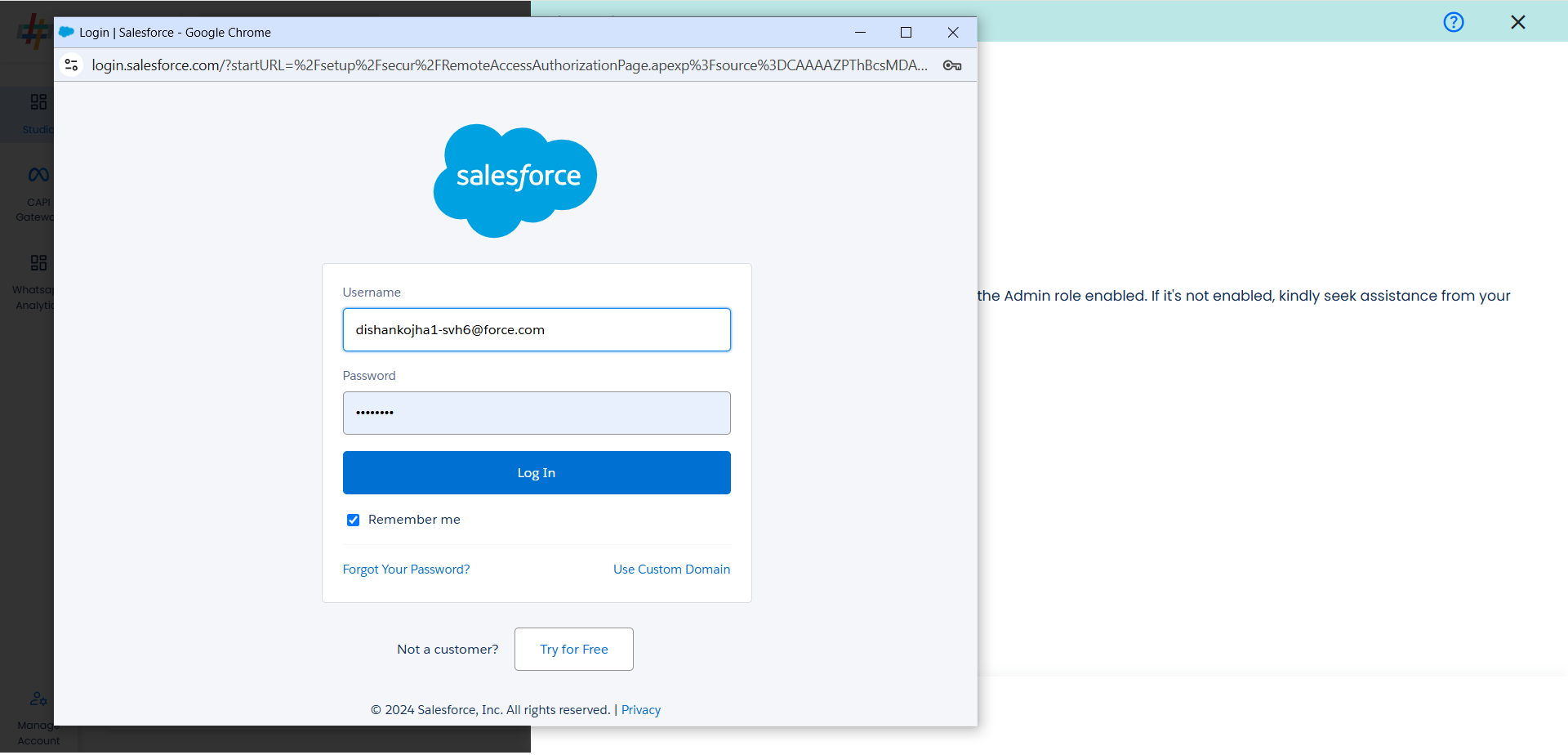
Provide access to salesforce by clicking on Allow.
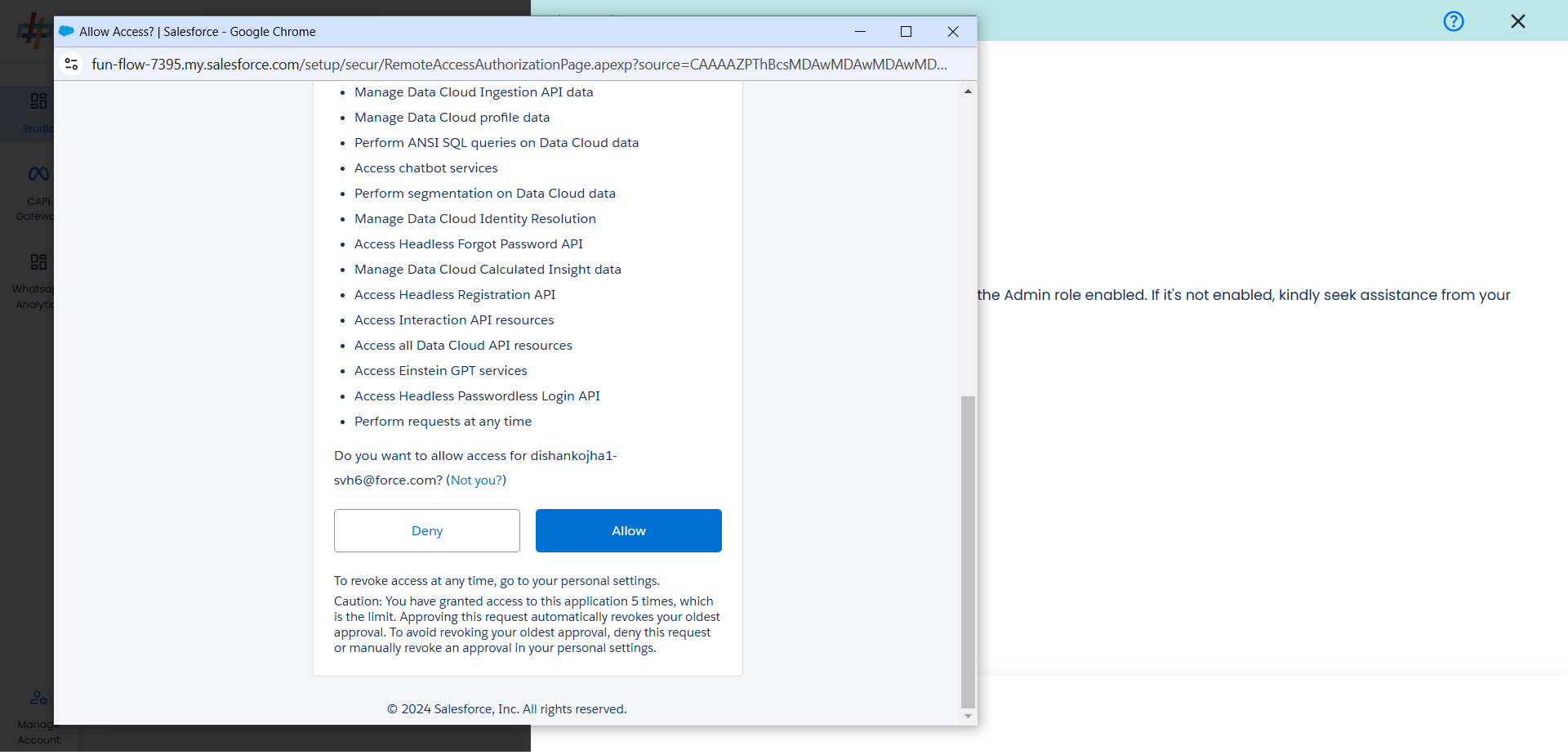
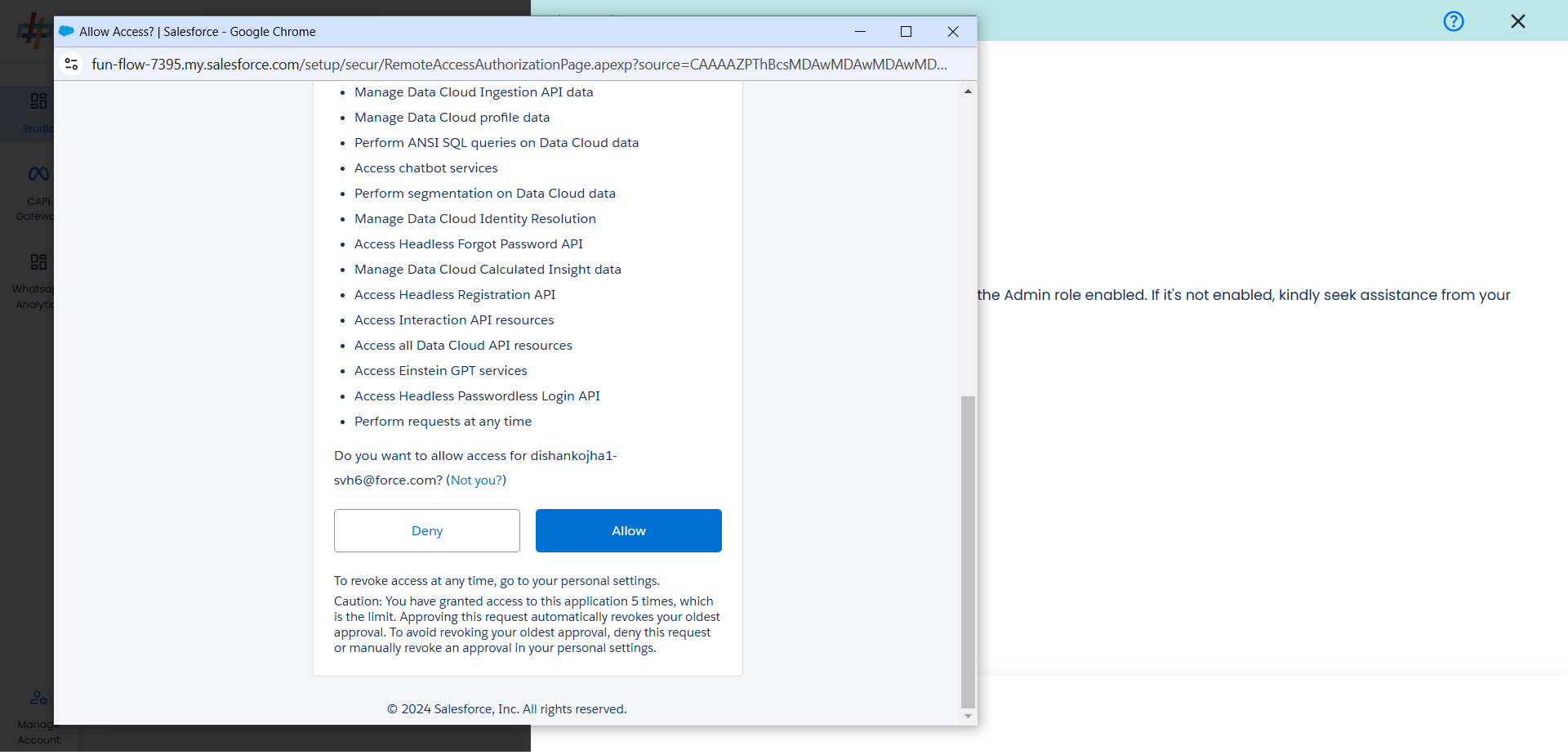
- You will be redirected back to the set-up screen.
- Choose the data entity as TikTok Leads
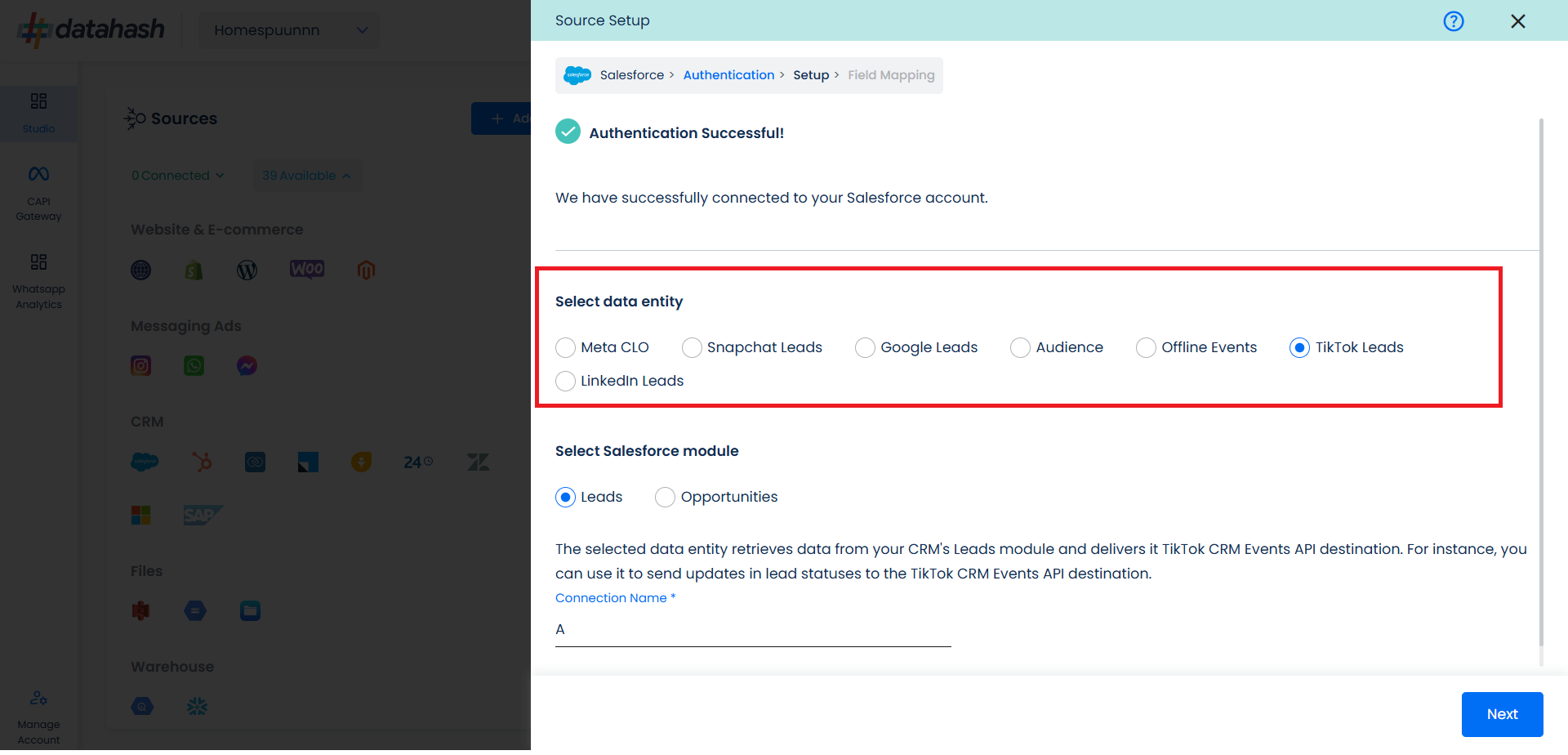
- Select the Salesforce module from which you want to track the lead status updates into TikTok CRM Events API and Provide a name to the connection.
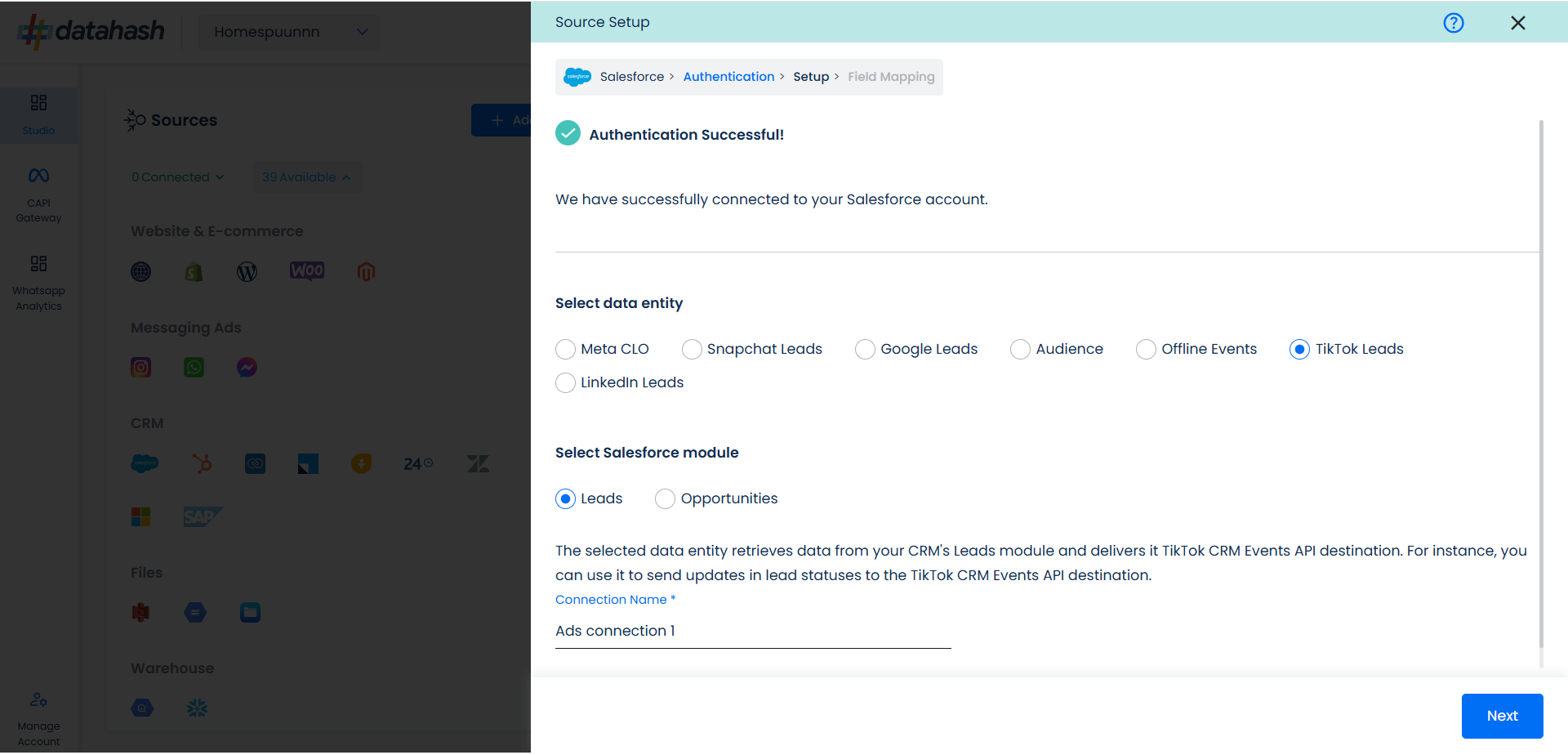
- Next step is to map the CRM fields with the data points required for TikTok CRM Events API integration.
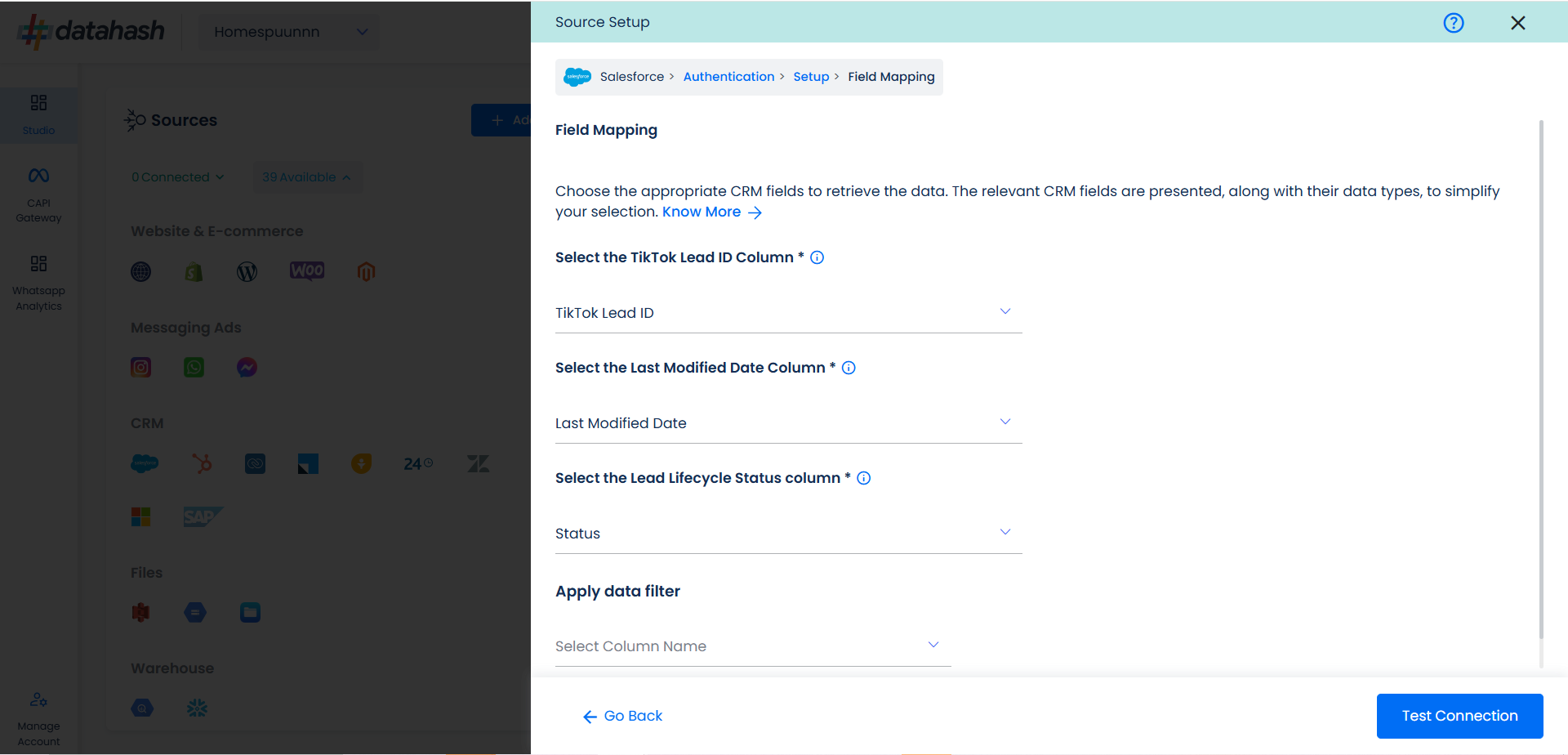
- TikTok Lead ID: This is the unique identifier generated in TikTok Lead Form (Instant Form) where the lead was captured. Please select the CRM field name which stores the TikTok Lead ID in Salesforce module.
- Last modified date column: This is the field that indicates the lead’s most recent update time to synchronize the latest updates. The default sync frequency is 15 minutes. Please specify the CRM column name for capturing this update.
- Lead Lifecycle Status column: Lead lifecycle status refers to the field in the CRM that is used to track the stages that a lead moves through during the lead lifecycle. Updates in these stages are tracked as events and pushed to a destination e.g. as conversion signals in TikTok CRM Events API for Lead Ads campaign optimisation.
- Click on “Test Connection” to proceed.
- Once done, you can view the latest leads data available in your CRM as per the mapping provided above.
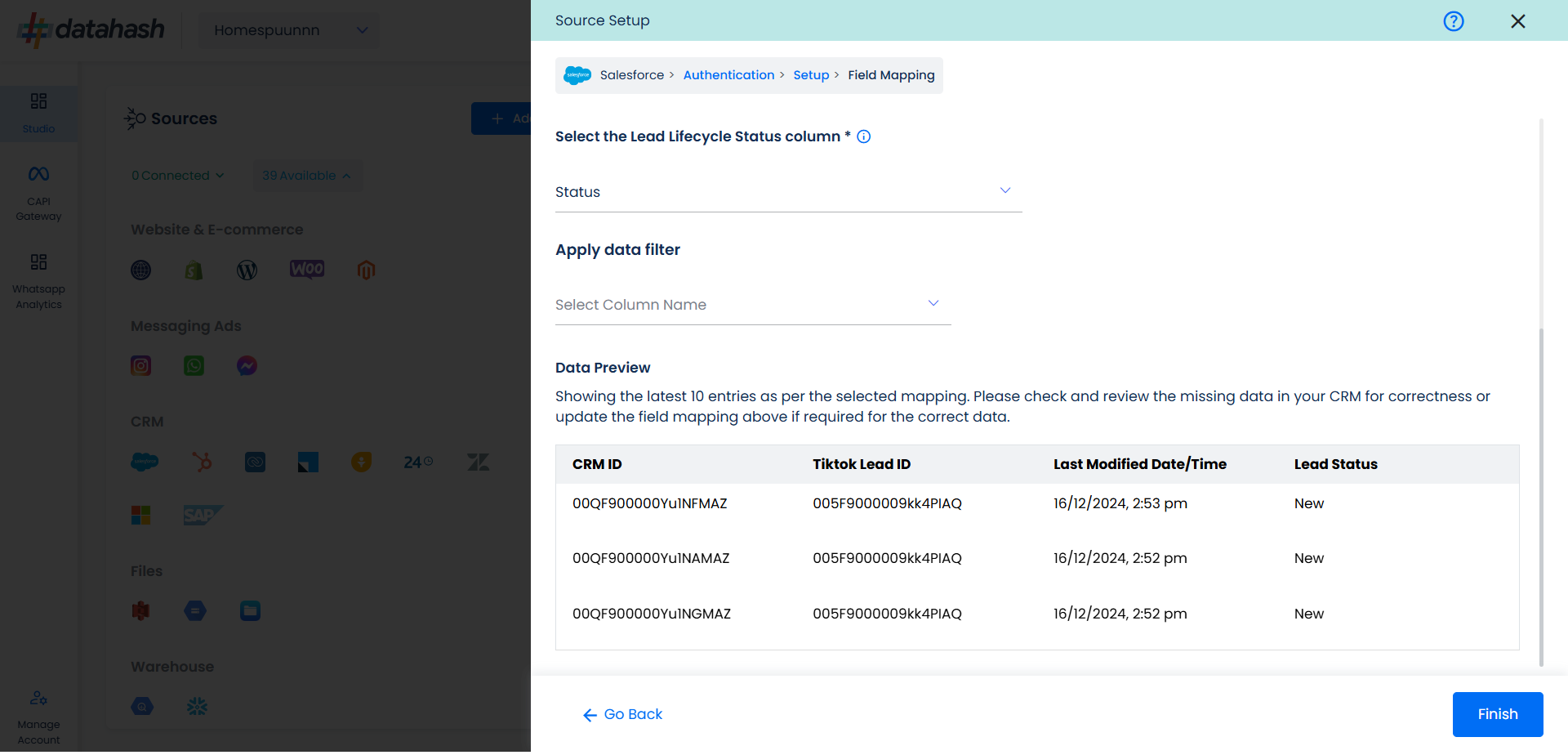
- You can check for errors if any are shown in the table data itself.
- Click Finish to complete the setup.
Related Articles
Setting up source as Salesforce CRM for Snap Leads Conversions API
Prerequisites: A Salesforce account. A defined field in Salesforce CRM for Snapchat Lead ID. Set-up process: Log in to your Datahash account on https://studio.datahash.com/login Navigate to CRM category under Sources list in the left section. Click ...Source setup as Salesforce for Meta CRM CAPI
Prerequisites: A Salesforce account. A defined field in Salesforce CRM for Meta Lead ID. Set-up process: Log in to your Datahash account on https://studio.datahash.com/login Navigate to CRM category under Sources list in the left section. Click on ...Setting Up Source as CRM for Snap Leads Conversions API
Set up data source for Snap Leads Conversions API : First step to implement Snap Leads Conversions API is to integrate a data source which your organization uses to manage and store leads information. Datahash provides integrations with various type ...Overview of TikTok Web Events API
Overview: TikTok for Business offers tools that allow businesses to share the events on their website with TikTok. TikTok Events API is designed to give our advertisers a more reliable connection between TikTok and advertiser’s marketing data ...Source setup as Leadsquared for Meta CRM CAPI
Prerequisites A LeadSquared account that is set-up to capture leads from Meta Lead Ads (Instant Forms) A custom field created in LeadSquared leads detail page that captures Meta Lead ID from Meta Lead Ads (Instant Forms). The Meta Lead ID field in ...