Source setup as Salesforce for Meta CRM CAPI
Prerequisites:
A Salesforce account.
A defined field in Salesforce CRM for Meta Lead ID.
Set-up process:
- Log in to your Datahash account on https://studio.datahash.com/login
- Navigate to CRM category under Sources list in the left section.
- Click on the “Salesforce” connector tile
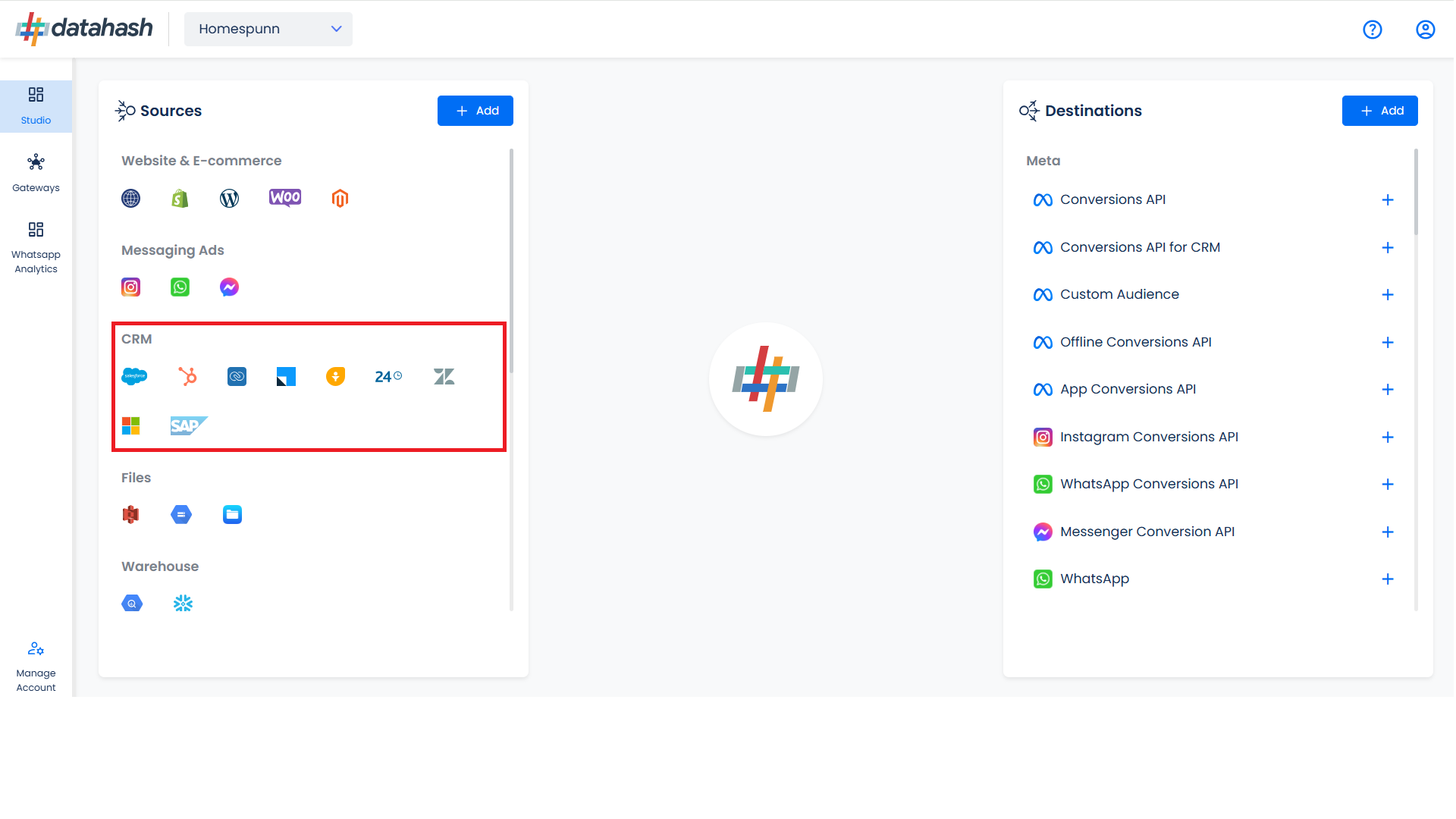
- Click on “Sign in with Salesforce” to start the Authentication.
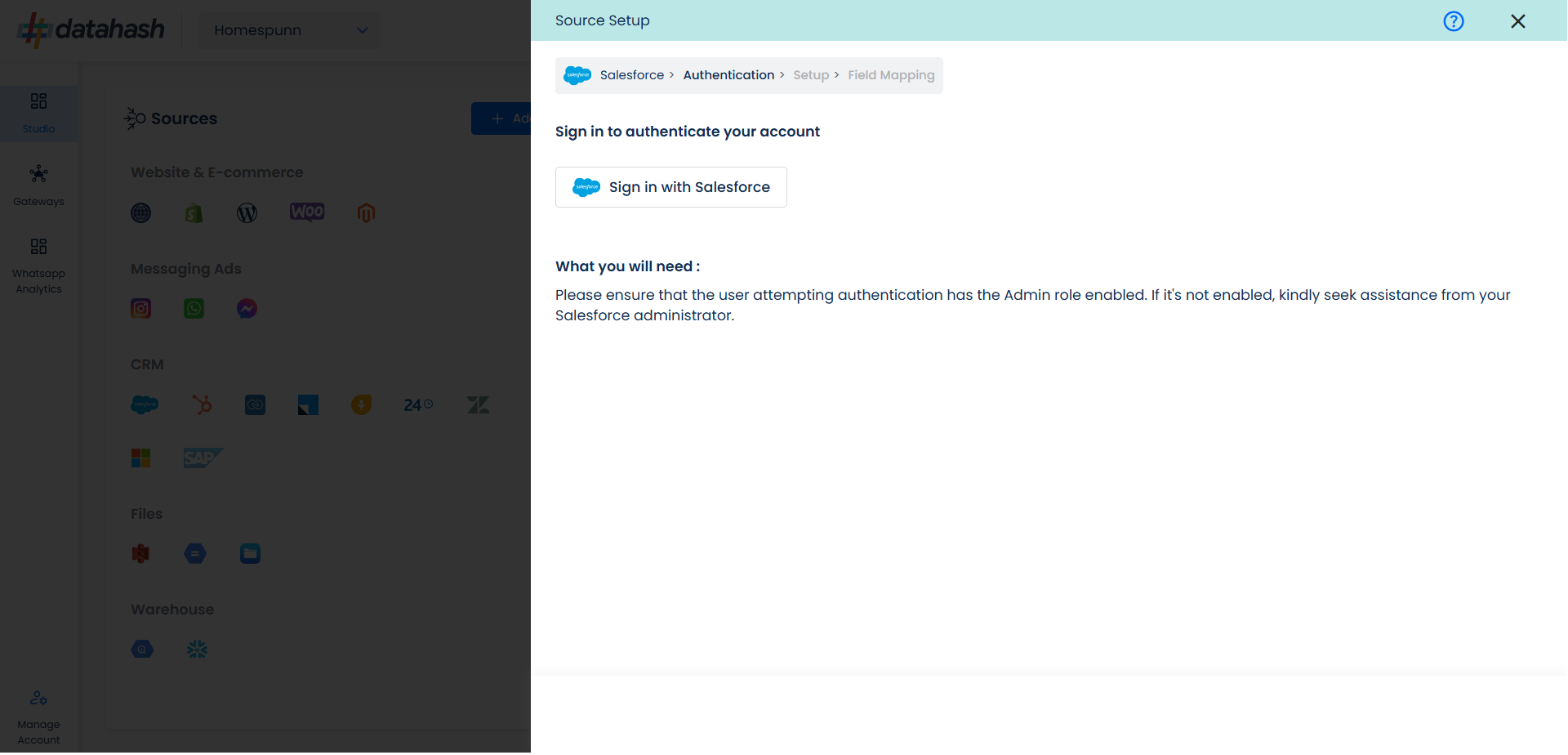
- In the next Screen kindly provide the necessary conditions to Datahash in order to route your data from your account to your desired marketing channels.These permissions are basic set of permissions which is required to be given to the platform. These permissions don’t include any data read, data modification or any other PII information permission.
- Provide access to salesforce by clicking on Allow.
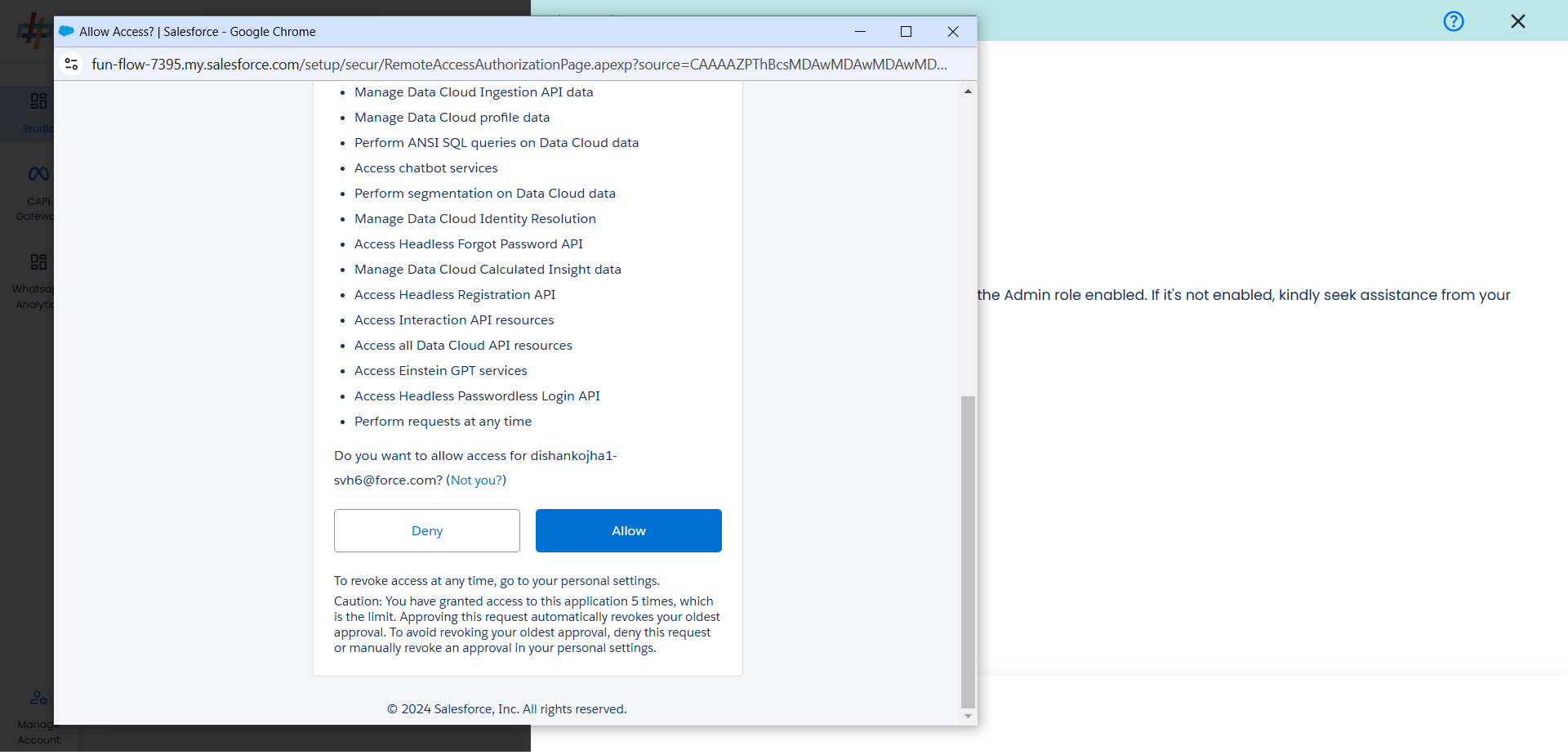
- You will be redirected back to the set-up screen.
- Choose the data entity as Meta CLO.
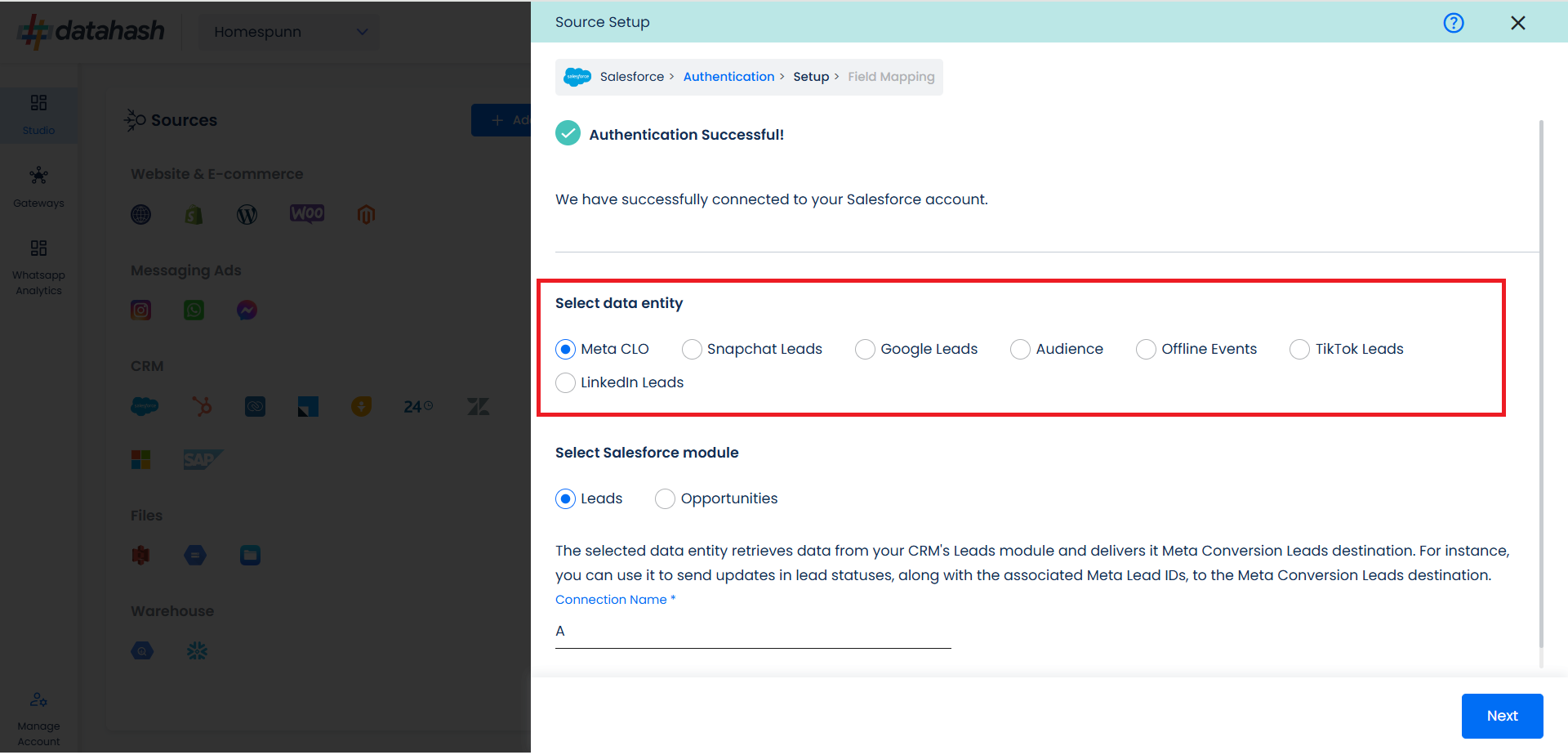
- Select the Salesforce module from which you want to track the lead status updates into Meta Conversions API for CRM and provide a name to the connection.
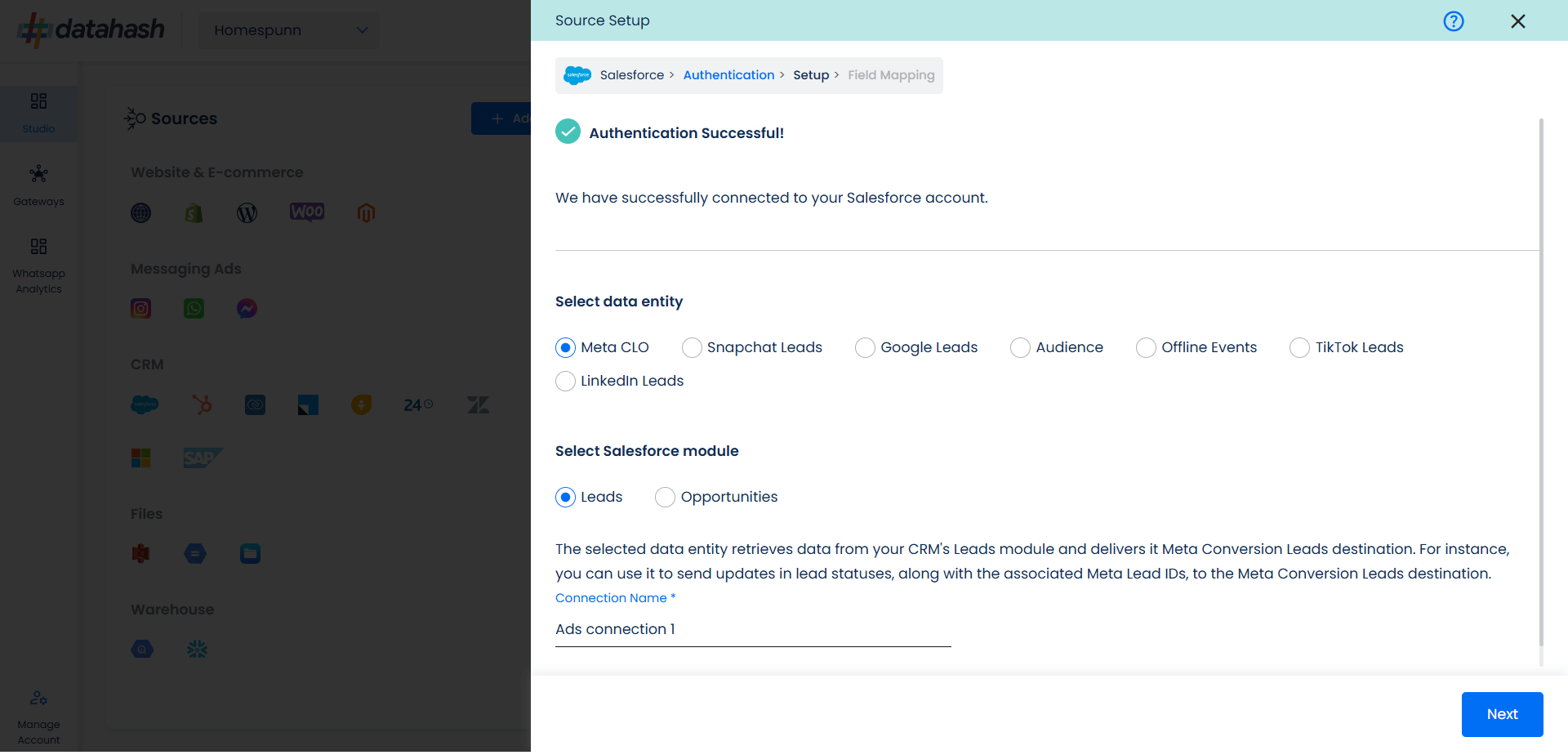
- Next step is to map the CRM fields with the data points required for Meta Conversions API for CRM integration.
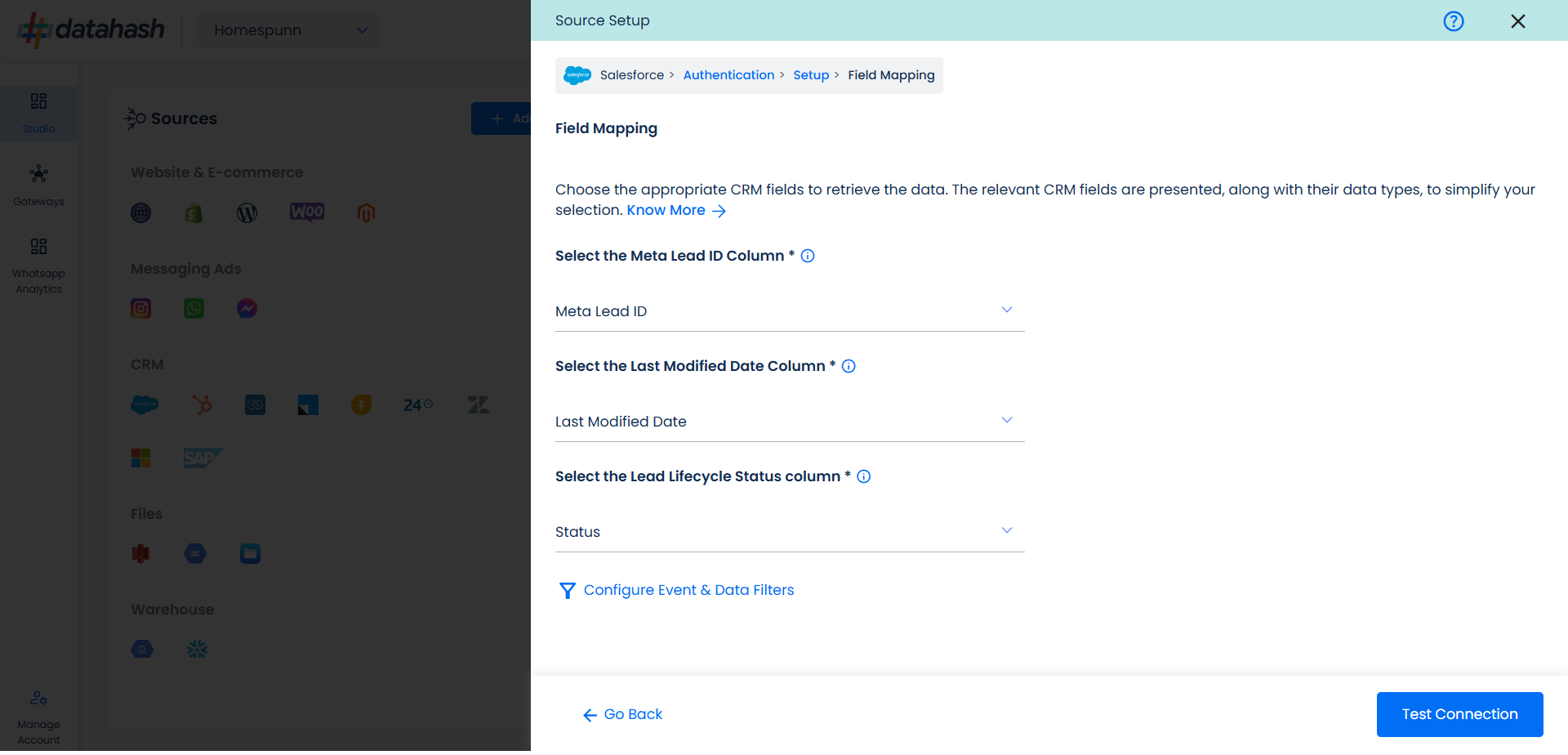
Meta Lead ID: This is the unique identifier generated in Meta Lead Form (Instant Form) where the lead was captured. Please select the CRM field name which stores the Meta Lead ID in Salesforce module.
Last modified date column: This is the field that indicates the lead’s most recent update time to synchronize the latest updates. The default sync frequency is 15 minutes. Please specify the CRM column name for capturing this update.
Lead Lifecycle Status column: Lead lifecycle status refers to the field in the CRM that is used to track the stages that a lead moves through during the lead lifecycle. Updates in these stages are tracked as events and pushed to a destination e.g. as conversion signals in Meta Conversion API for CRM for Lead Ads campaign optimisation.
Click on “Test Connection” to proceed.
Once done, you can view the latest leads data available in your CRM as per the mapping provided above.
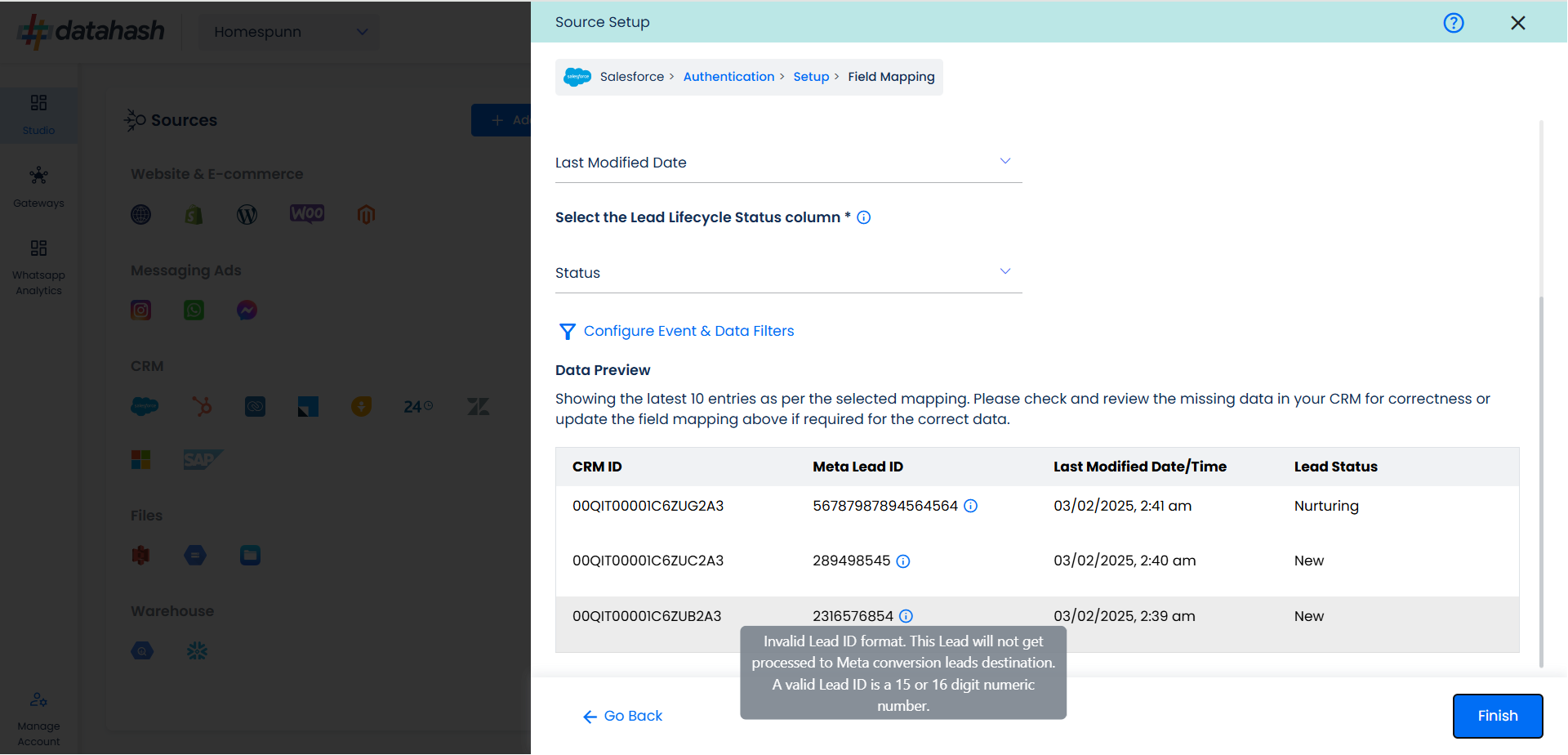
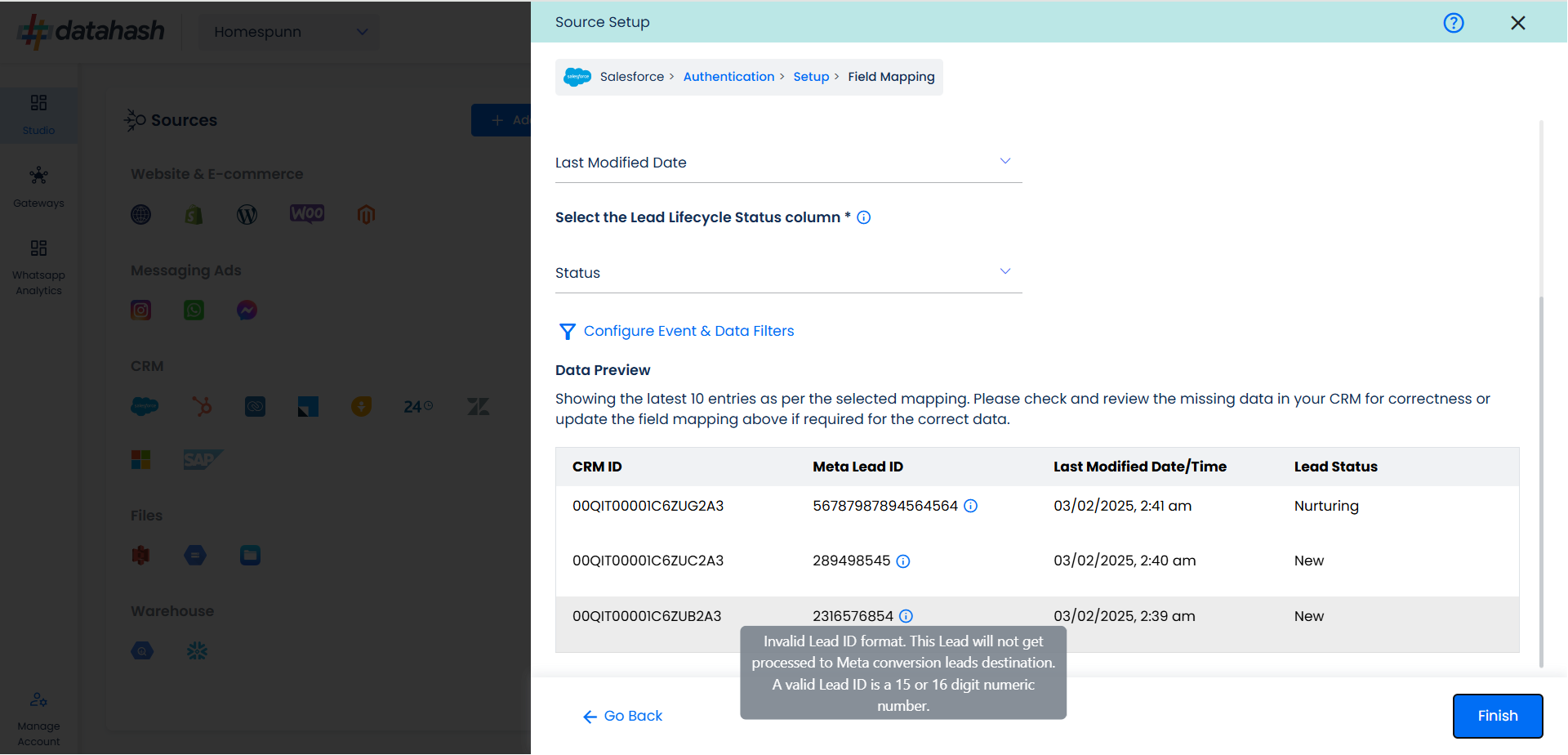
- You can check for errors if any are shown in the table data itself.
- Click Finish to complete the setup.
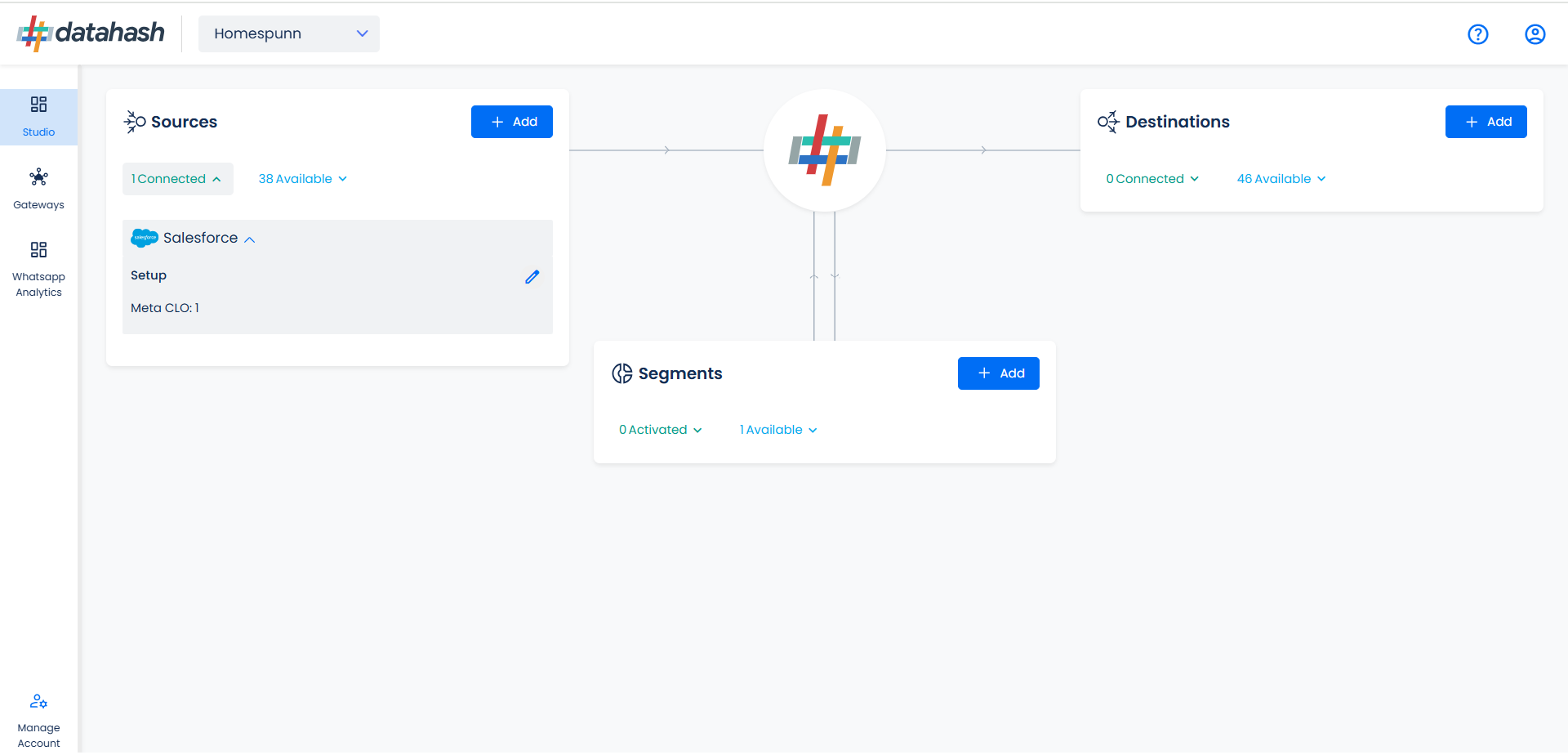
- You can access the set-up again by clicking on the edit button in the Salesforce connector widget
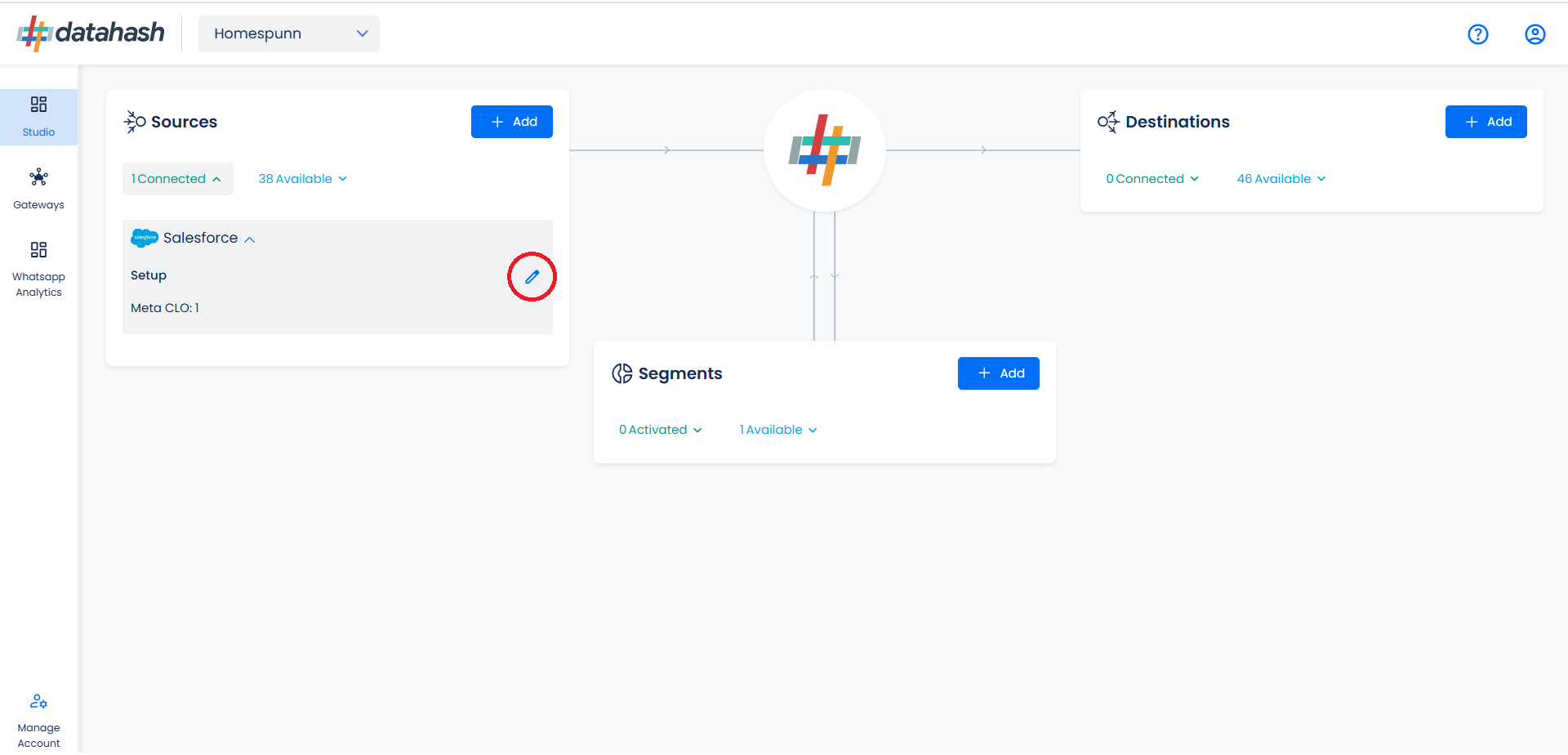
- The set-up configurations can be edited if required, from the Manage connections section.
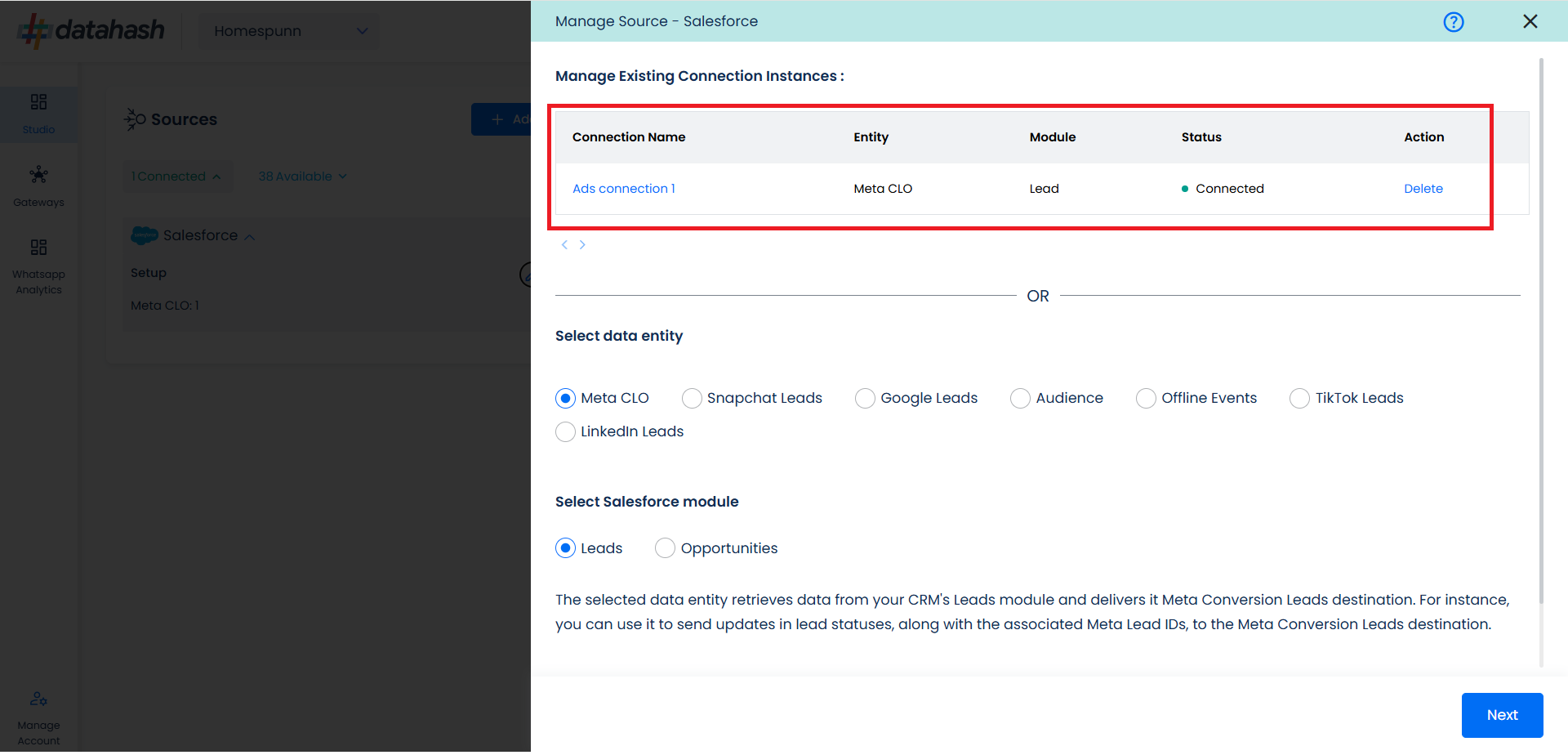
Related Articles
Meta CAPI for CRM
Overview: The Meta Conversion API for CRM is a performance optimization tool designed specifically for lead ads. It enables businesses to send updated lead information back to Meta, allowing for more precise optimization for campaigns that you are ...Source setup as Leadsquared for Meta CRM CAPI
Prerequisites A LeadSquared account that is set-up to capture leads from Meta Lead Ads (Instant Forms) A custom field created in LeadSquared leads detail page that captures Meta Lead ID from Meta Lead Ads (Instant Forms). The Meta Lead ID field in ...Setting up source as Salesforce CRM for Snap Leads Conversions API
Prerequisites: A Salesforce account. A defined field in Salesforce CRM for Snapchat Lead ID. Set-up process: Log in to your Datahash account on https://studio.datahash.com/login Navigate to CRM category under Sources list in the left section. Click ...Setting Up Source as CRM for Snap Leads Conversions API
Set up data source for Snap Leads Conversions API : First step to implement Snap Leads Conversions API is to integrate a data source which your organization uses to manage and store leads information. Datahash provides integrations with various type ...Setting up Destination as Salesforce CRM for Snapchat Leads
Description: Salesforce is a Customer Relationship Management (CRM) platform that is designed to help you sell, service, analyze, and connect with your customers. Integrating Datahash with Salesforce allows you to import leads, Audience or events ...