Source setup as Hubspot for Meta CRM CAPI
Prerequisites:
- Access to a HubSpot account with permissions for the CRM module that you intend to integrate
- A defined field in HubSpot to capture Meta Lead ID.
Set-up process:
- Log in to your Datahash account on https://studio.datahash.com/login
- Navigate to CRM category under Sources list in the left section.
- Click on the “HubSpot” connector tile.
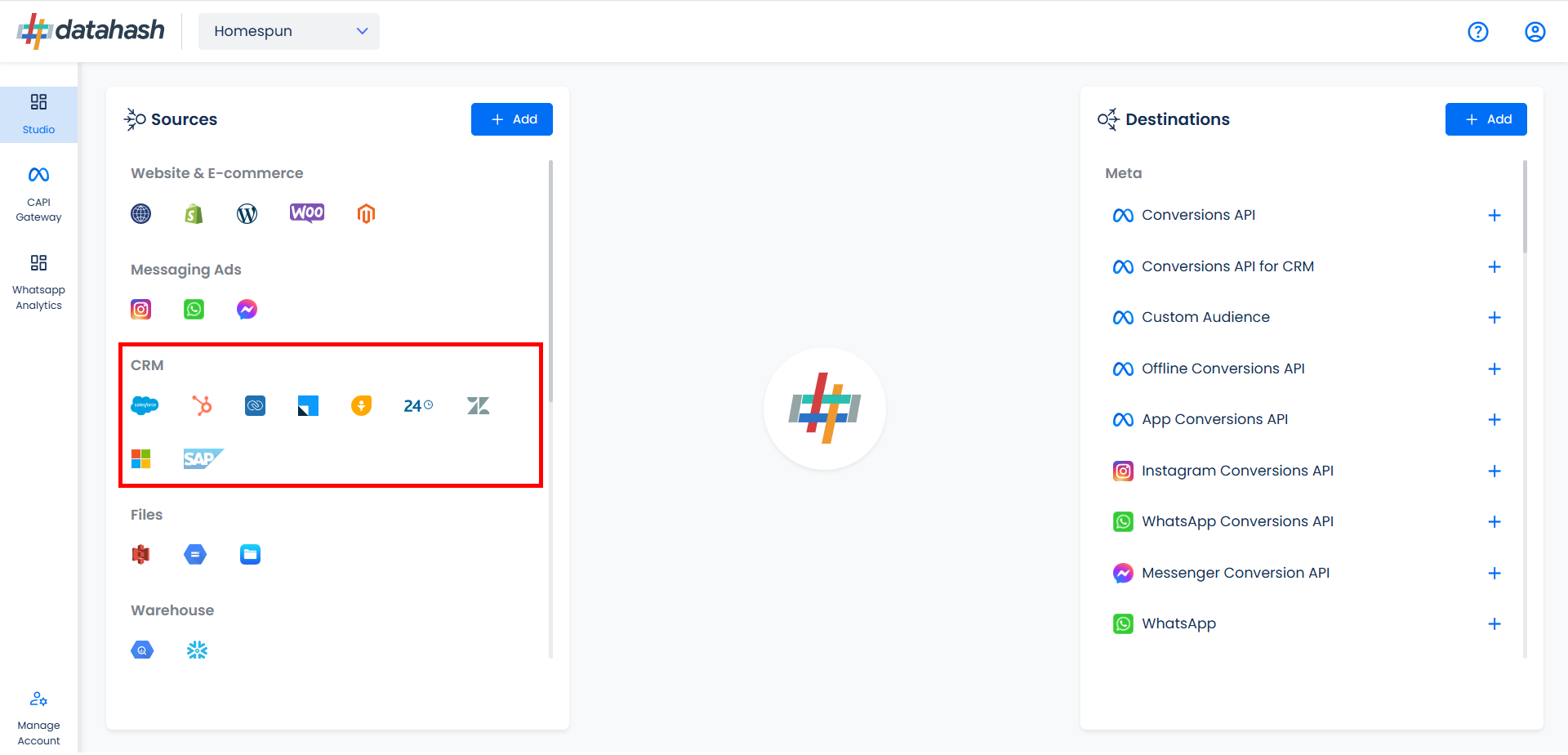
- Click on “Sign in with HubSpot” to start the Authentication.
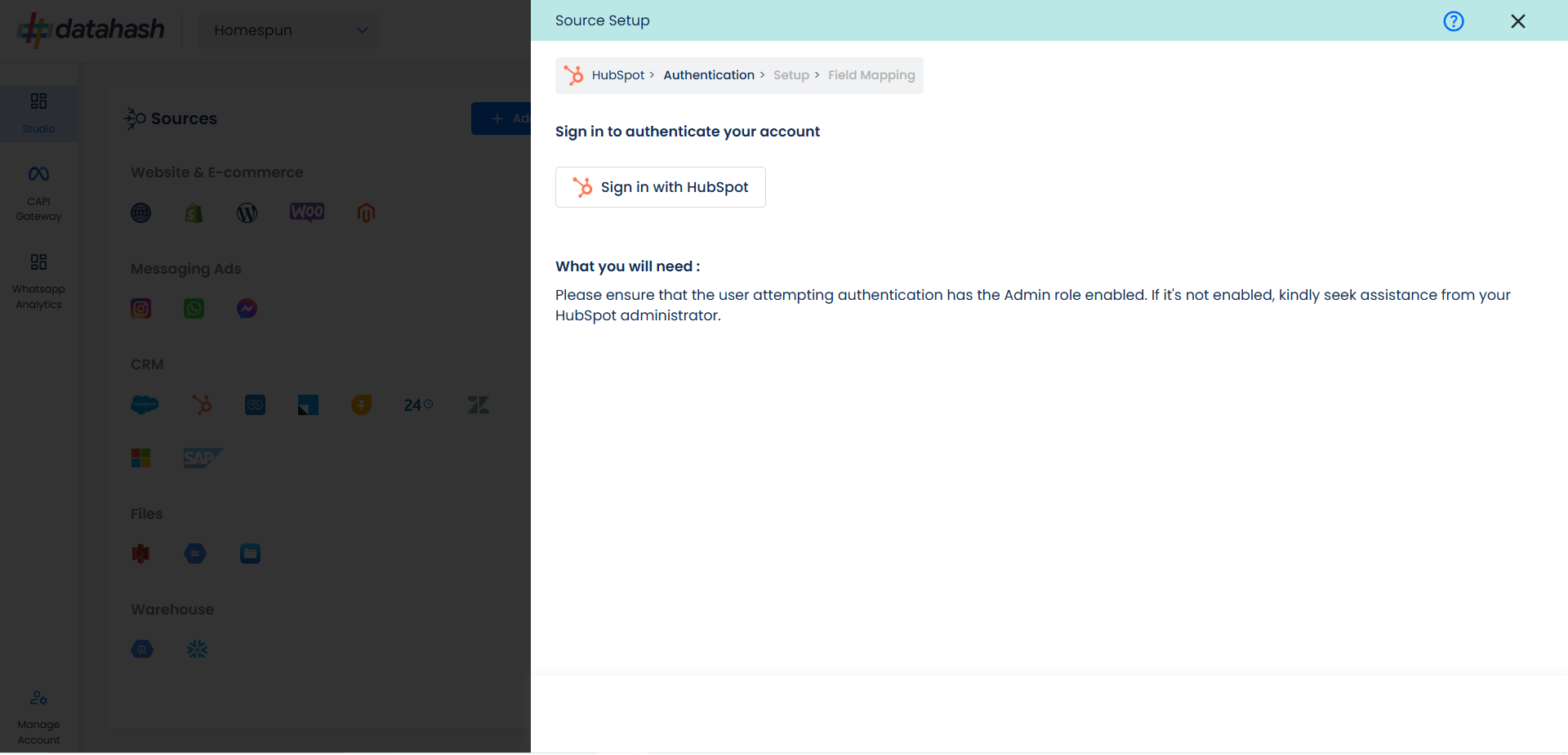
- Login to your HubSpot account.
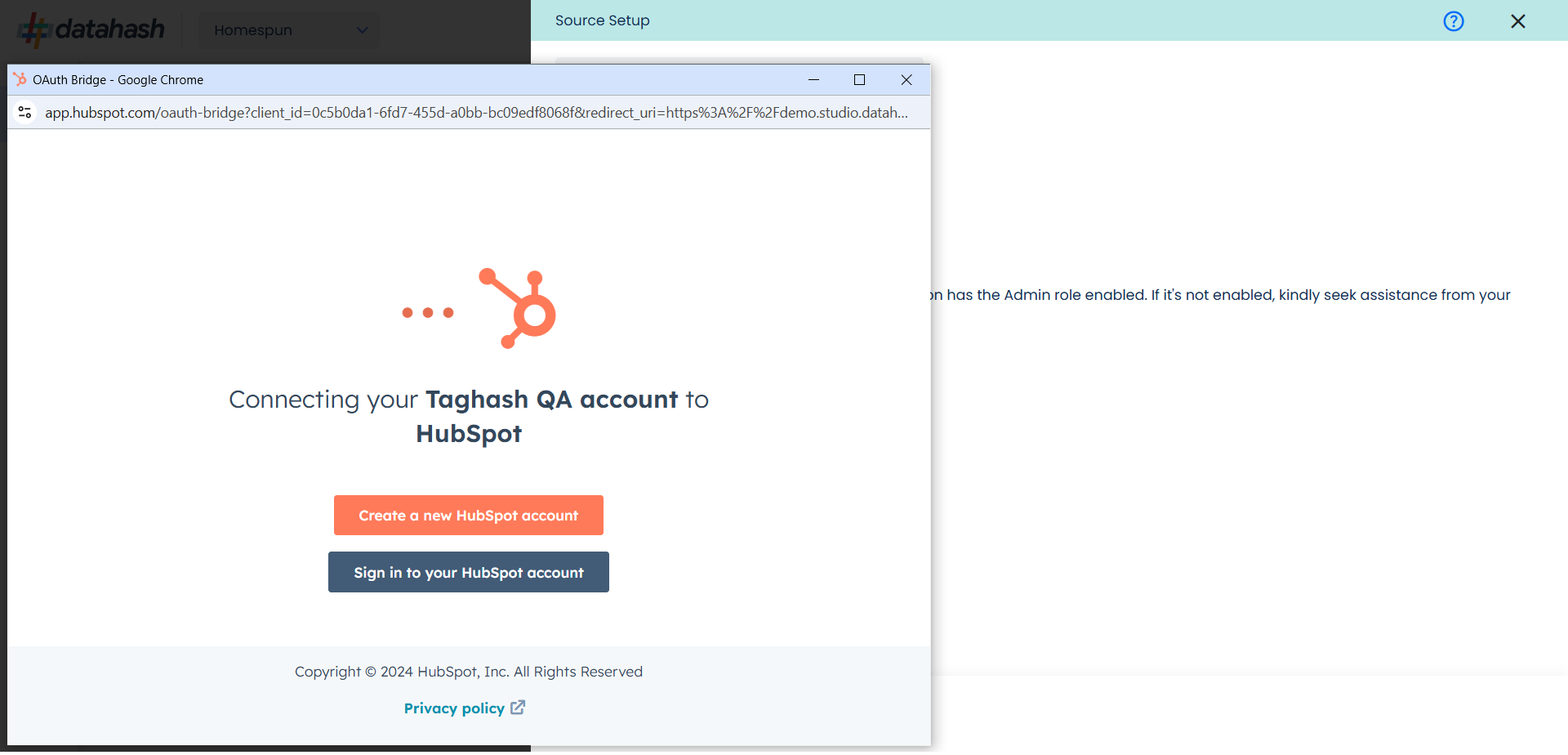
- Choose the account you want to integrate and provide permissions to your HubSpot account for Datahash to set up the integration and process the required data.
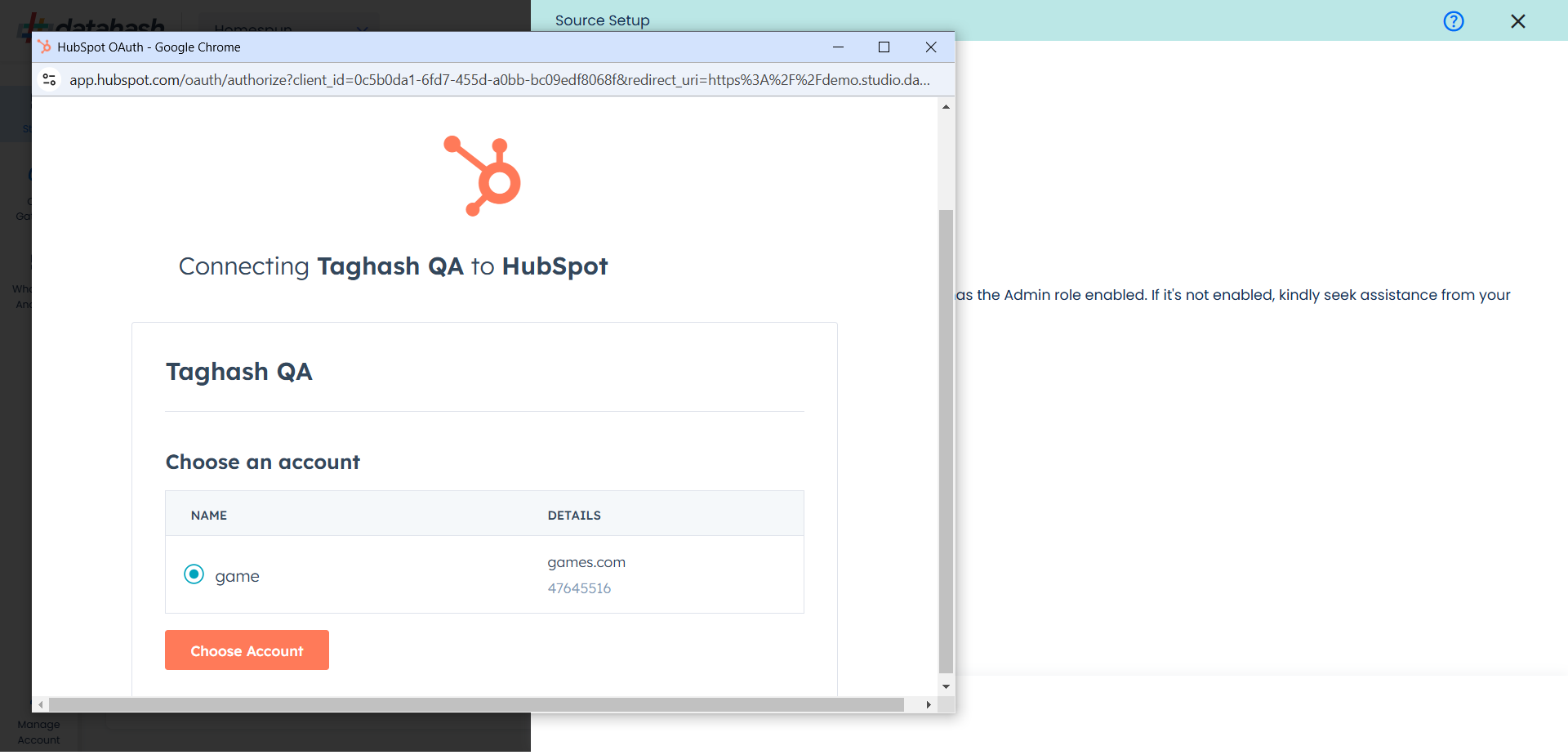
- You will be redirected back to the set-up screen.
- Choose the data entity as Meta CLO.
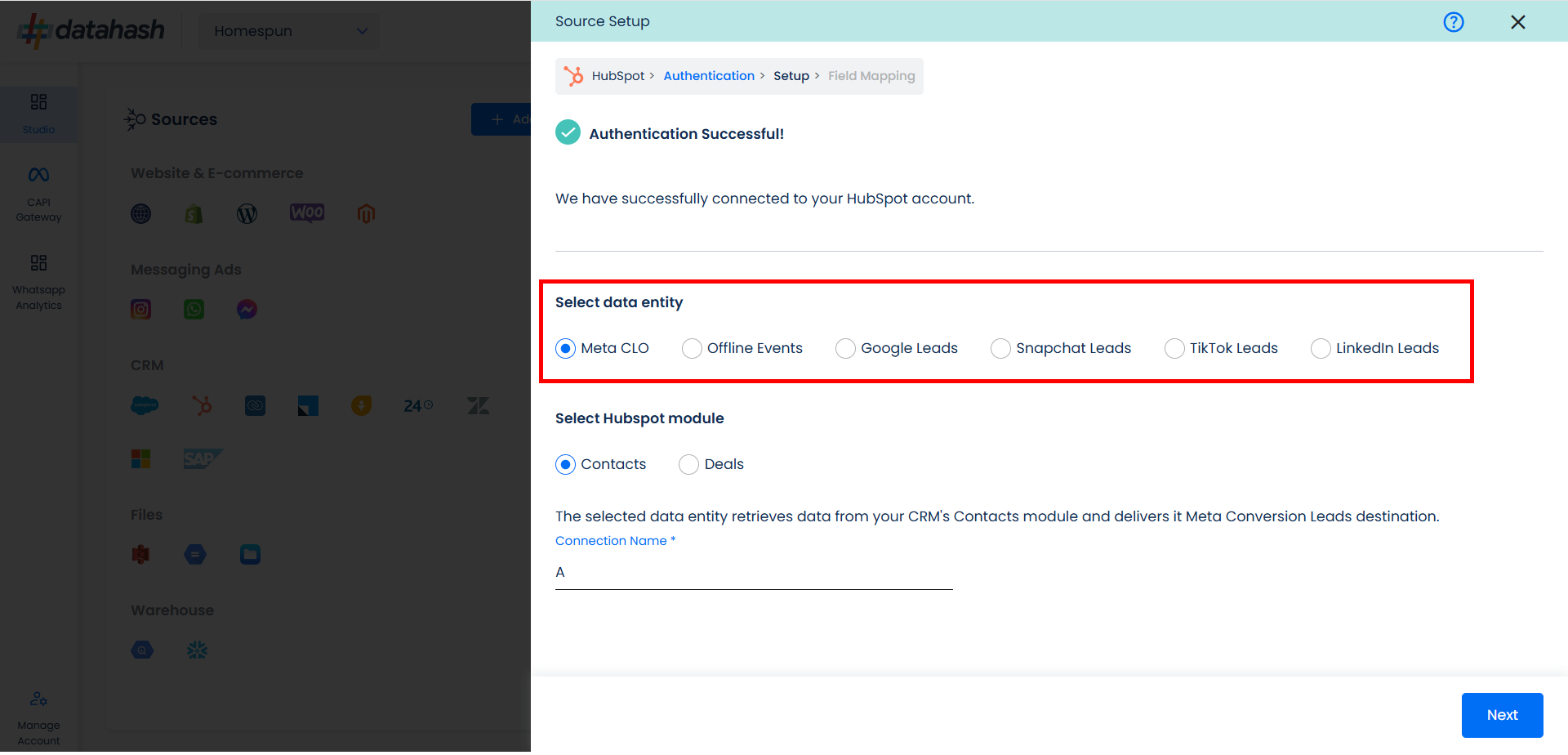
- Select the HubSpot module from which you want to track the lead status updates into Meta Conversion API for CRM and Provide a name to the connection.
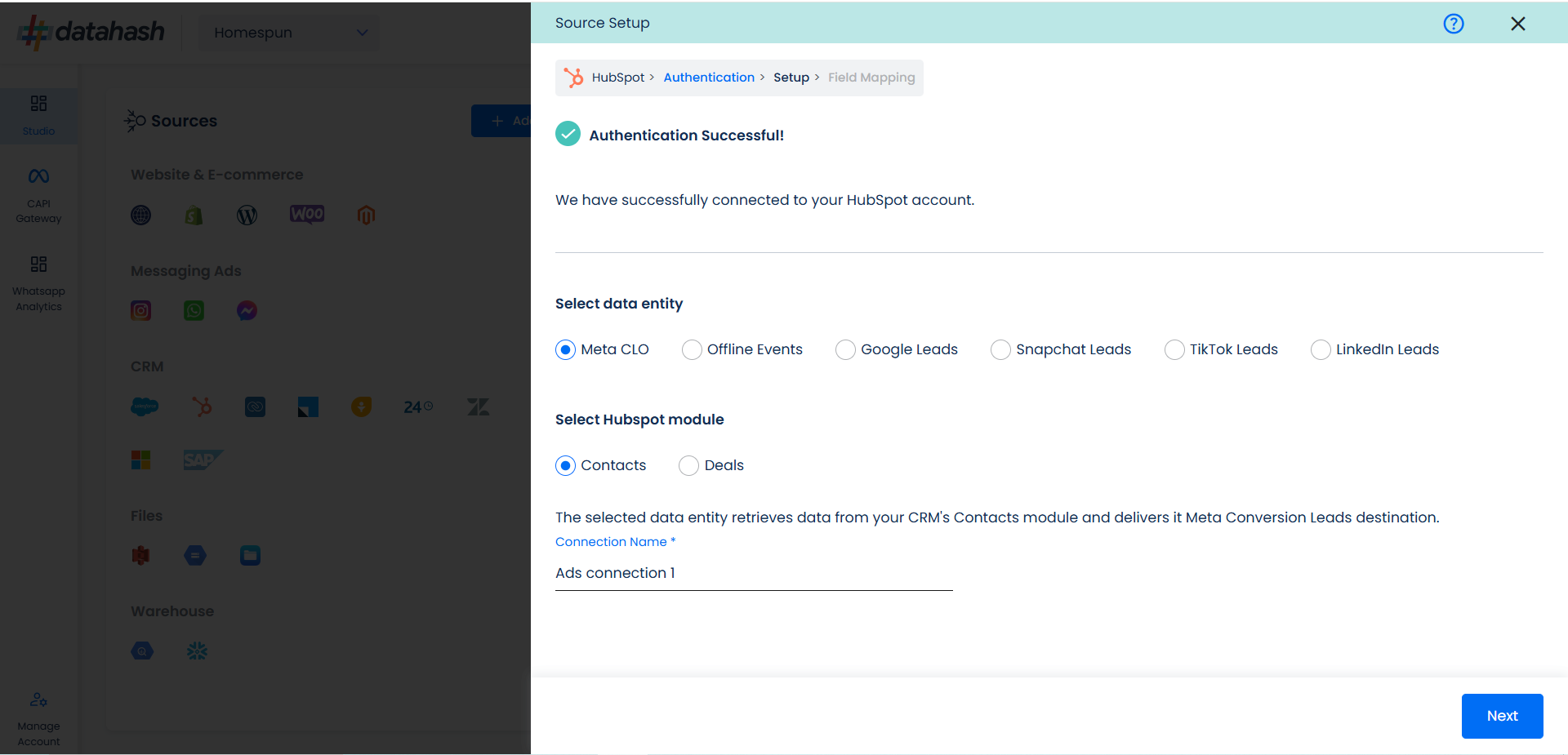
- Next step is to map the CRM fields with the data points required for Meta Conversion API for CRM integration.
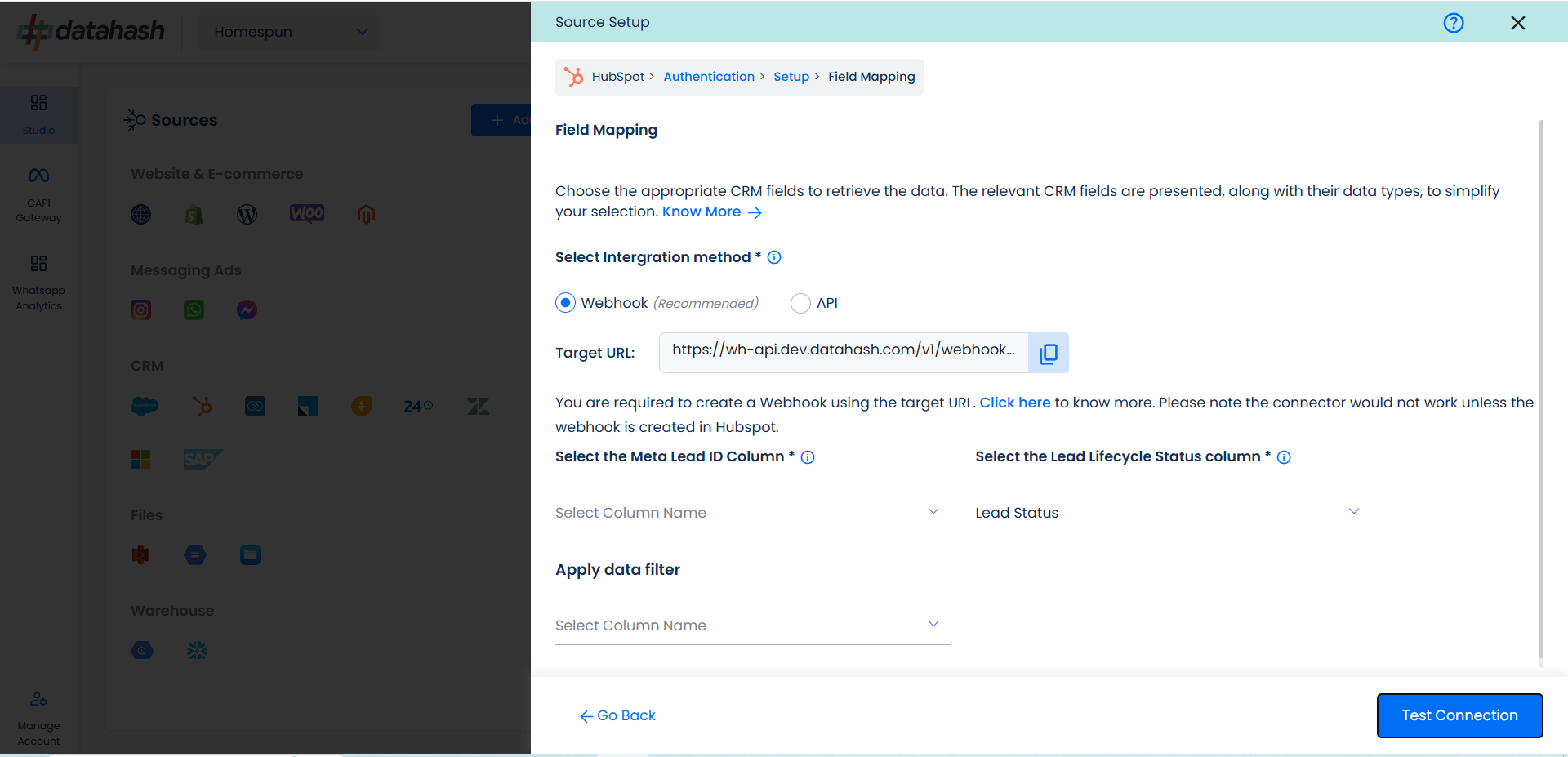
- Next step is to map the CRM fields with the data points required for Meta CLO integration.
- Configuration: First choose the integration Method i.e
- Webhook: Use this method to send updates to the destination when the Meta Lead ID column is updated, such as when a user’s lifecycle stage changes.
- API: Use this method to send updates to the destination whenever any value related to a contact in the CRM is updated. This may result in duplicate entries
Once done, select the following column name:
- Meta Lead ID: This is the unique identifier generated at the source where the lead was captured.
- Lead Lifecycle Status column: Lead lifecycle status refers to the field in the CRM that is used to track the stages that a lead moves through during the lead lifecycle. Updates in these stages are tracked as events and pushed to a destination e.g. as conversion signals in Meta Conversion API for CRM for Lead Ads campaign optimisation.
- Click on “Test Connection” to proceed.
- Once done, you can view the latest leads data available in your CRM as per the mapping provided above.
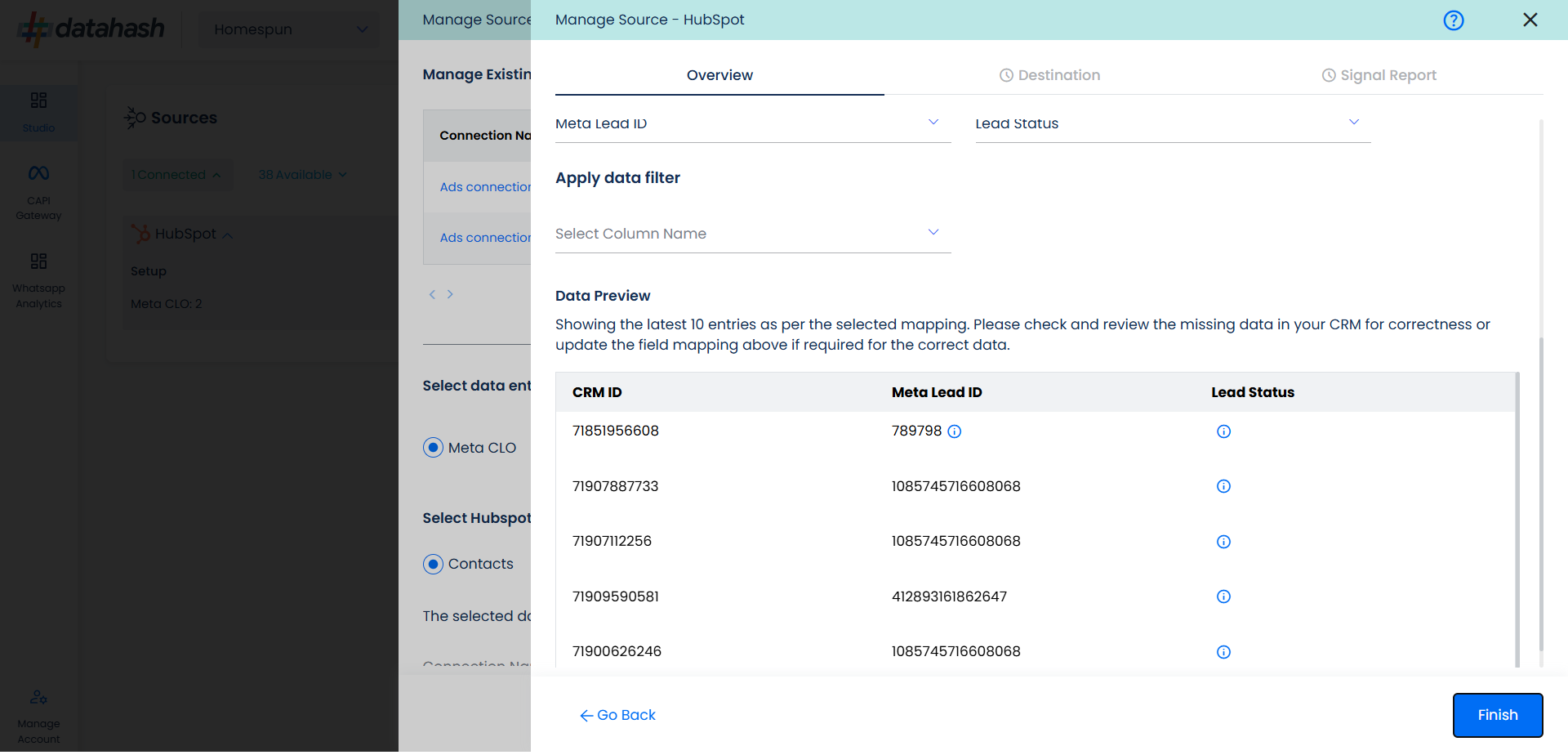
- You can check for errors if any are shown in the table data itself.
- Click Finish to complete the setup.
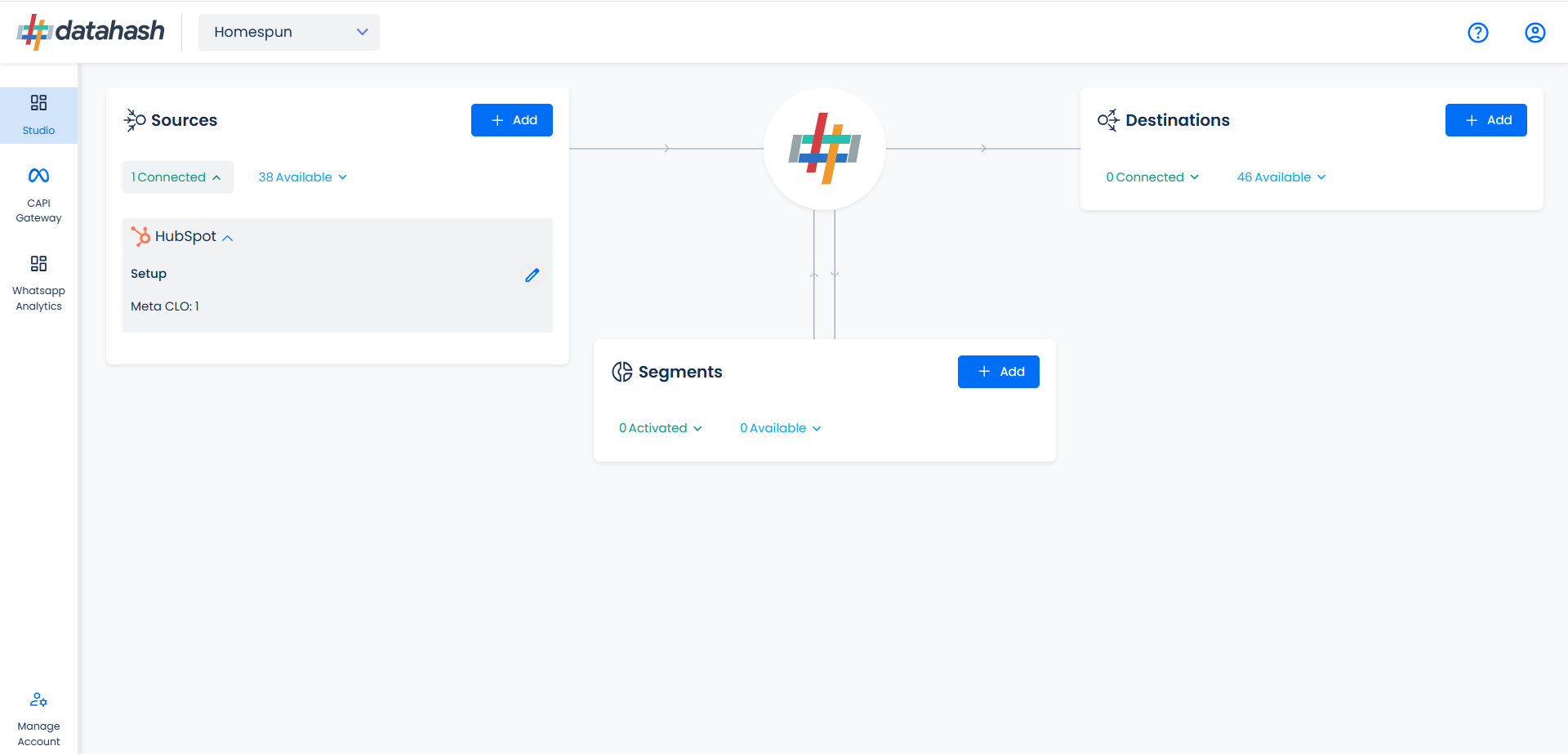
- You can access the set-up again by clicking on the edit button in the Hubspot connector widget
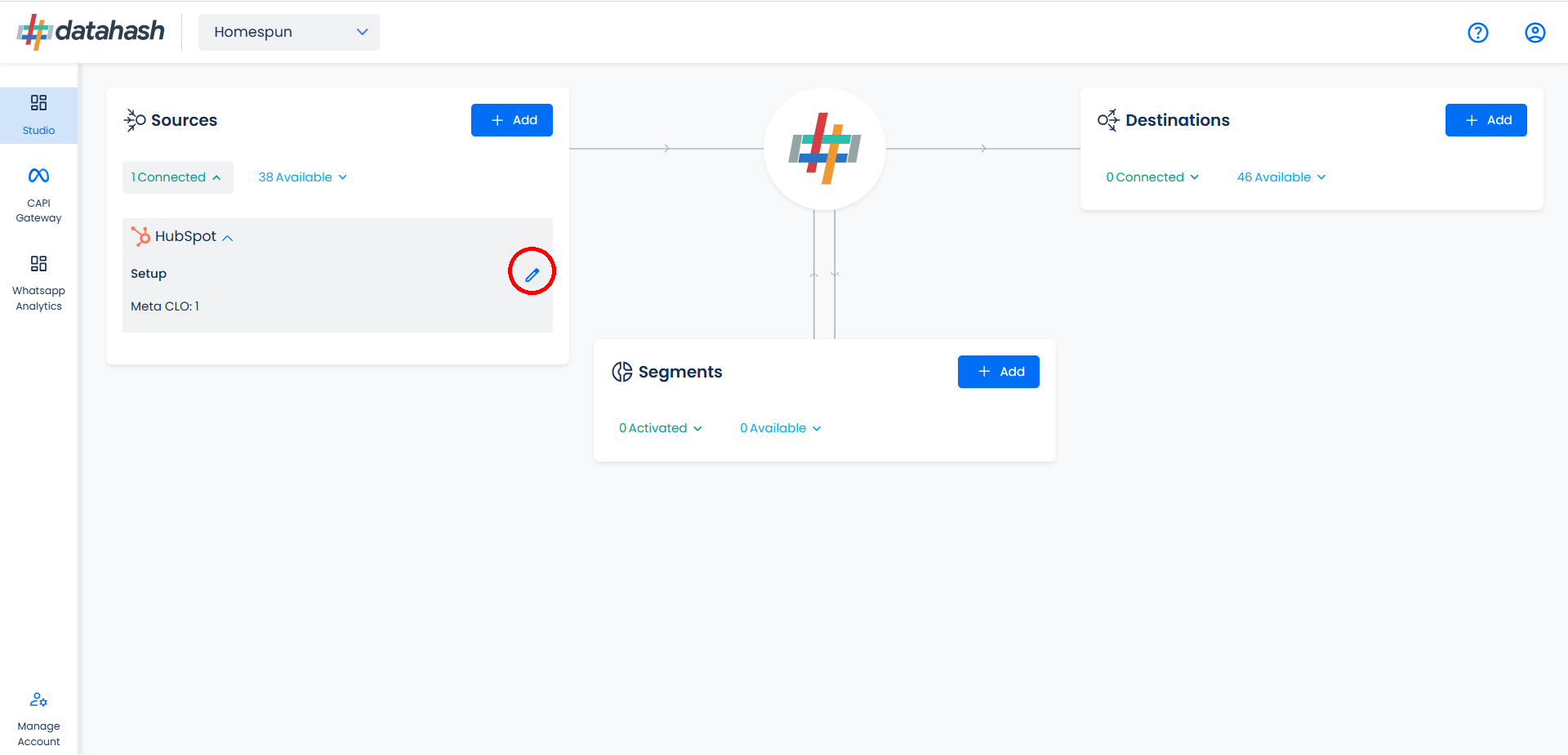
- The set-up configurations can be edited if required, from the Manage connections section.
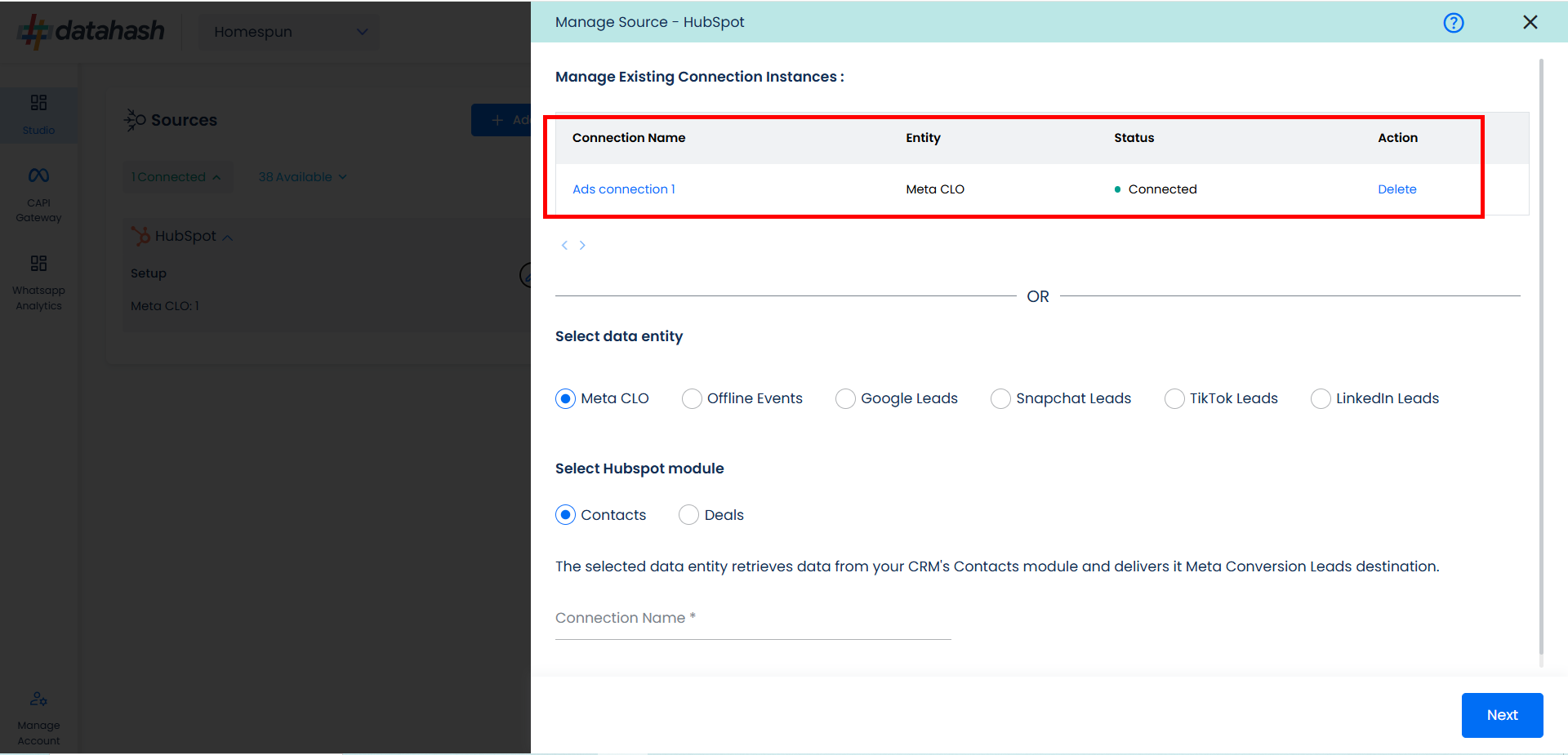
Related Articles
Meta CAPI for CRM
Overview: The Meta Conversion API for CRM is a performance optimization tool designed specifically for lead ads. It enables businesses to send updated lead information back to Meta, allowing for more precise optimization for campaigns that you are ...Setting up source as HubSpot CRM for Snap Leads Conversions API
Prerequisites: Access to a HubSpot account with permissions for the CRM module that you intend to integrate A defined field in HubSpot to capture Snapchat Lead ID. Set-up process: Log in to your Datahash account on https://studio.datahash.com/login ...Source setup as Leadsquared for Meta CRM CAPI
Prerequisites A LeadSquared account that is set-up to capture leads from Meta Lead Ads (Instant Forms) A custom field created in LeadSquared leads detail page that captures Meta Lead ID from Meta Lead Ads (Instant Forms). The Meta Lead ID field in ...Source setup as Salesforce for Meta CRM CAPI
Prerequisites: A Salesforce account. A defined field in Salesforce CRM for Meta Lead ID. Set-up process: Log in to your Datahash account on https://studio.datahash.com/login Navigate to CRM category under Sources list in the left section. Click on ...Setting Up Source as CRM for Snap Leads Conversions API
Set up data source for Snap Leads Conversions API : First step to implement Snap Leads Conversions API is to integrate a data source which your organization uses to manage and store leads information. Datahash provides integrations with various type ...