Setting up source as File GCP for Snap Leads Conversions API
Prerequisites:
- GCP bucket
- GCP JSON Key
Set-up process:
- Log in to your Datahash account on https://studio.datahash.com/login
- Navigate to Files category under Sources list in the left section.
- Click on the “Files GCP” connector tile.
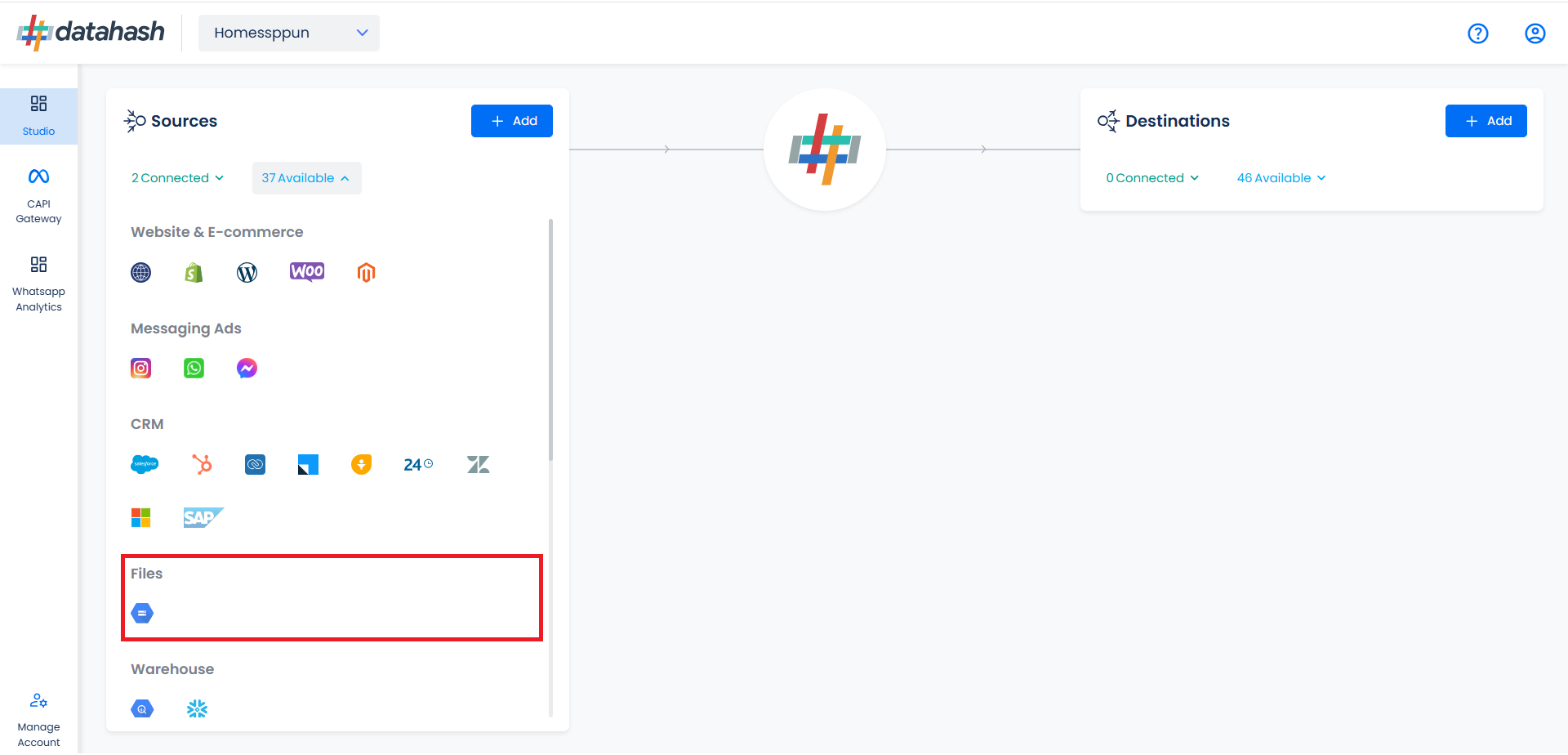
- Choose the data entity as Snapchat Leads.
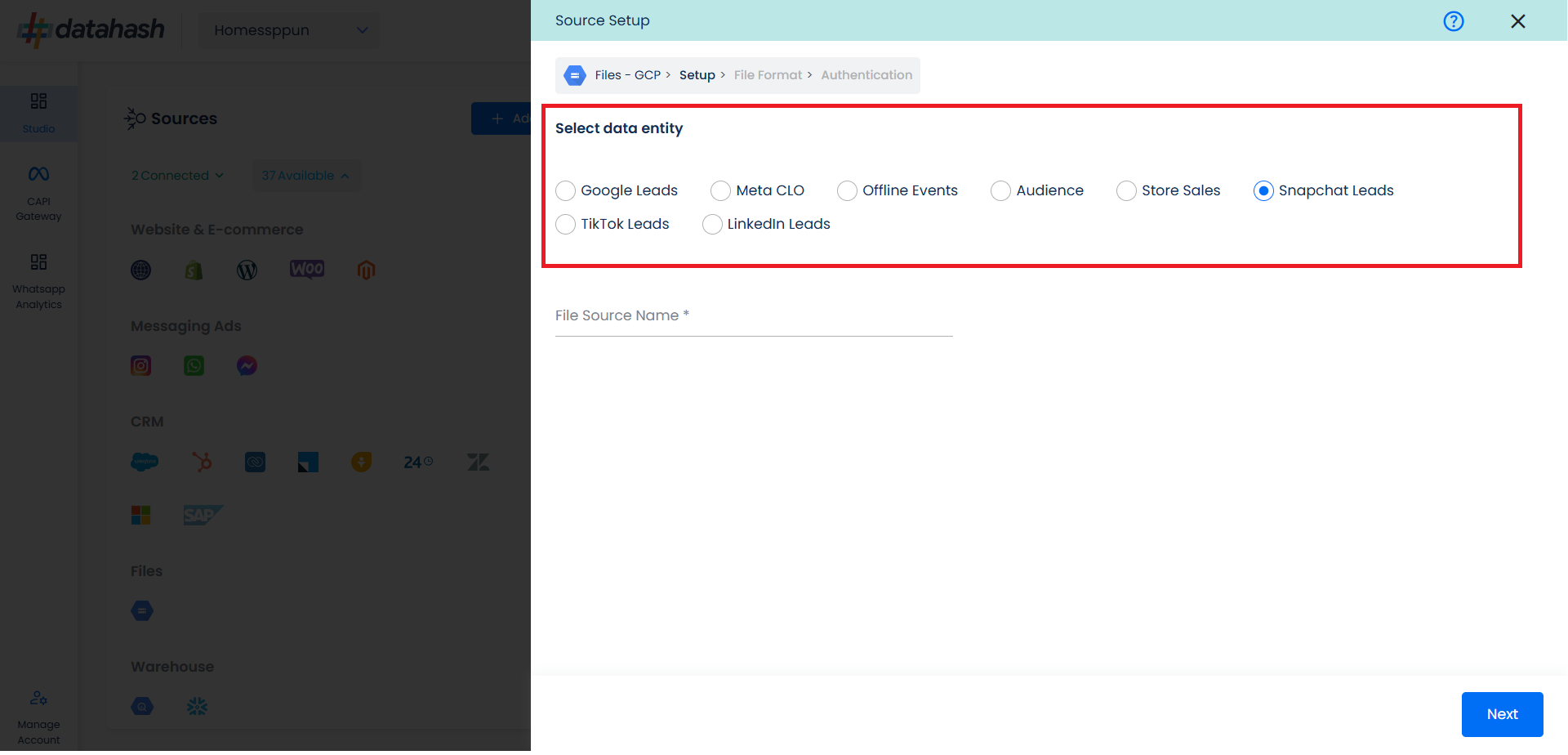
- Once done, provide the file source name.
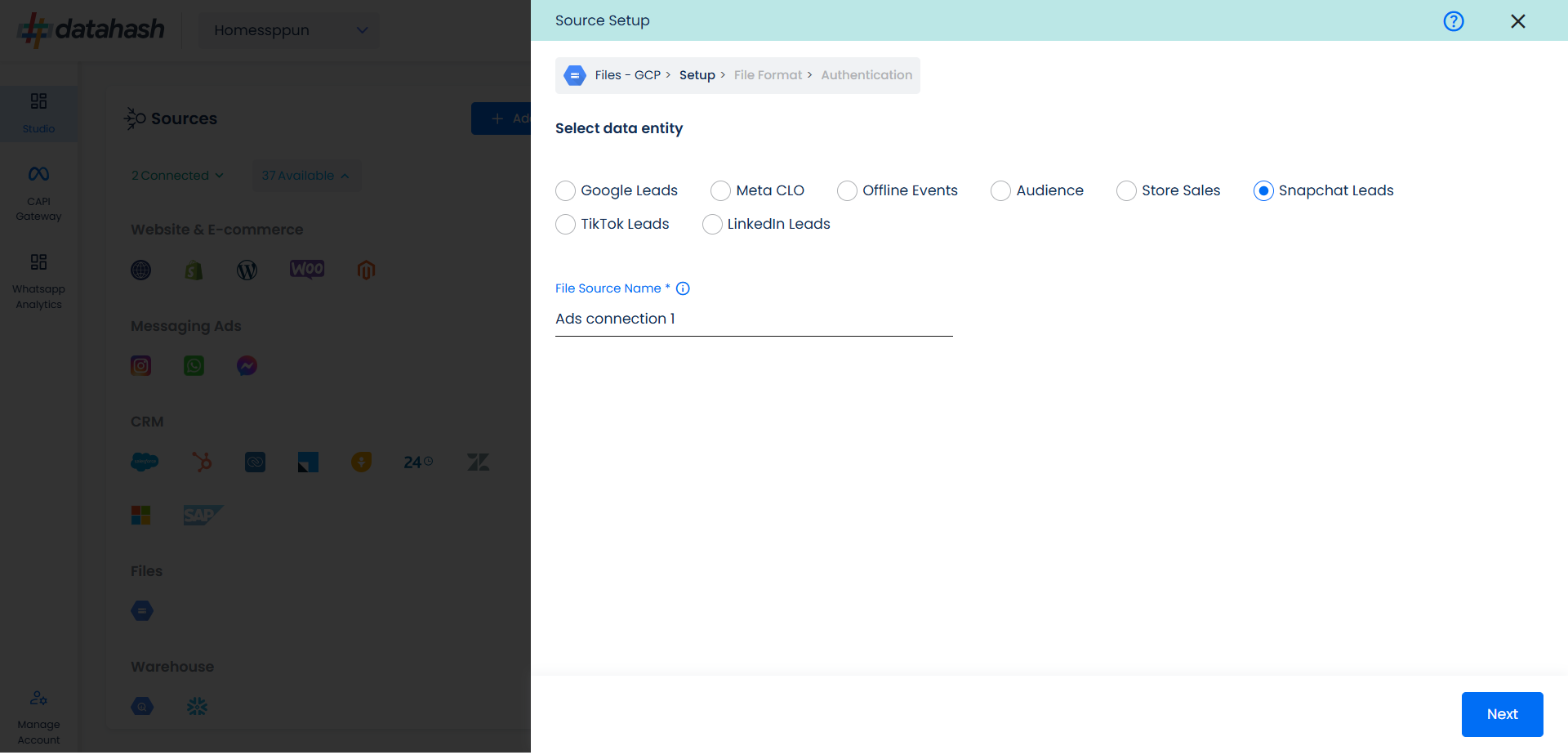
- In order to setup the connection successfully, kindly download the file which help you understand the overall structure in which you need to get the data setup. Once done, take the downloaded file set-up in a GCP bucket and add credentials in the next step.
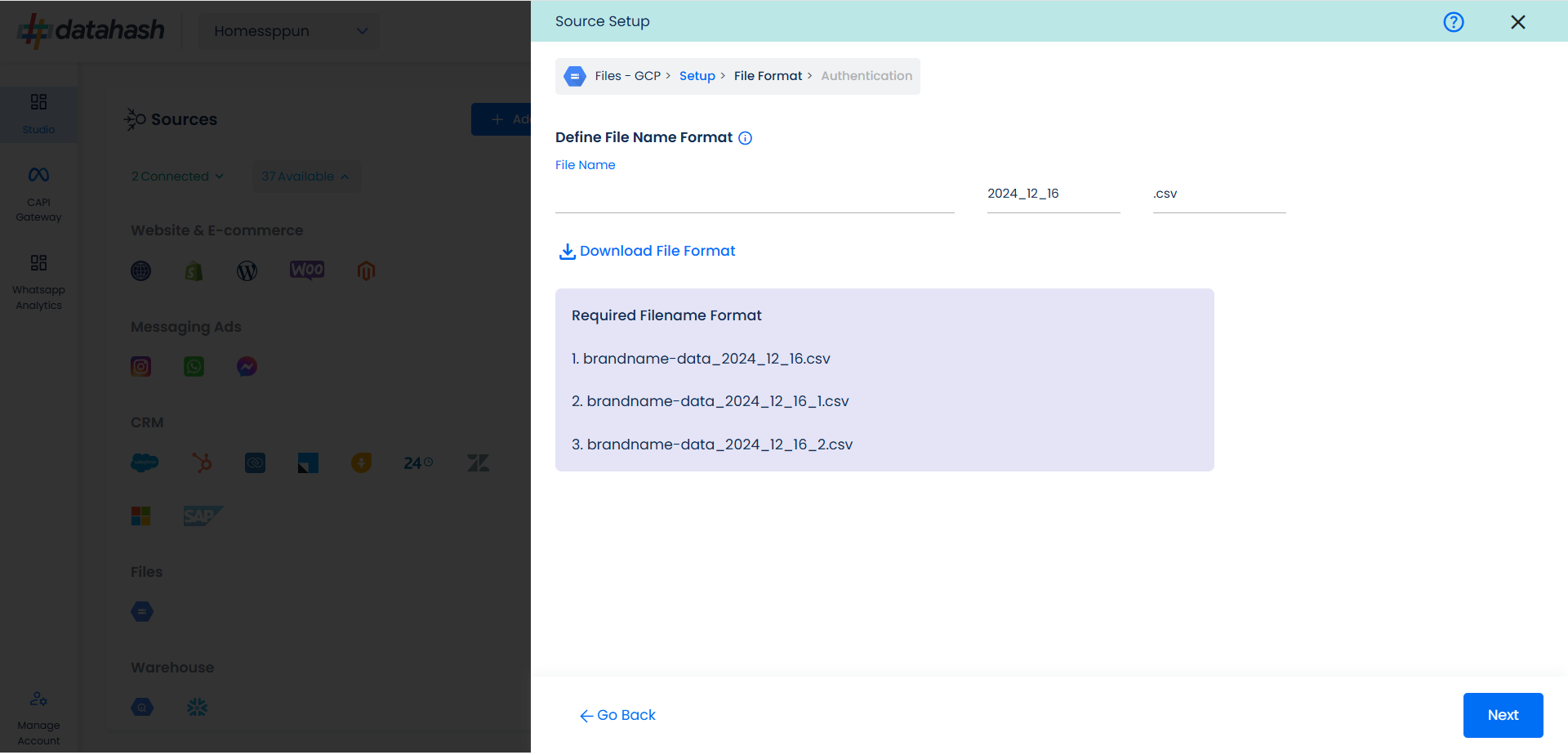
- Once done, click on Next.
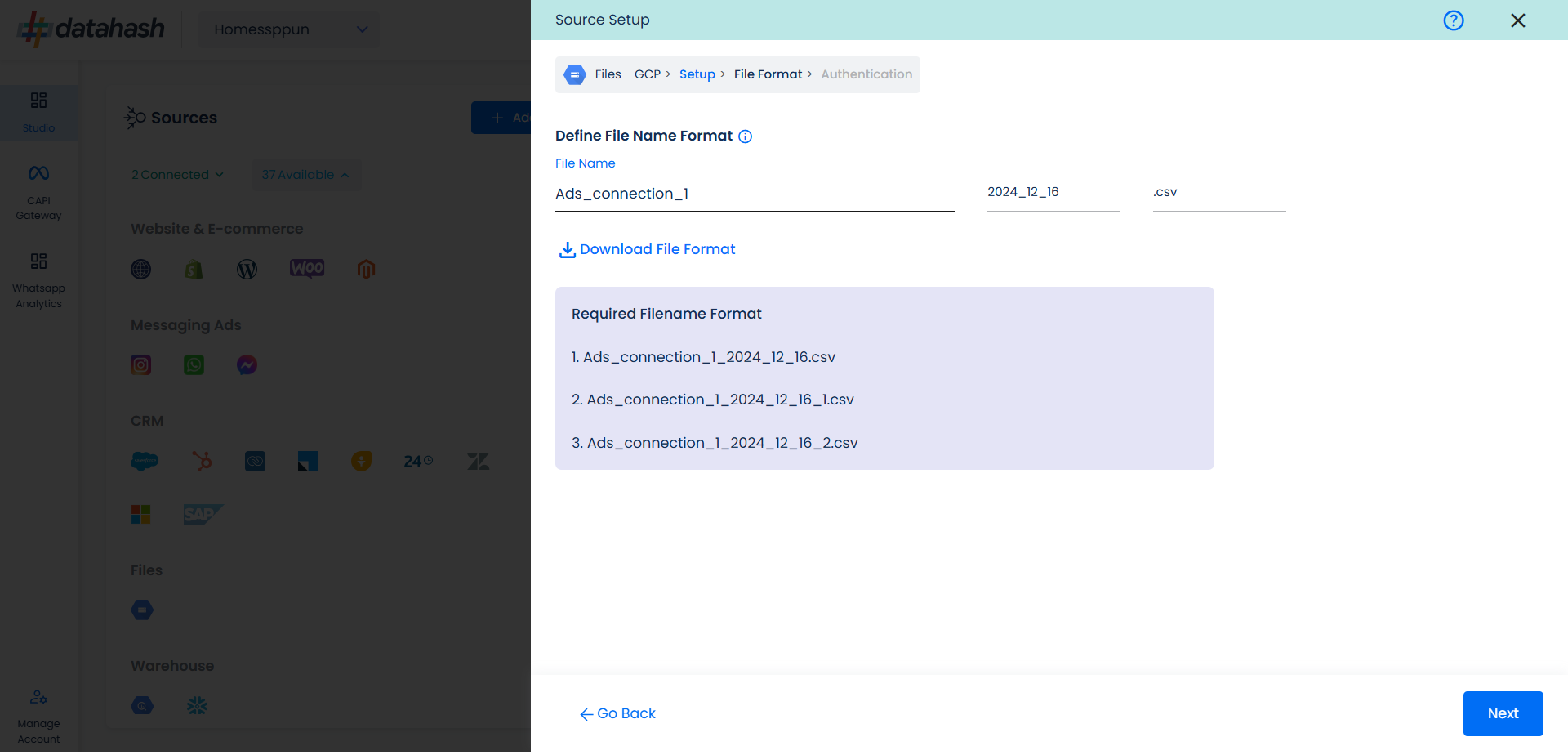
This is the most important step where the user needs to provide the Google cloud credentials which will help Datahash to access the file for further processing. These credentials are:
- GCP Bucket Name: The name of the bucket you created on the Google Cloud Storage Console.
- GCP JSON Key: A Google Cloud Platform (GCP) JSON key is a credential that allows a user to authenticate and access resources that a service account has been granted access to.
- Relative path to data folder: A path like prefix name where you have stored the data in the GCP Bucket like ‘my folder/this table’
- Once all the credentials are provided, Datahash will validate the credentials, after which the connection will be successfully setup – if all the credentials are valid.
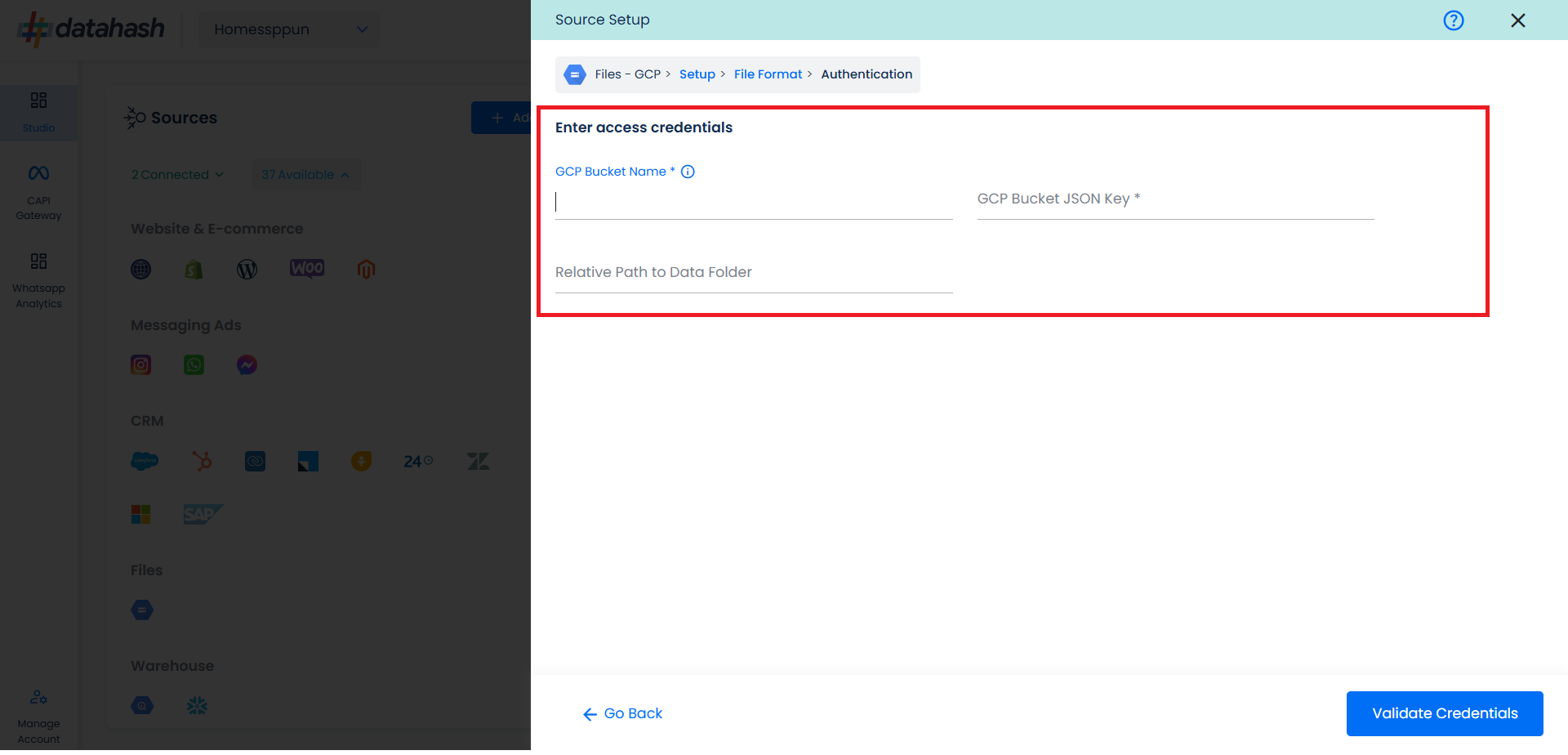
- Once done, click on Validate Credentials.
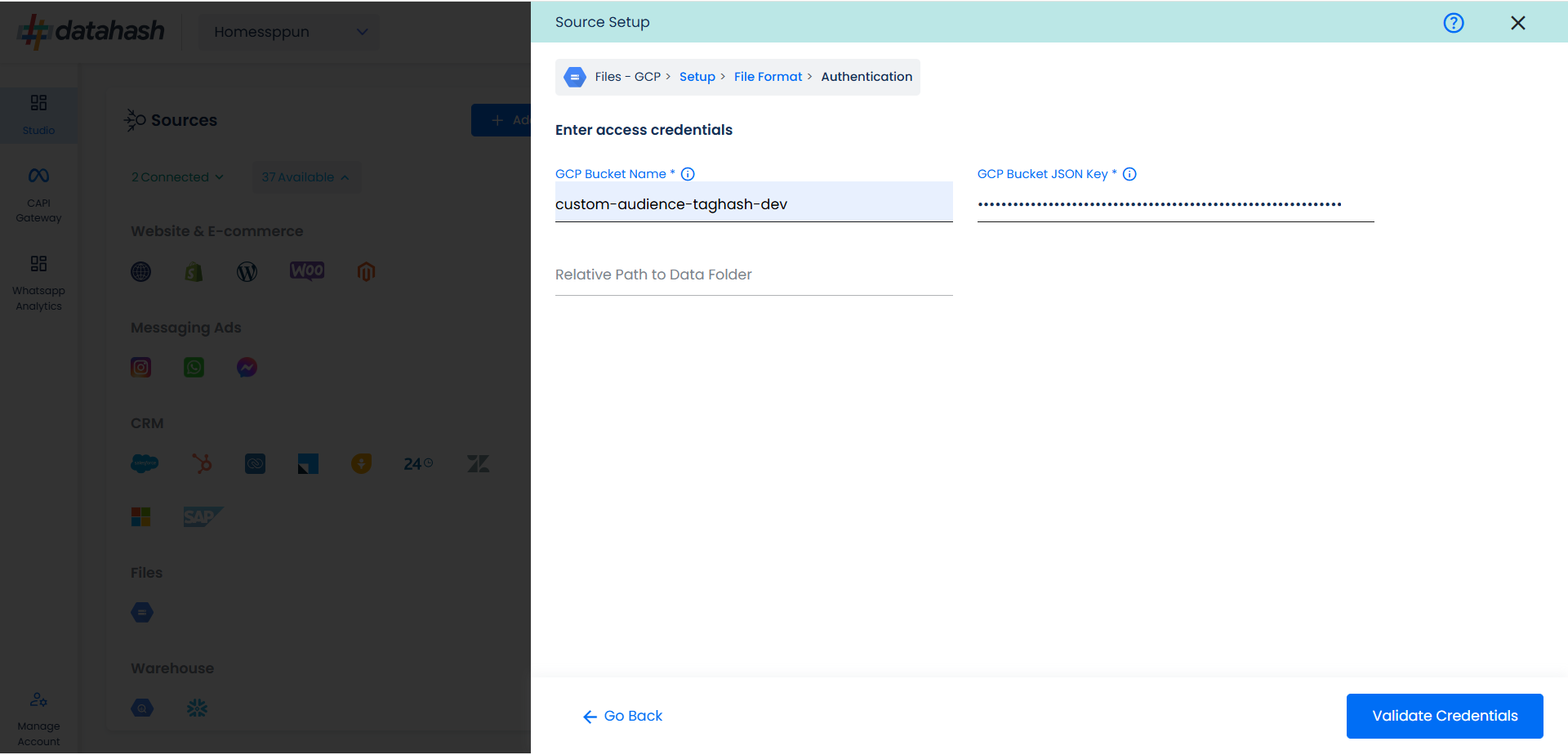
- Click Finish to complete the setup.
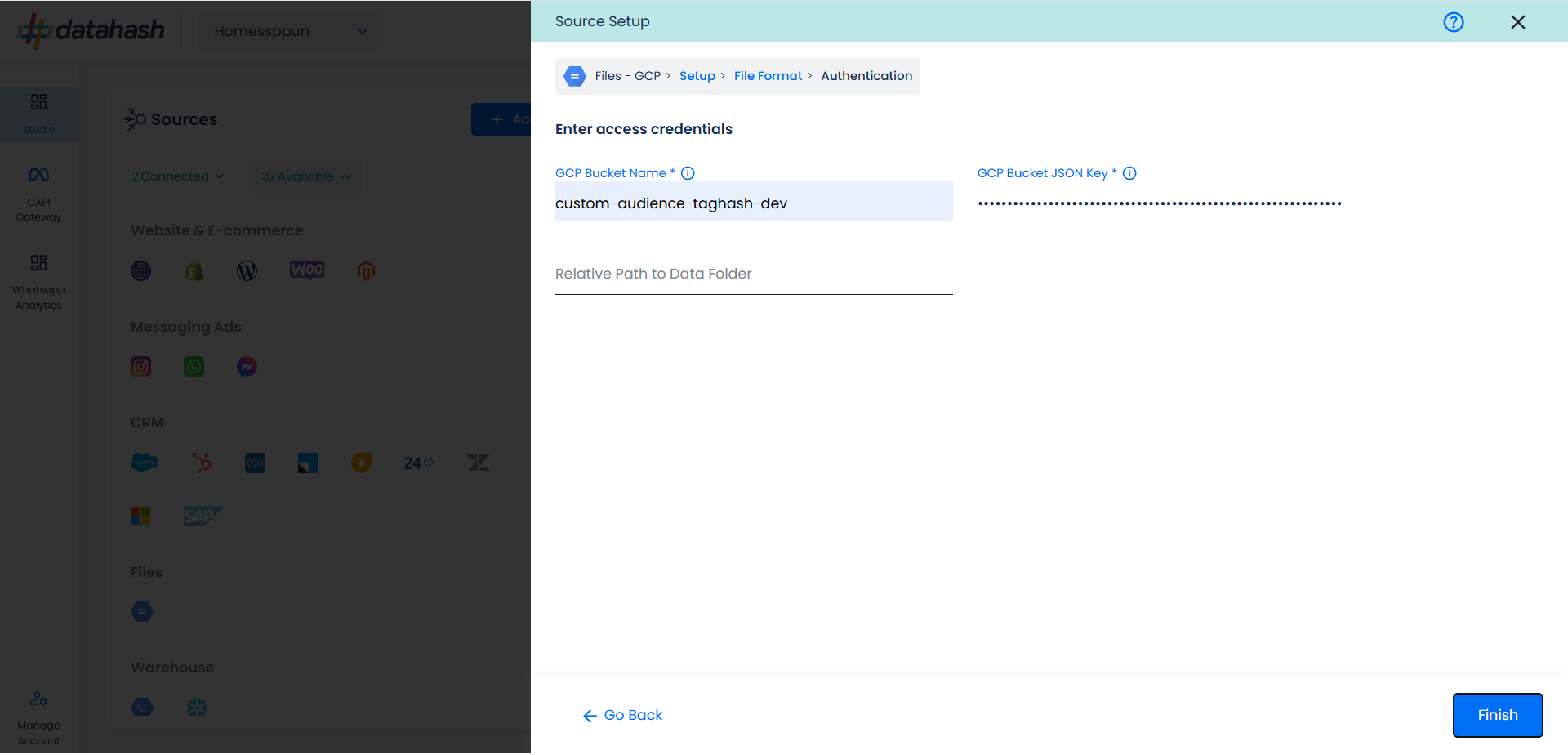
- You can see the connected instance in the dashboard.
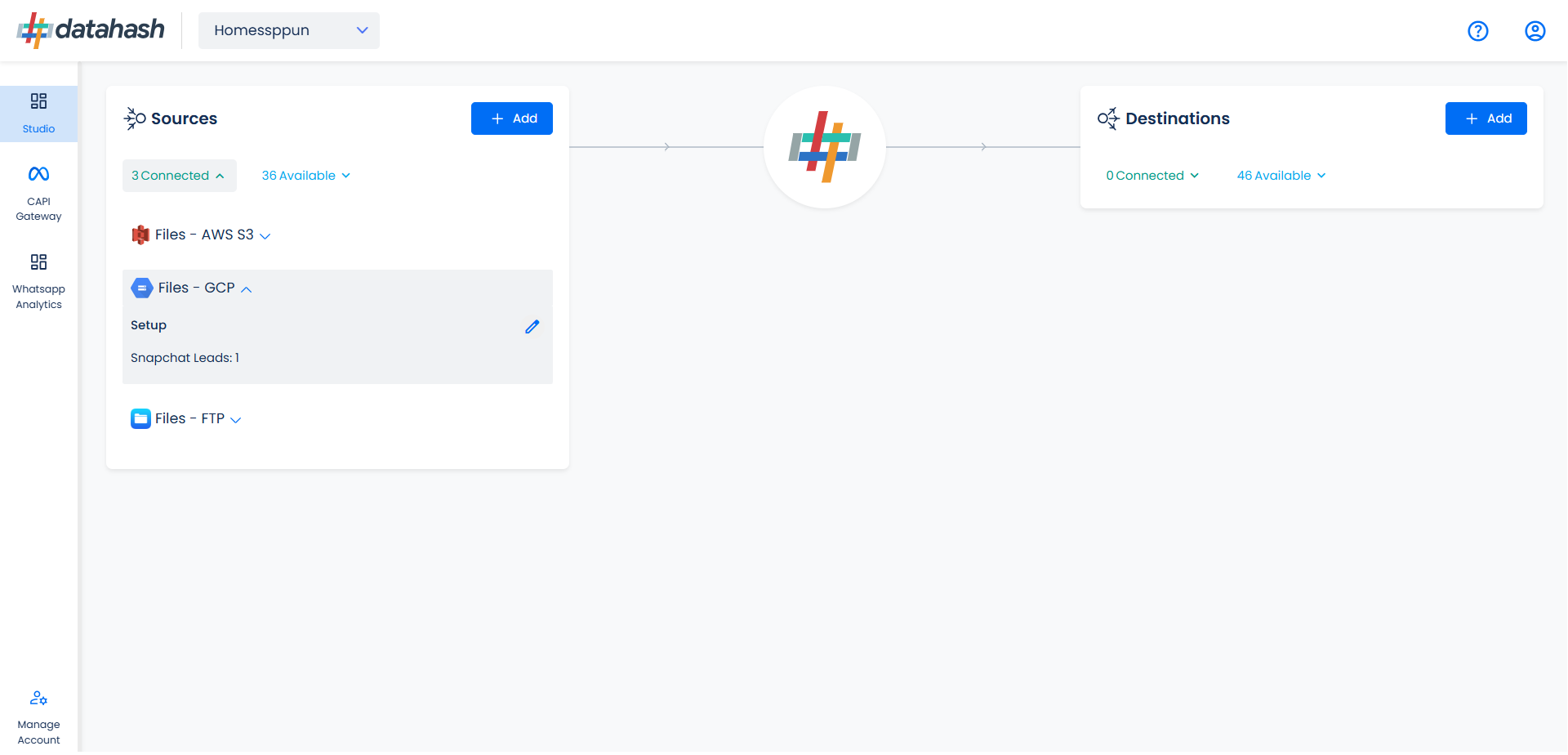
- You can access the set-up again by clicking on the edit button in the Files GCP connector widget.
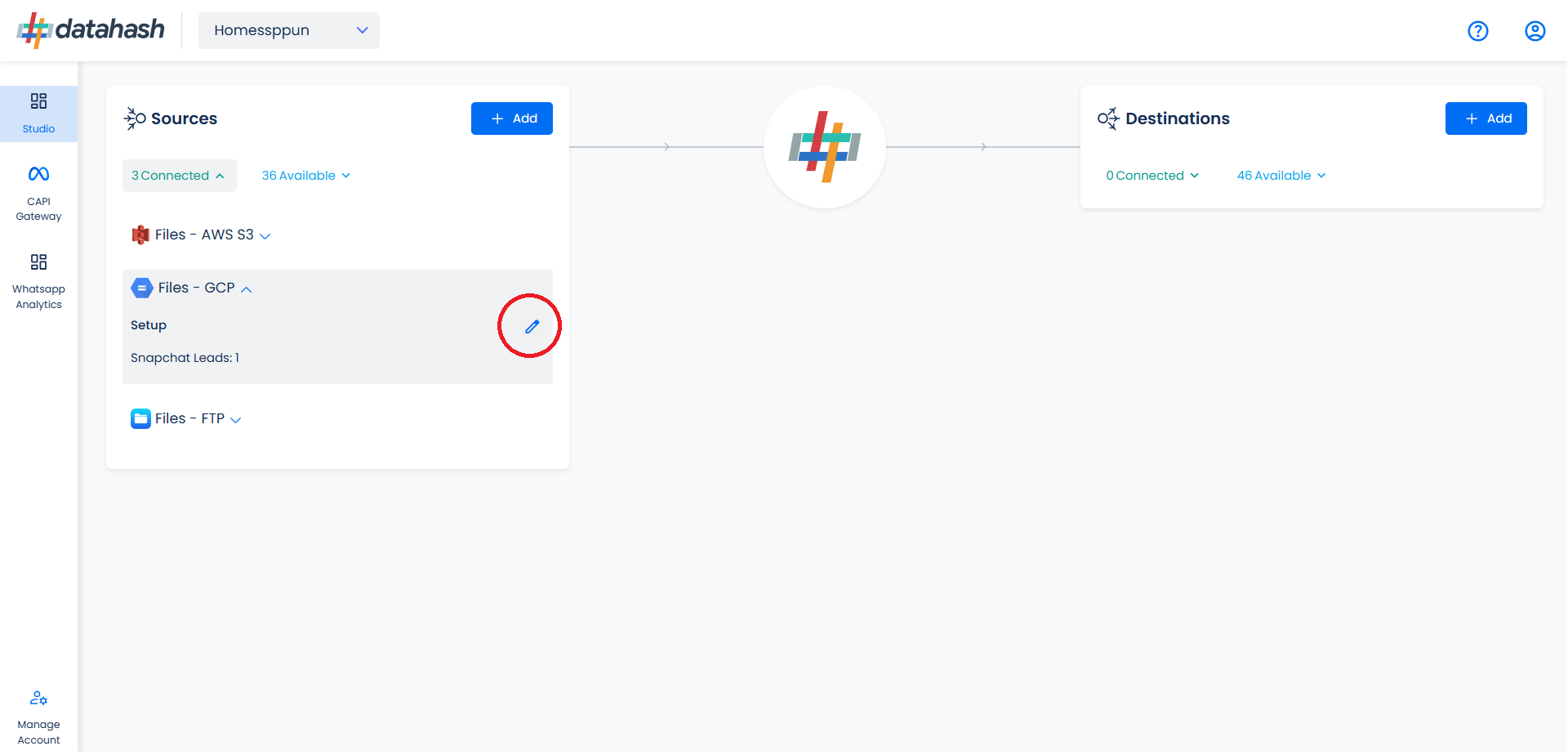
- The set-up configurations can be edited if required, from the Manage connections section.
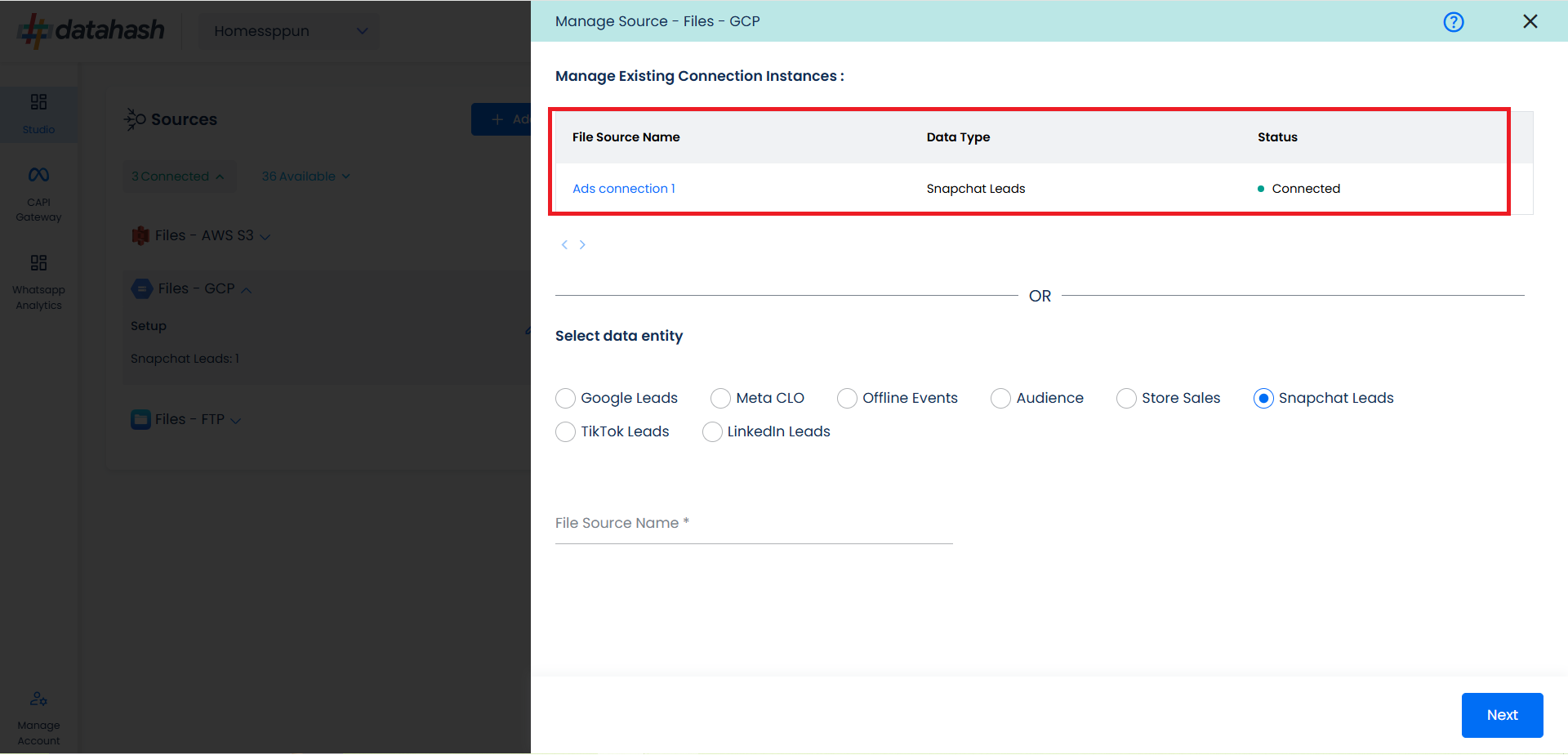
Related Articles
Setting up source as Google Big Query for Snap Leads Conversions API
Prerequisites: Google Cloud Project with Big Query API Enabled. Google Service Account with Big Query User and Big Query Data Editor roles in your GCP project. Service Account JSON key to authenticate into your service account. Set-up process: Log in ...Setting Up Source as CRM for Snap Leads Conversions API
Set up data source for Snap Leads Conversions API : First step to implement Snap Leads Conversions API is to integrate a data source which your organization uses to manage and store leads information. Datahash provides integrations with various type ...Setting Up Source as File Stores for Snap Leads Conversions API
Set up data source for Snap Leads Conversions API: Option 8: Set up AWS S3 data source for Snap Leads Conversions API Option 9: Set up Files FTP data source for Snap Leads Conversions API Option 10: Set up Files GCP data source for Snap Leads ...Setting up source as Snowflake for Snap Leads Conversions API
Prerequisites: Snowflake Account credentials Warehouse with a database to be present in it should be there In the Snowflake account. Set-up process: Log in to your Datahash account on https://studio.datahash.com/login Navigate to Warehouse category ...Setting up source as File FTP for Snap Leads Conversions API
Prerequisites: The FTP server address The FTP server port The FTP server username The FTP server password Set-up process: Log in to your Datahash account on https://studio.datahash.com/login Navigate to Files category under Sources list in the left ...