Setting up source as File FTP for Snap Leads Conversions API
Prerequisites:
- The FTP server address
- The FTP server port
- The FTP server username
- The FTP server password
Set-up process:
- Log in to your Datahash account on https://studio.datahash.com/login
- Navigate to Files category under Sources list in the left section.
- Click on the “Files FTP” connector tile.
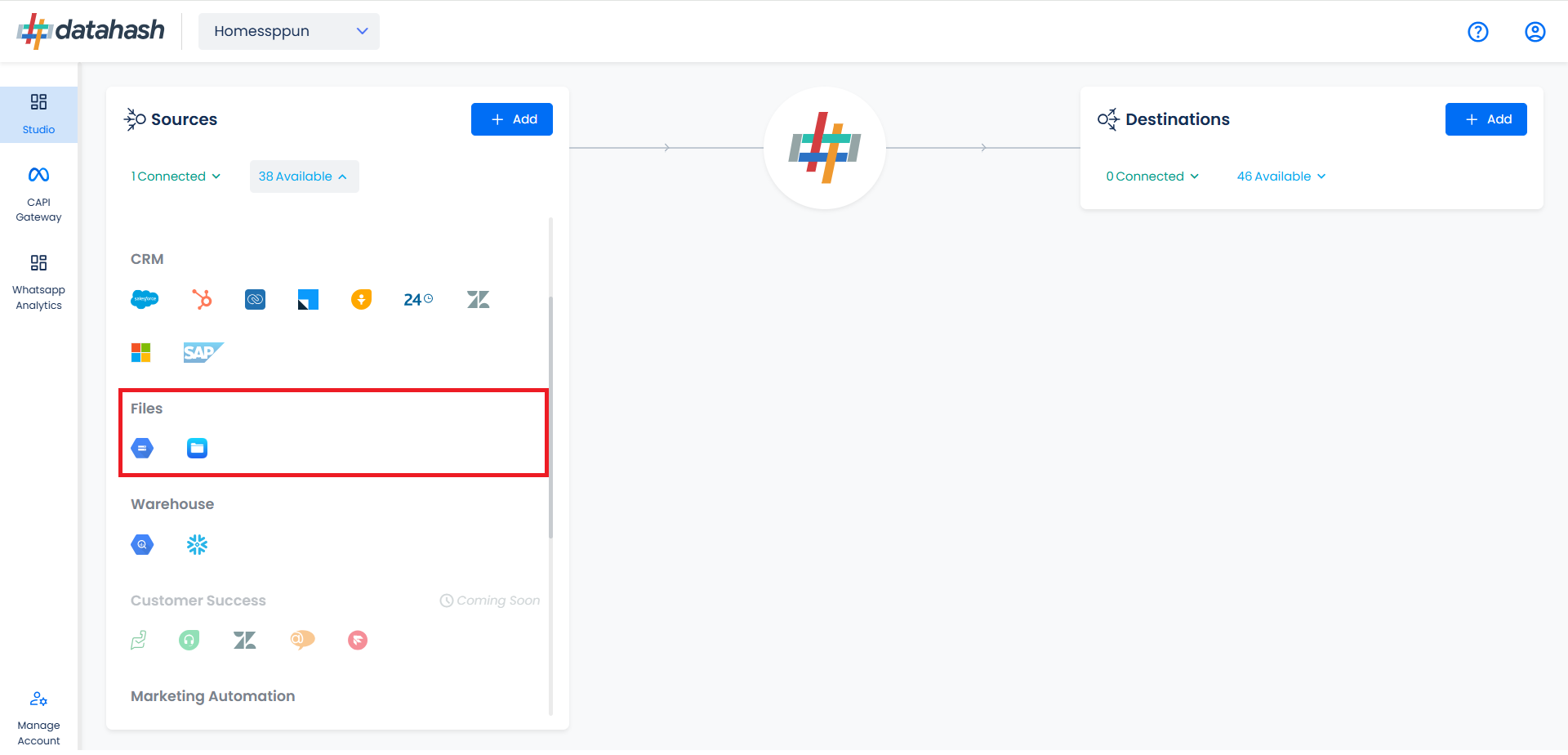
- Choose the data entity as Snapchat Leads.
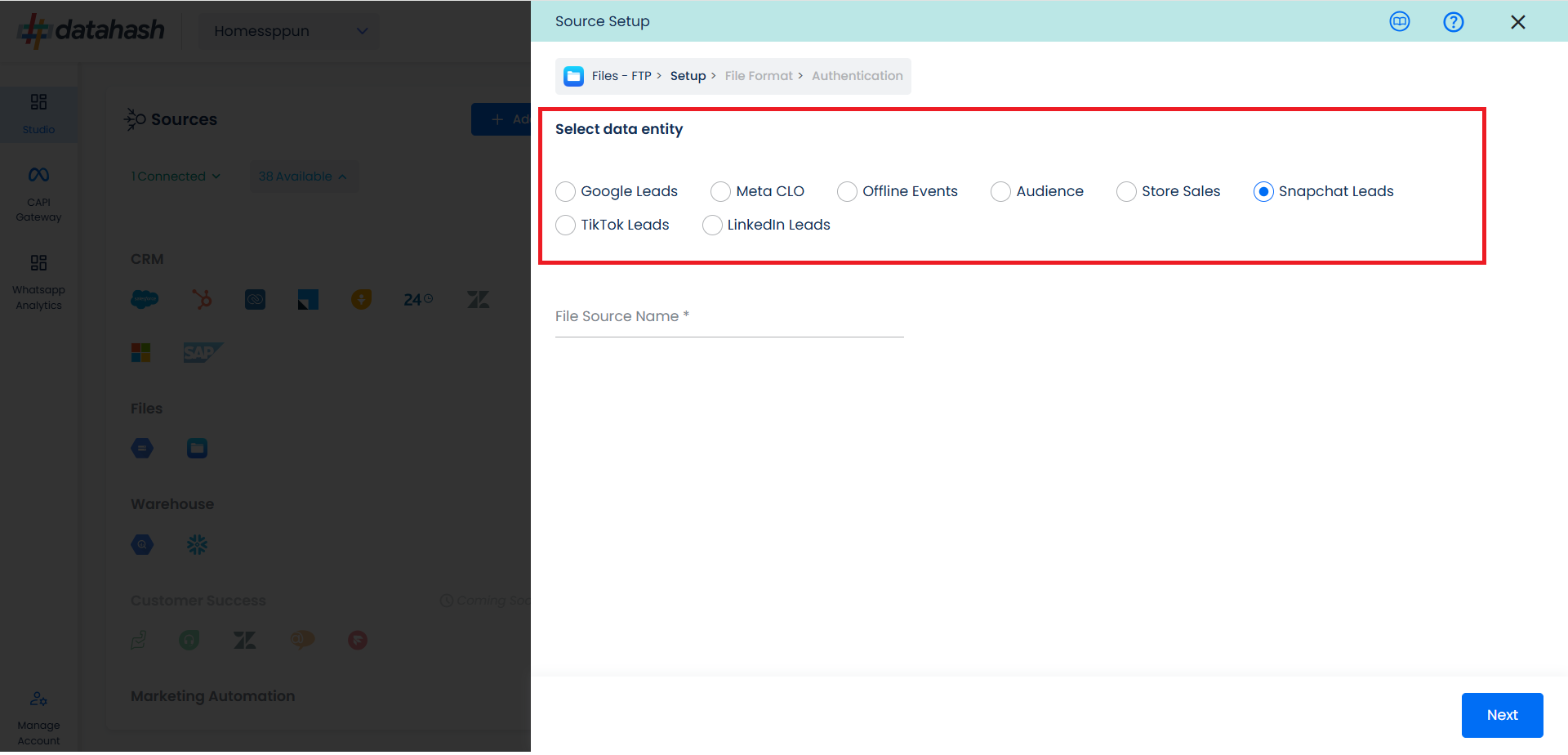
- Once done, provide the file source name.
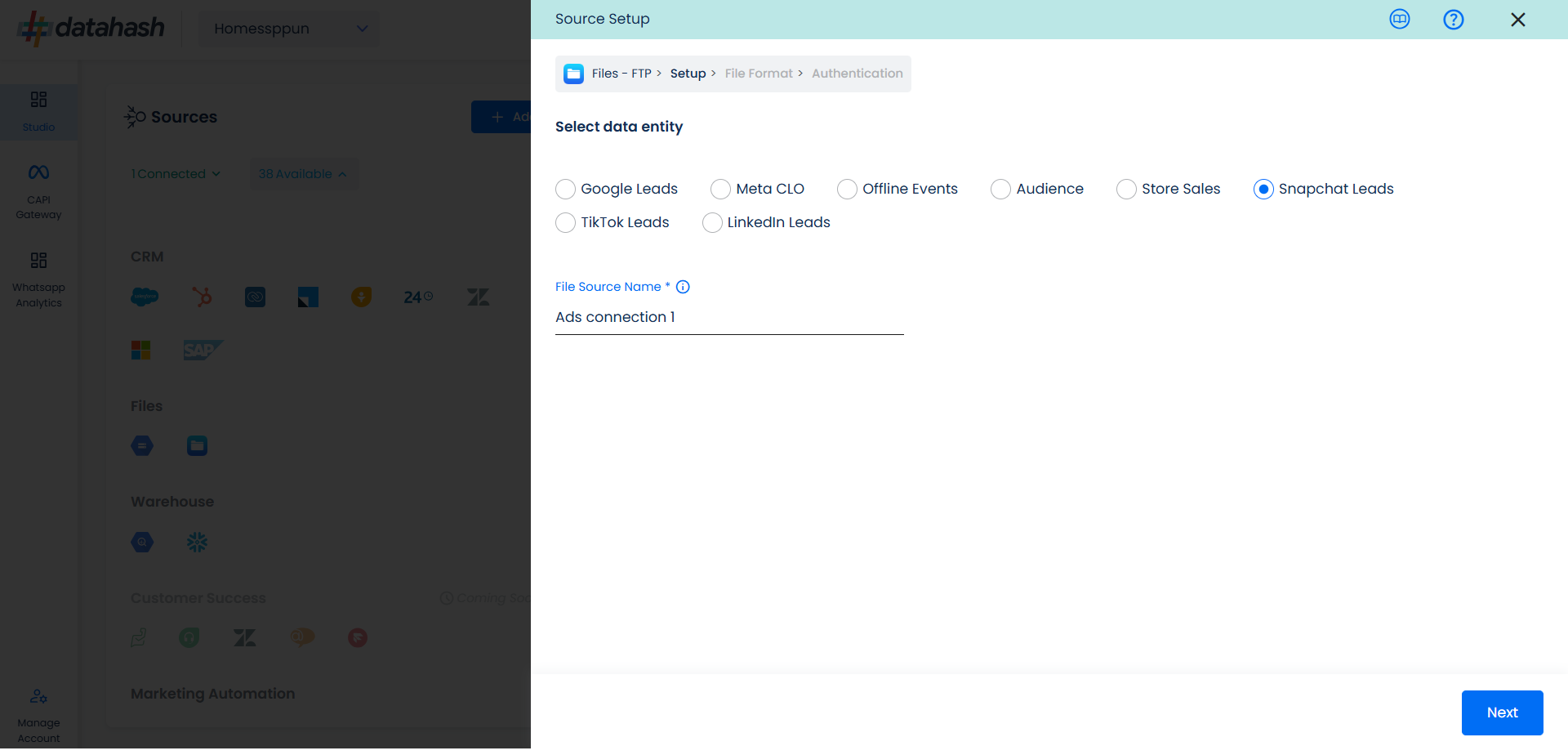
- In order to setup the connection successfully, kindly download the file, which will help you understand the overall structure in which you need to get the data setup. Once done, take the downloaded file set-up in an FTP location and add credentials in the next step.
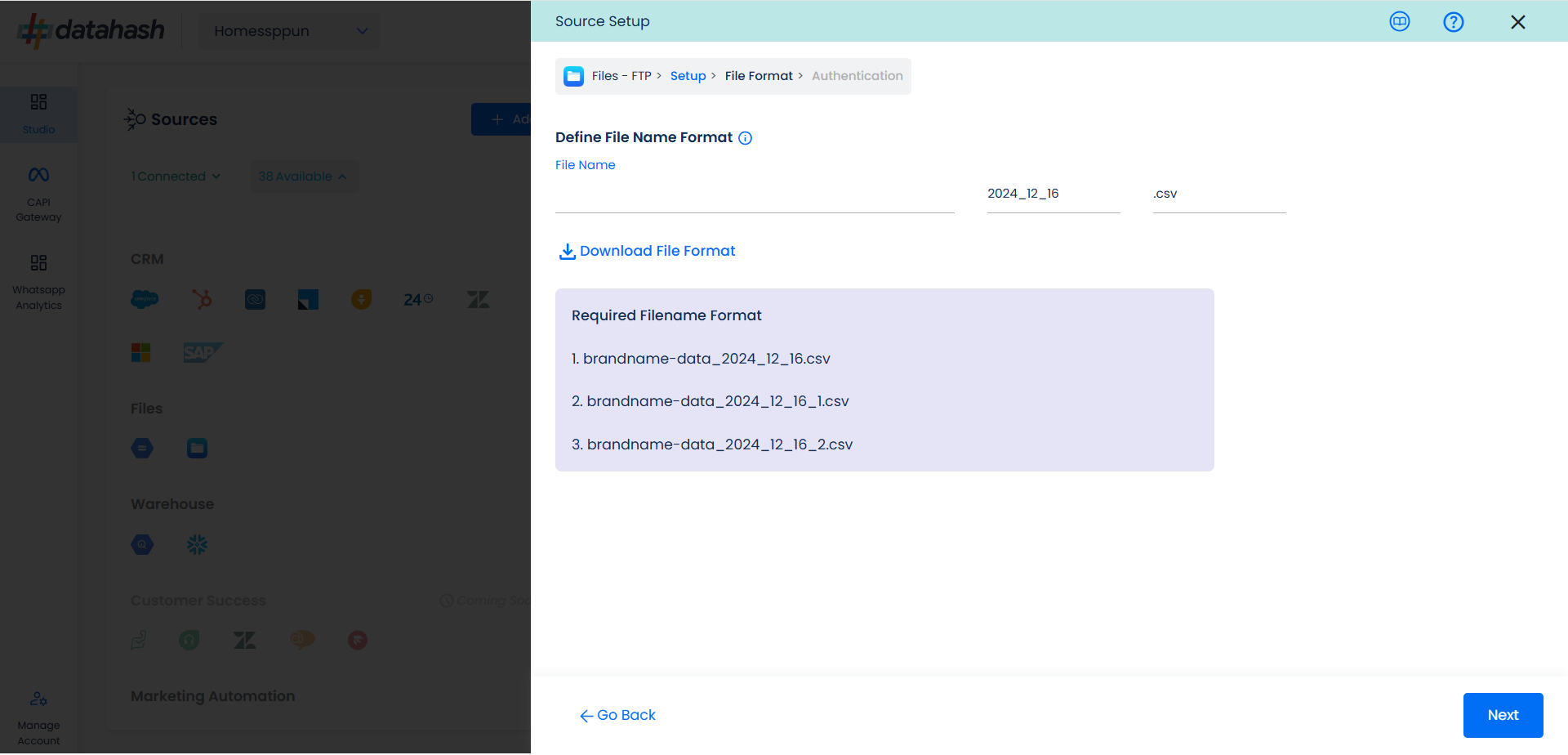
- Once done, click on Next.
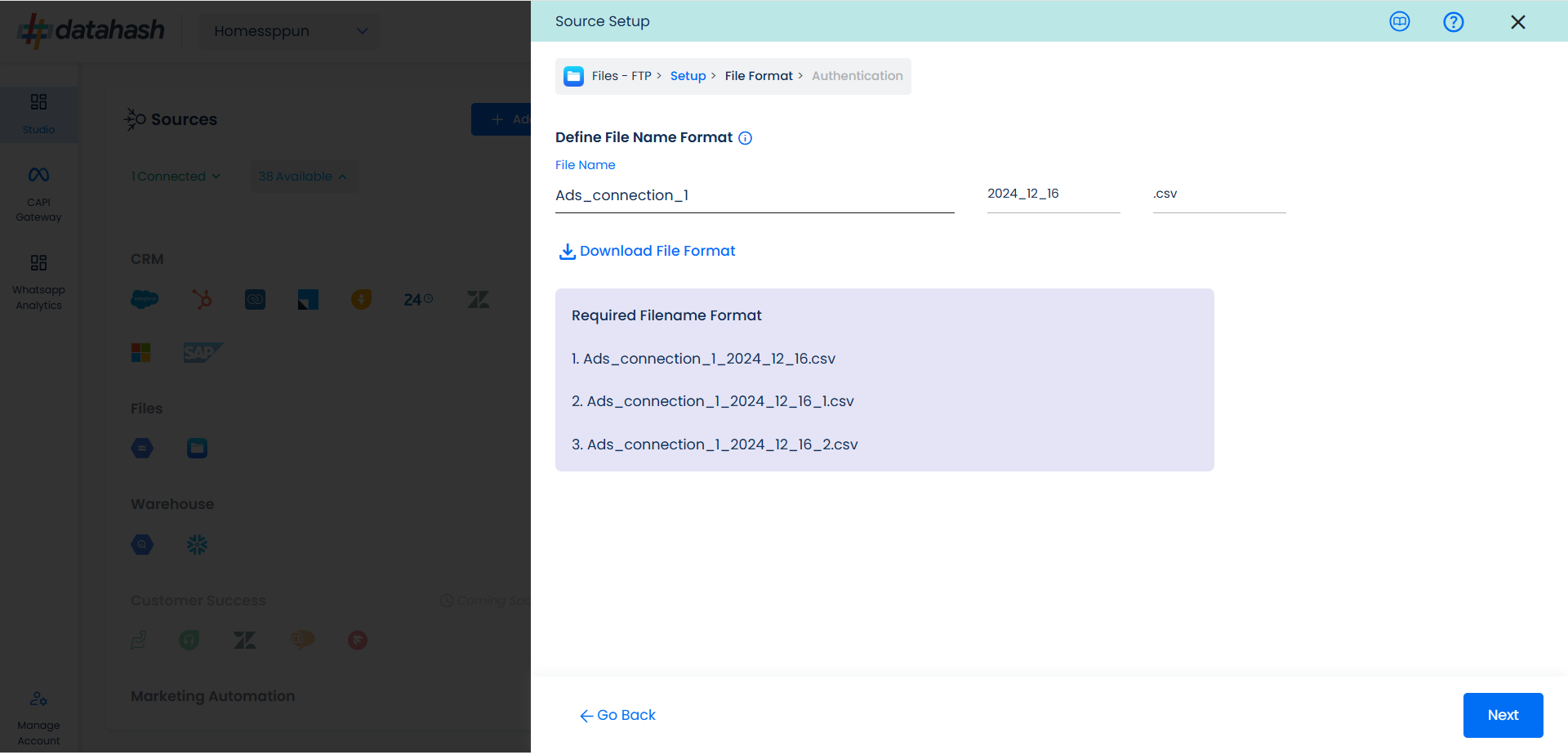
This is the most important step where the user needs to provide the FTP credentials, which will help Datahash to access the file for further processing. These credentials are:
- FTP Hostname: This is the hosting server name.
- FTP Port: This is the server port, the default port for FTP is 22.
- FTP Username/Password: Your FTP credentials, usually they’re the same as your cPanel login details.
- Relative path to data folder: A path like prefix name where you have stored the files in the FTP folder like myfolder/thistable.
- Once all the credentials are provided, Datahash will validate the credentials, after which the connection will be successfully setup – if all the credentials are valid.
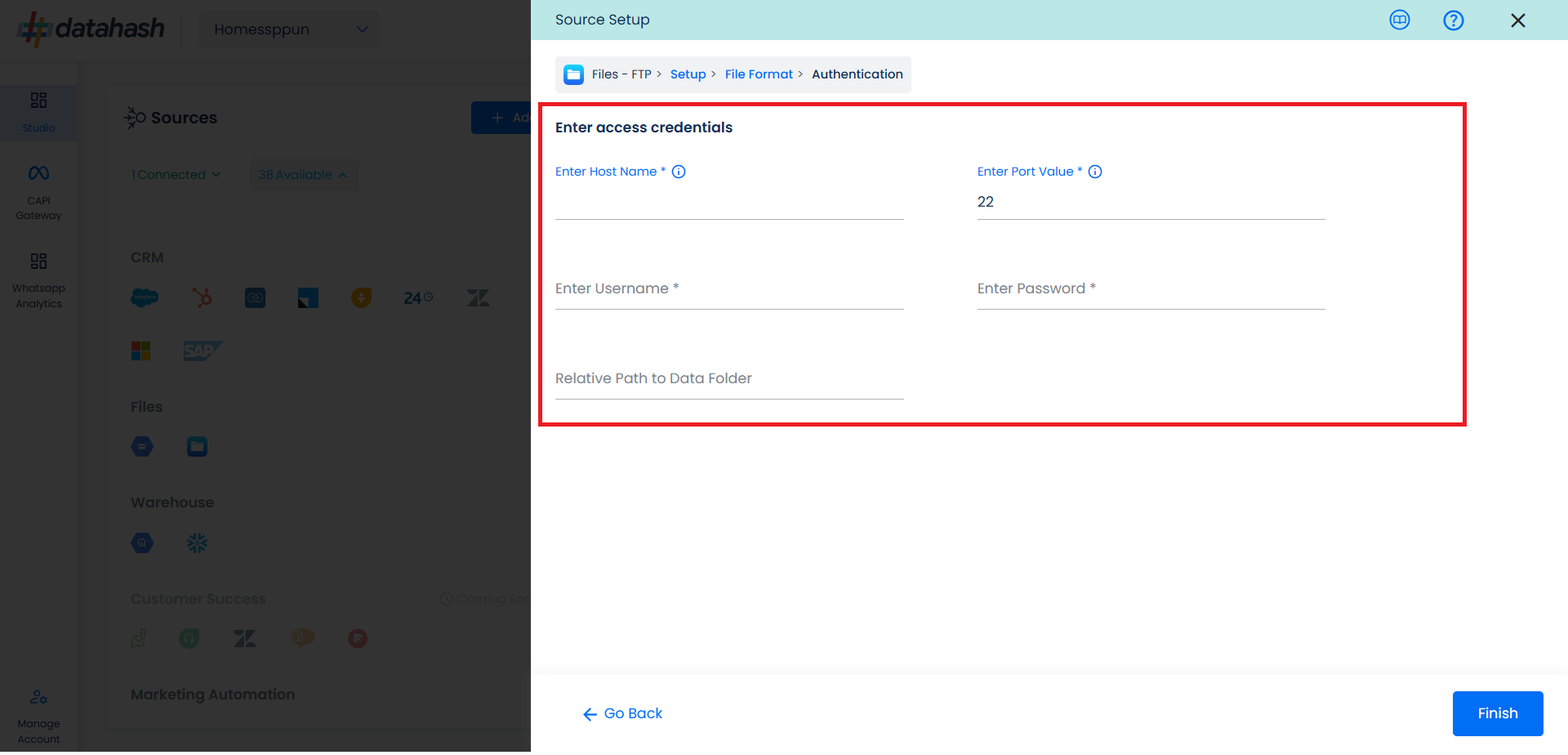
- Once done, click Finish to complete the setup.
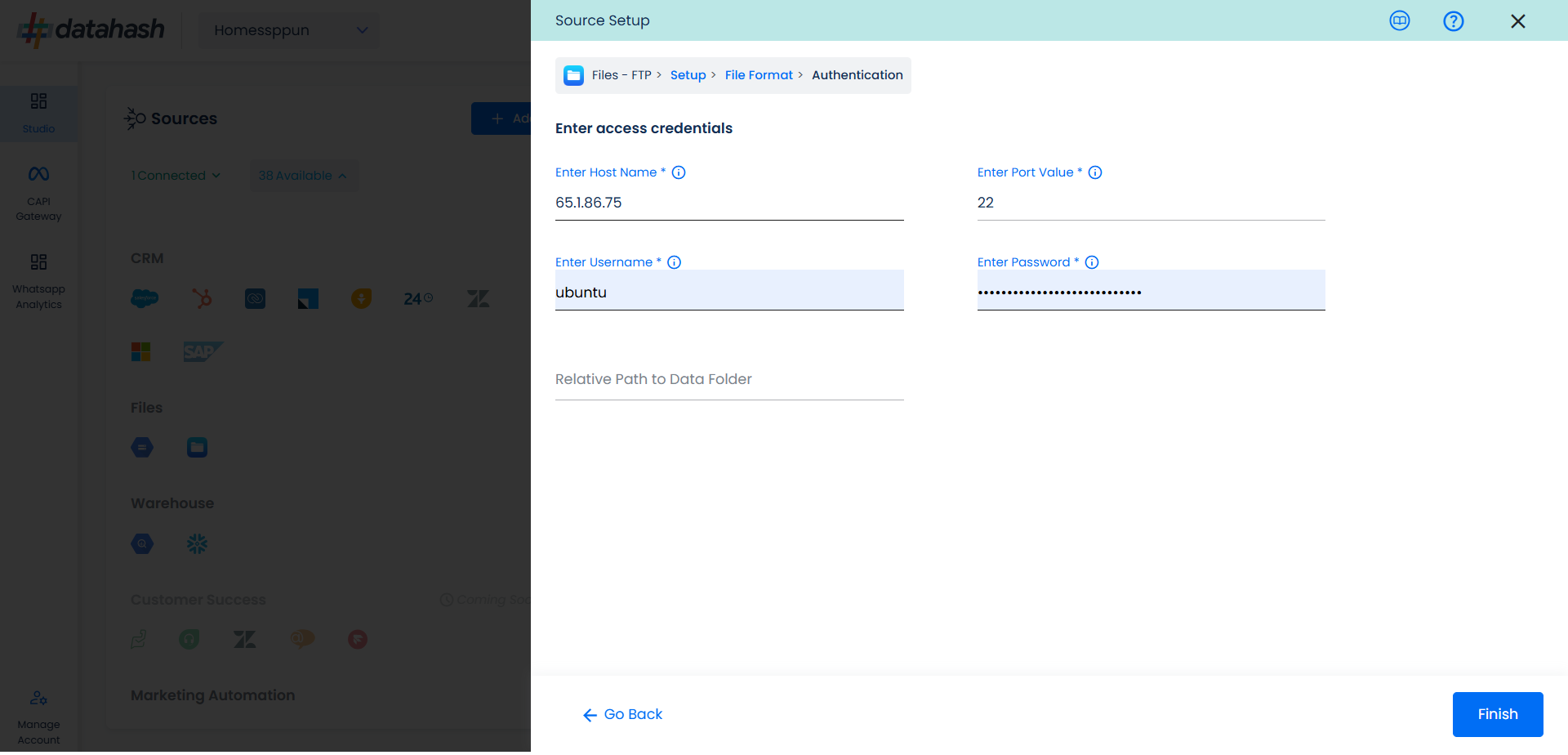
- You can see the connected instance in the dashboard.
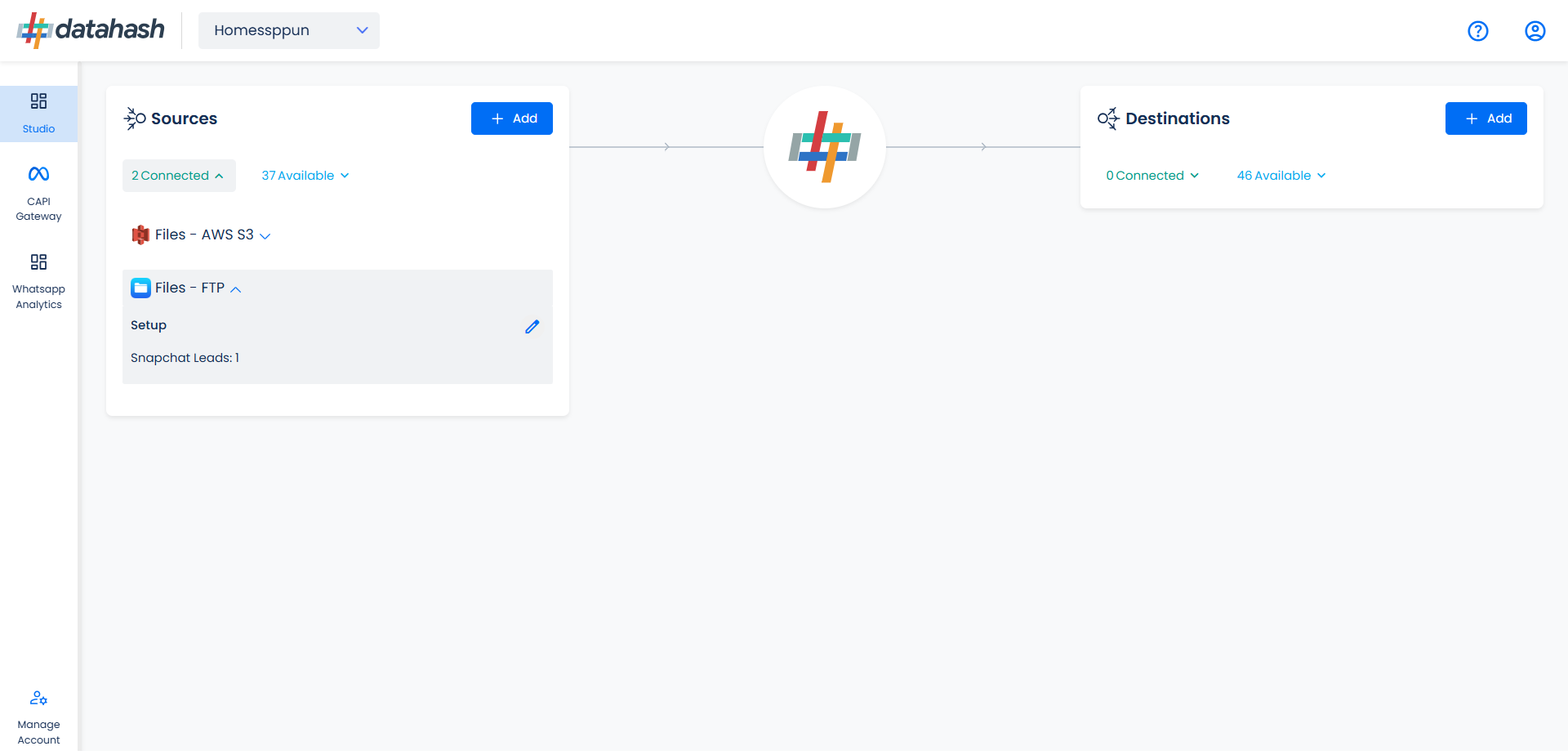
- You can access the set-up again by clicking on the edit button in the Files FTP connector widget
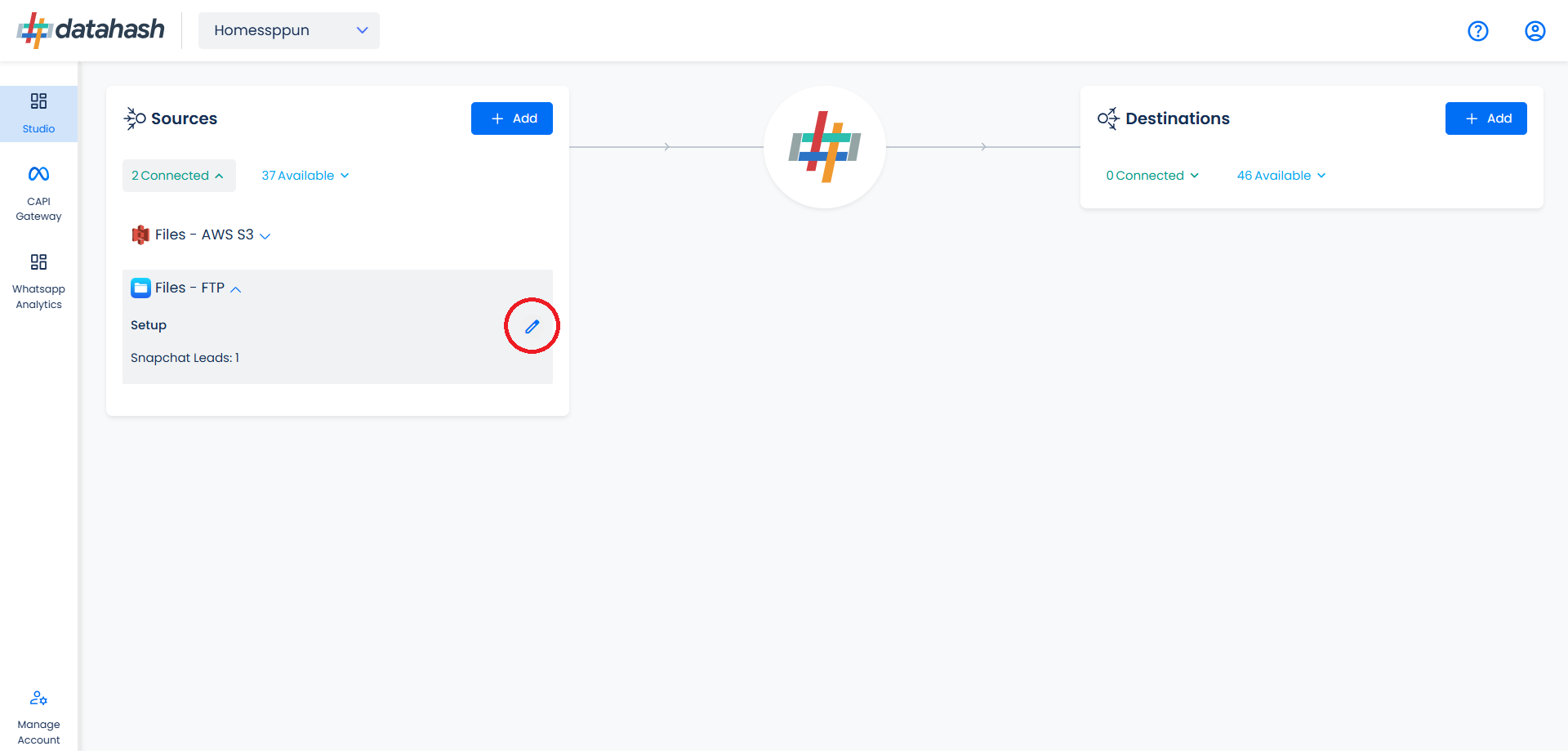
- The set-up configurations can be edited if required, from the Manage connections section.
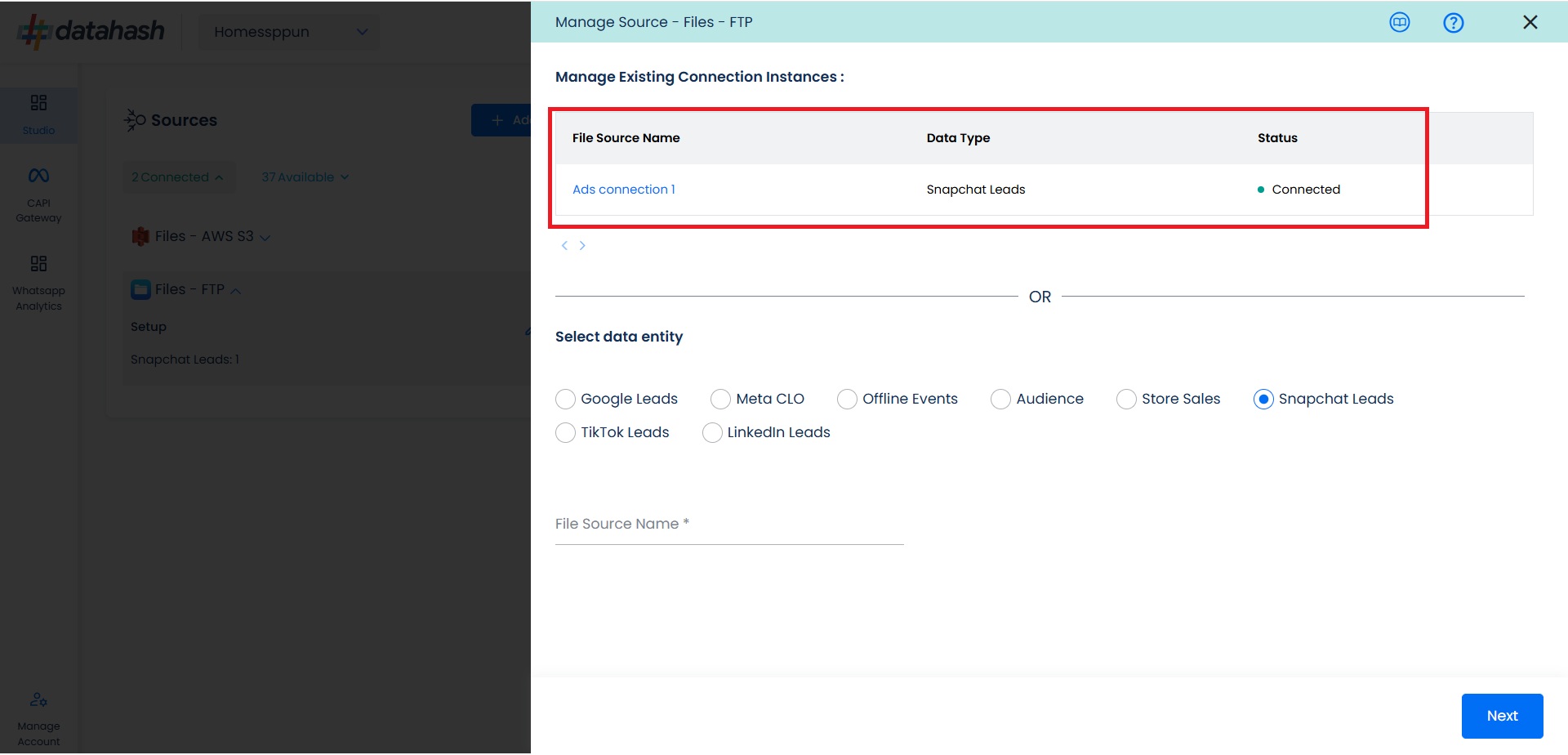
Related Articles
Setting Up Source as CRM for Snap Leads Conversions API
Set up data source for Snap Leads Conversions API : First step to implement Snap Leads Conversions API is to integrate a data source which your organization uses to manage and store leads information. Datahash provides integrations with various type ...Setting Up Source as File Stores for Snap Leads Conversions API
Set up data source for Snap Leads Conversions API: Option 8: Set up AWS S3 data source for Snap Leads Conversions API Option 9: Set up Files FTP data source for Snap Leads Conversions API Option 10: Set up Files GCP data source for Snap Leads ...Setting up source as Snowflake for Snap Leads Conversions API
Prerequisites: Snowflake Account credentials Warehouse with a database to be present in it should be there In the Snowflake account. Set-up process: Log in to your Datahash account on https://studio.datahash.com/login Navigate to Warehouse category ...Setting up source as File GCP for Snap Leads Conversions API
Prerequisites: GCP bucket GCP JSON Key Set-up process: Log in to your Datahash account on https://studio.datahash.com/login Navigate to Files category under Sources list in the left section. Click on the “Files GCP” connector tile. Choose the data ...Setting up source as LeadSquared CRM for Snap Leads Conversions API
Prerequisites: Access to a LeadSquared CRM account with permissions for the CRM module that you intend to integrate User ‘Access Key’ and ‘Secret Key’ to the LeadSquared account which has permissions to access Leads and API (for administrator profile ...