How to set up Meta Conversions API Gateway (CAPIG)
Step 1: Sign up/Log in to Datahash
- Login with email and OTP to access the platform or Sign in with Google to create account on Datahash Platform.
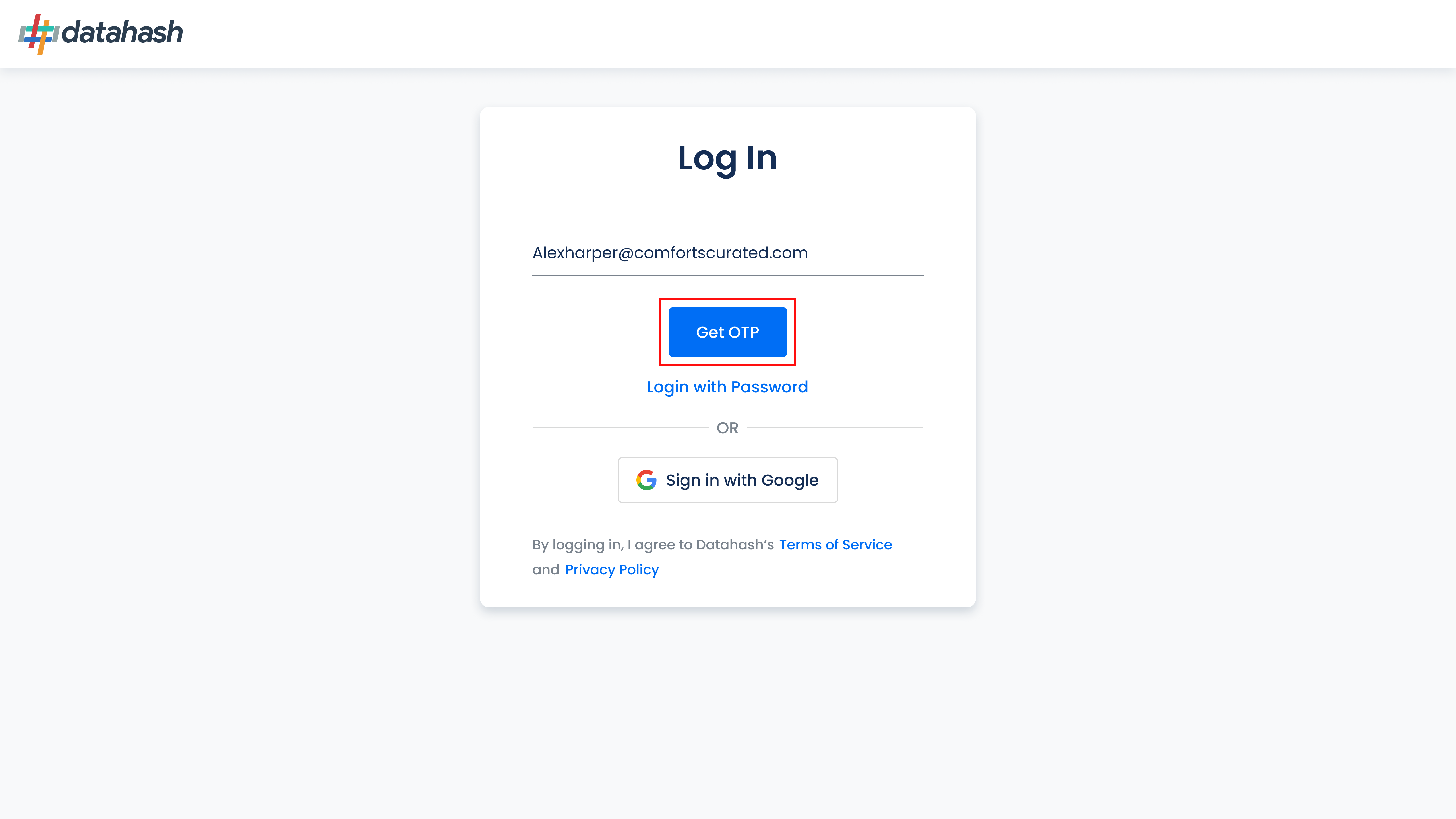
- Provide some basic information to know you better and Get Started!
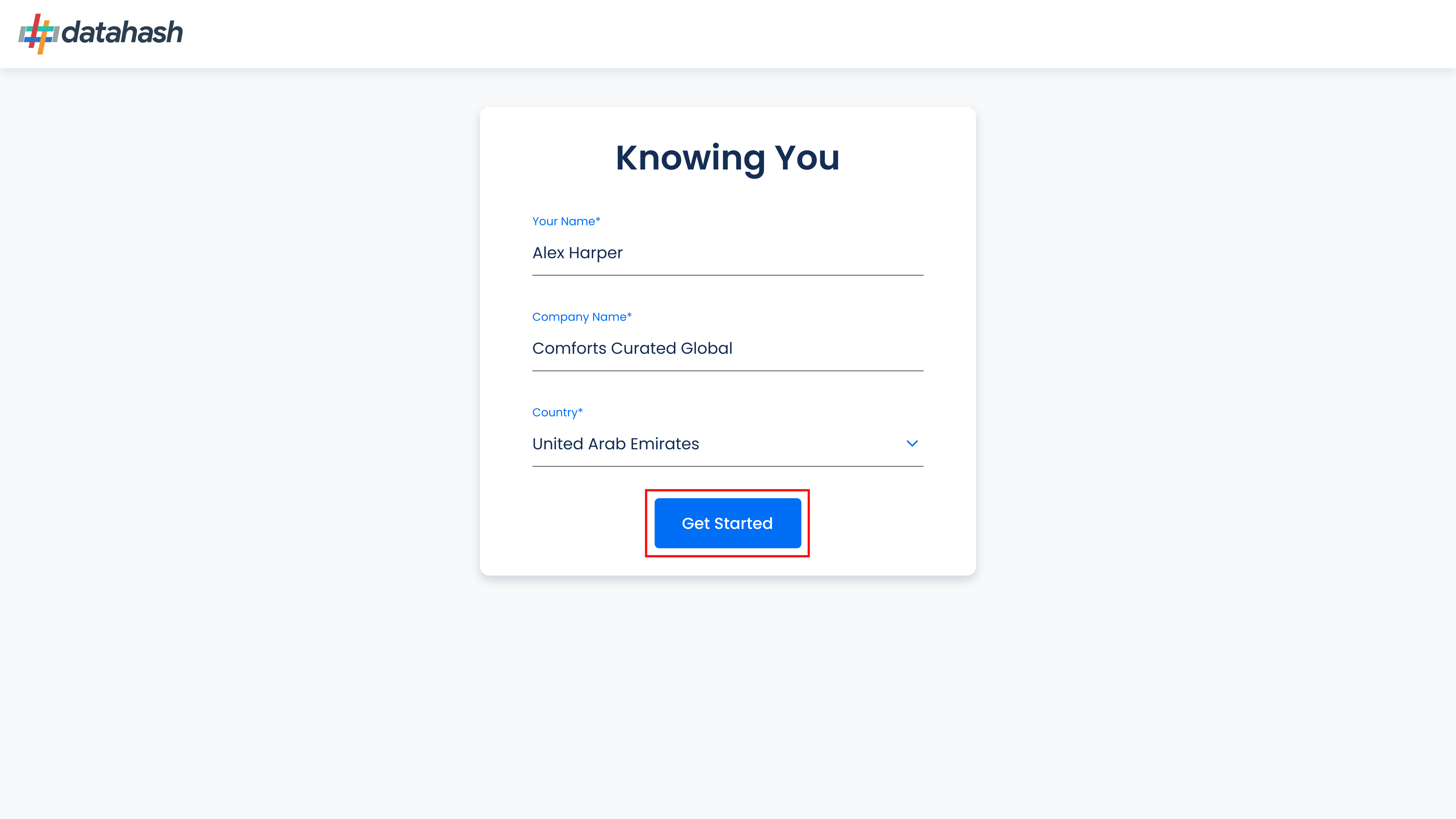 Step 2: Connect pixel to Conversions API Gateway
Step 2: Connect pixel to Conversions API Gateway Meta Conversions API Gateway setup on Datahash Platform:
- You will see a brief overview of the benefits of the Meta Conversions API Gateway and summary of set-up steps. Click on ‘Start Setup’ to begin your integration.
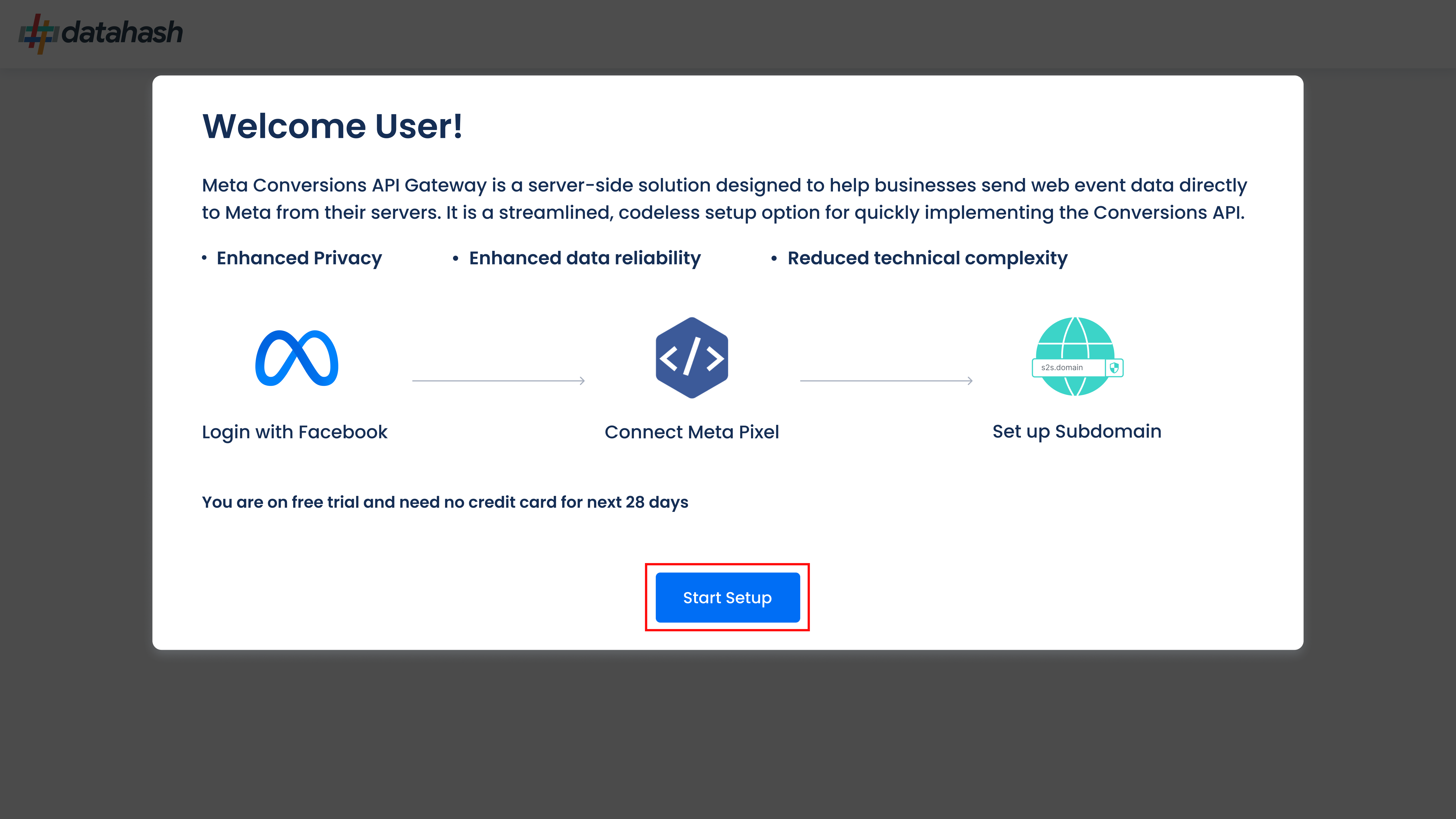
- You will land on the guided flow for the integration. Start by logging in with your Facebook business account for which you would like to integrate into the Meta Conversions API Gateway for.
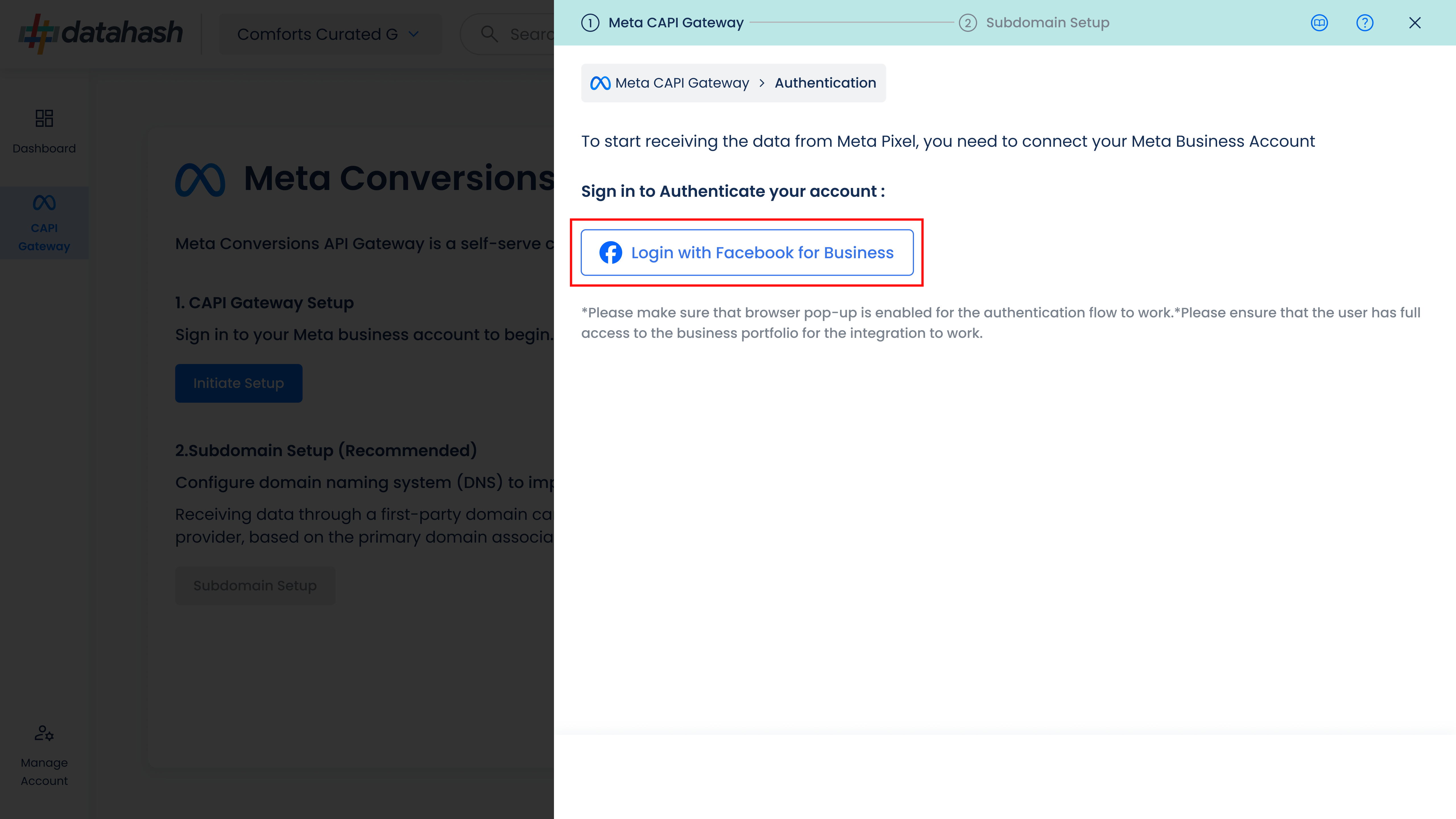
- Select the business portfolio and the dataset in the sign-up flow.
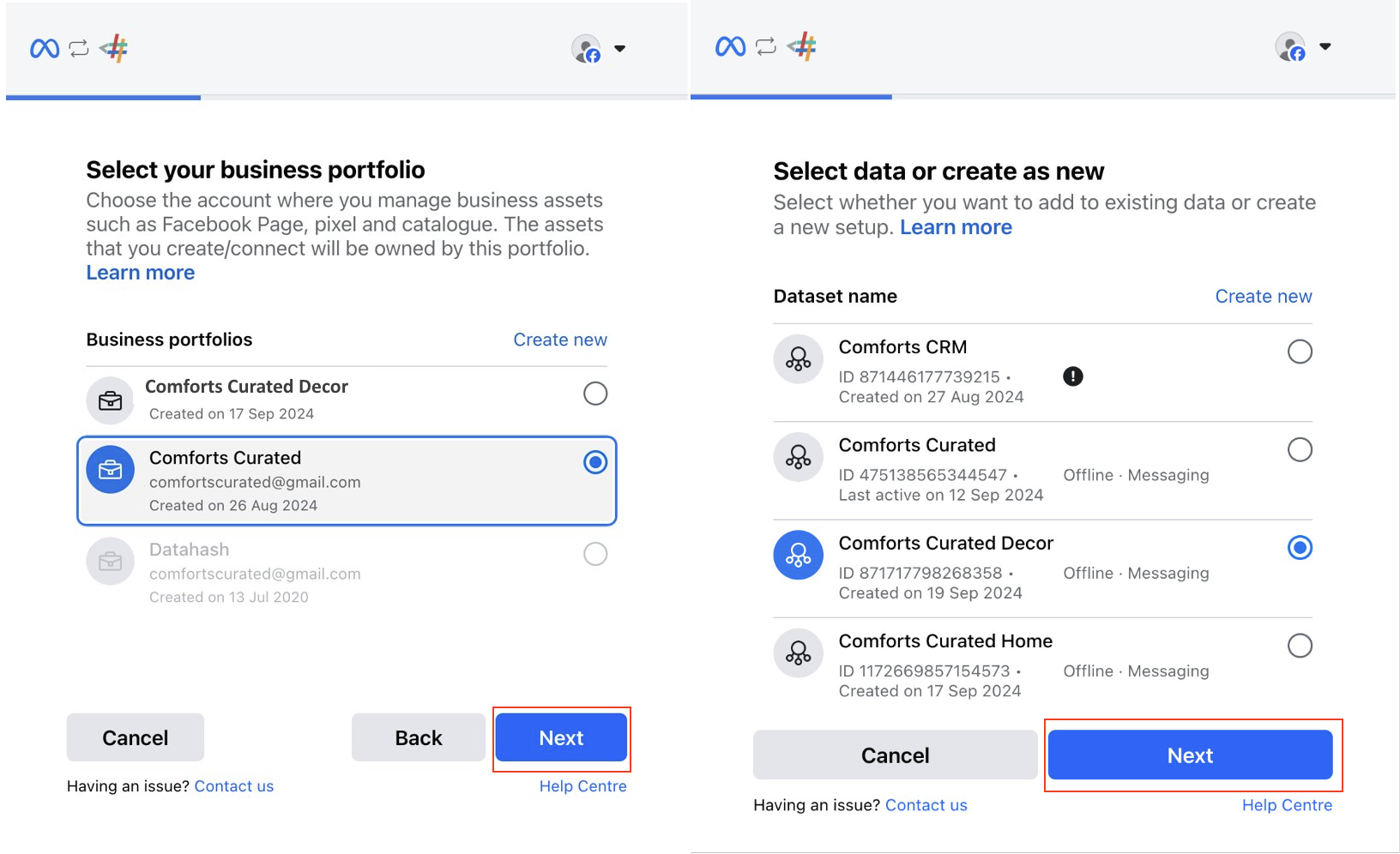
- Grant the required permissions being asked for setting up Meta Conversions API Gateway and linking it to the dataset/pixel.
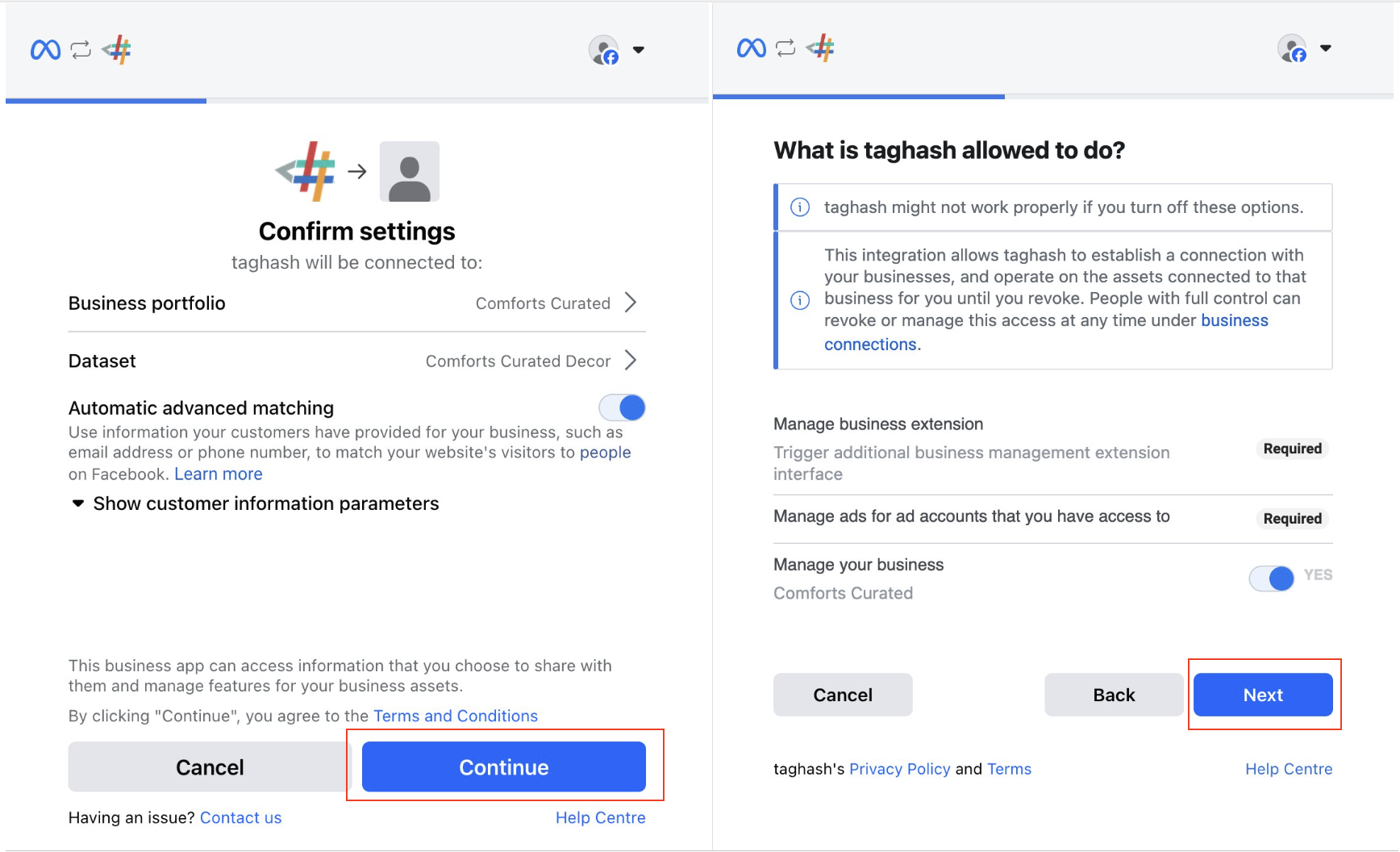
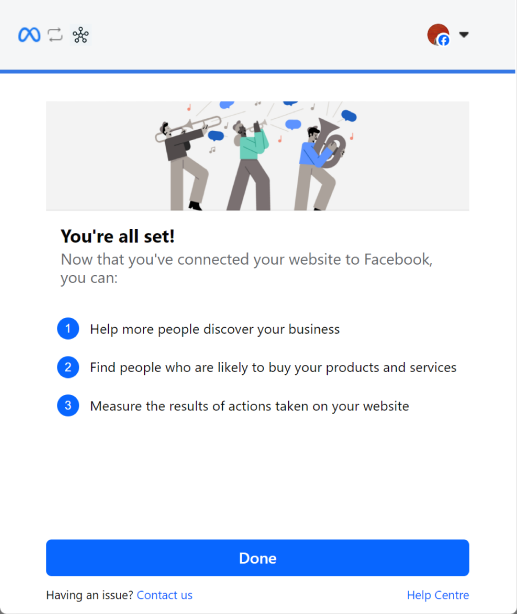
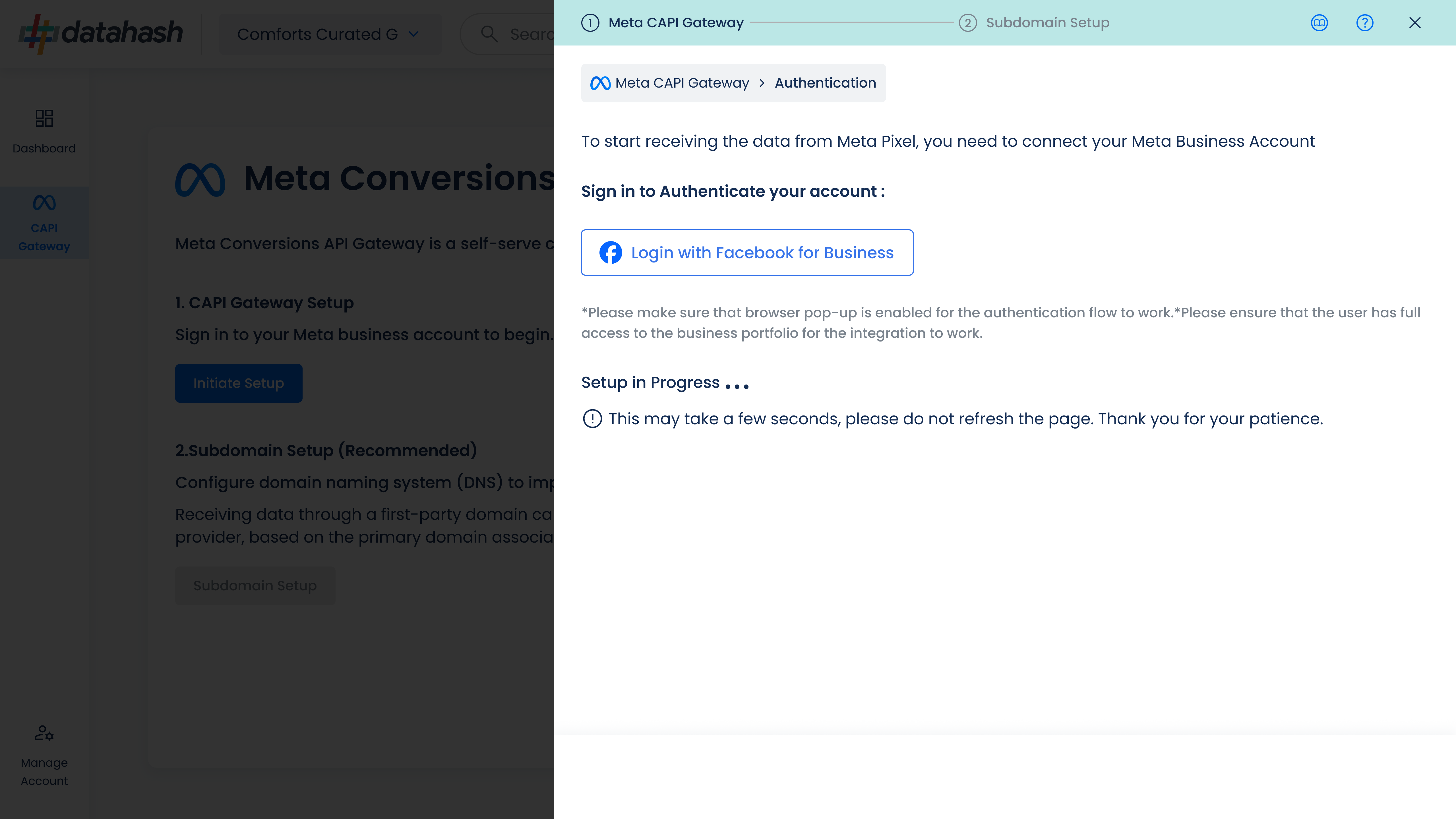 Once completed, your Meta Conversions API Gateway partial setup will be successfully done.
Once completed, your Meta Conversions API Gateway partial setup will be successfully done.Step 3: (Optional): Set up custom first-party subdomain
Next step is to do custom first-party subdomain setup. It is recommended to set up the subdomain since receiving data through a first-party domain can help improve measurement performance.
Sub Domain setup:
- Provide a sub-domain name e.g., s2s or firstpartydata. Provide the domain name of the website on which tracking has to be setup. Once done, click ’Next’.
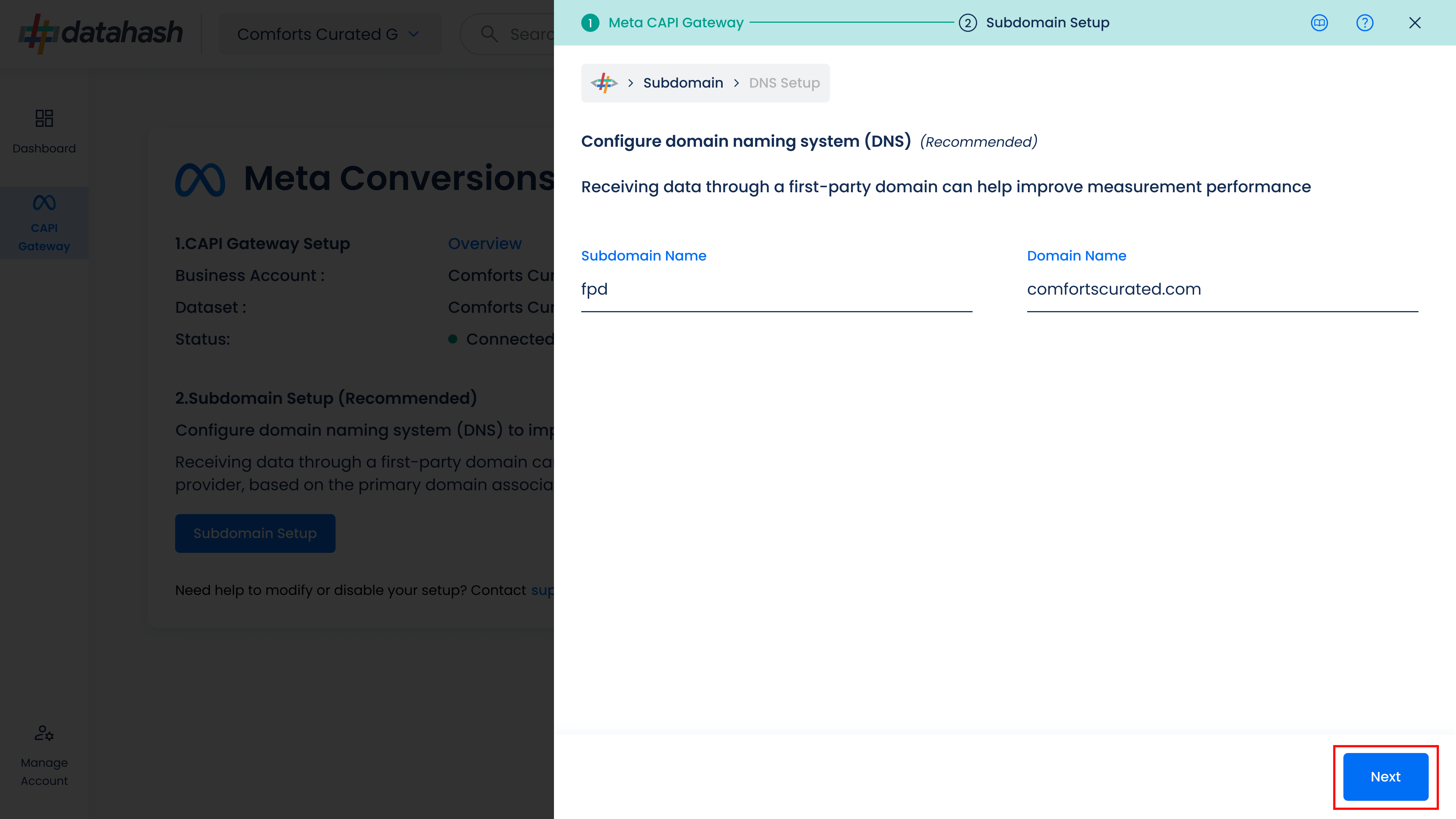
- A CNAME record will be generated which is required to be mapped in the domain manager to complete the sub domain setup.
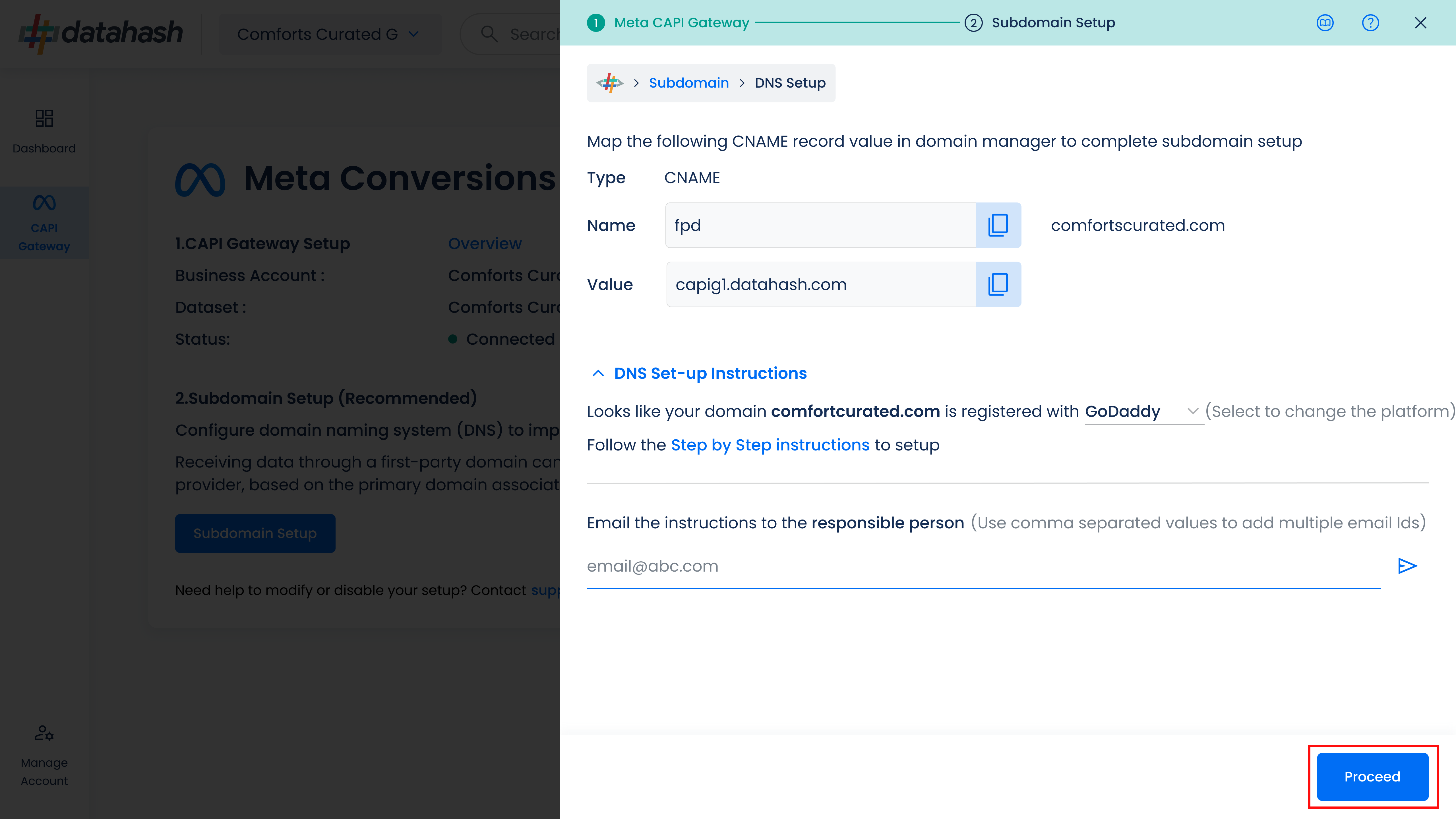
There is an option to email the instructions for setting up the sub-domain to the concerned team member e.g. IT team/domain manager. For ease of usage, the sub domain setup step by step instruction is also provided.
Click this link to follow the DNS set-up steps for the respective Domain Manager platform you are using for your website. - Click Proceed to move ahead. You can see the DNS propagation status for the record generated. It will move to the completed stage once the CNAME record has been added in the respective domain manager.
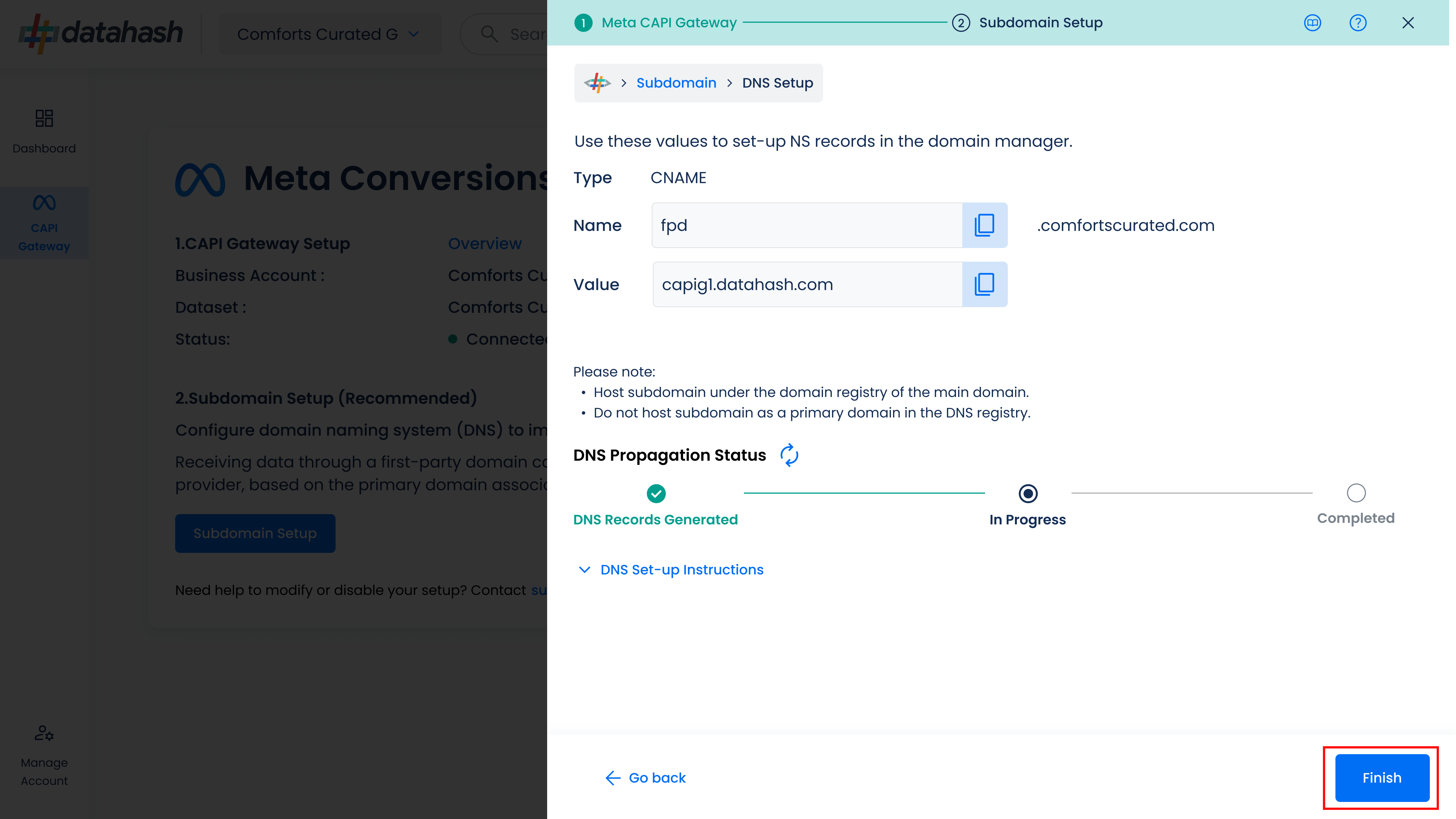
You can see the Meta Conversions API Gateway setup overview with the selected details and the status along with the sub domain and domain setup.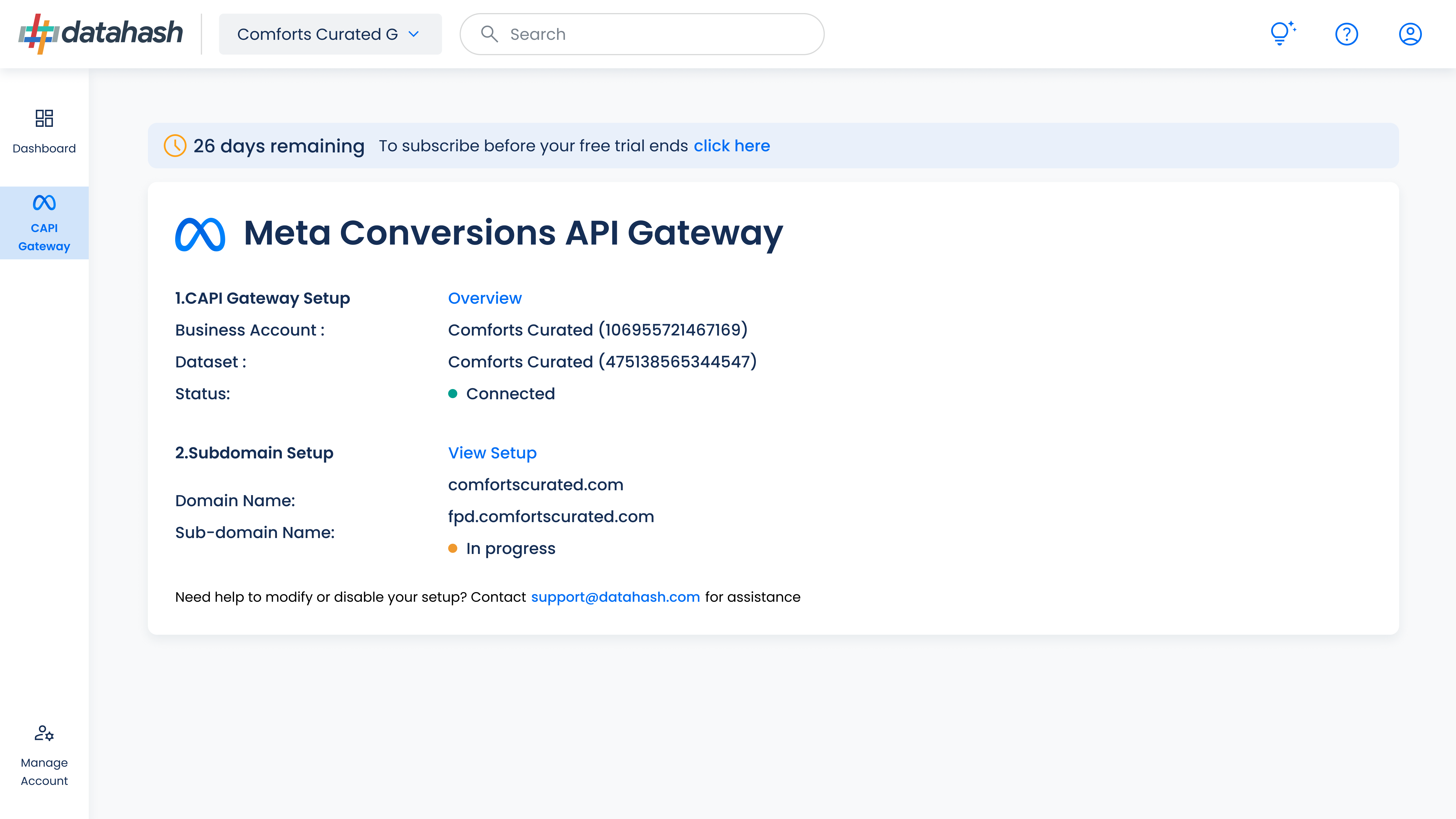
- Provide a sub-domain name e.g., s2s or firstpartydata. Provide the domain name of the website on which tracking has to be setup. Once done, click ’Next’.
- You will see a brief overview of the benefits of the Meta Conversions API Gateway and summary of set-up steps. Click on ‘Start Setup’ to begin your integration.
Related Articles
How do I set up Meta's Conversions API Gateway using Datahash?
Please refer to the link below for the full steps to complete the setup for connecting the Meta Conversions API Gateway with a partner, like Datahash. https://www.datahash.com/docs/meta-conversions-api-gateway/Meta CAPI for CRM
Overview: The Meta Conversion API for CRM is a performance optimization tool designed specifically for lead ads. It enables businesses to send updated lead information back to Meta, allowing for more precise optimization for campaigns that you are ...Setting up Destination as Snapchat Conversions API
The process to set up the destination as Snapchat Conversions API detailed below: 1. Sign in on your Datahash Dashboard. Go to the Datahash Studio and Click on Conversions API tile in the Snapchat category of the Destinations section on the right. 2. ...Overview of Snapchat Web Conversions API
Overview of Snapchat Web CAPI: Snap’s Conversions API (CAPI) for web is a structured, privacy-centric interface that allows you to directly pass web events to Snap via a Server-to-Server (S2S) integration. This helps Snapchat’s system to optimize ...What is the Conversions API Gateway for Meta?
Meta Conversions API Gateway is a server-side solution designed to help businesses send web event data directly to Meta from their servers. It is a streamlined, codeless setup option for quickly implementing the Conversions API. It simplifies the ...